How to Reinstall iTunes on Mac (macOS Sierra)
Summary
Want to uninstall iTunes on your Mac but find it is not easy to finish? Read this post to learn steps to uninstall and reinstall iTunes on Mac (macOS Sierra included).
AnyTrans – iTunes Alternative for iOS Devices 
Download AnyTrans on your computer to manage your media files instead of iTunes. Now read on this post to learn how to uninstall or reinstall iTunes on Mac (macOS Sierra).
Uninstalling iTunes on Mac requires some skill and tricky. On a Windows PC, you can easily remove iTunes from Start menu > Control Panel > Uninstall a program.
However, iTunes is a default application of Mac OS and when you try to drag the iTunes application file to the Trash, a warning message will pop up and say "iTunes" can’t be modified or deleted because it’s required by OS.
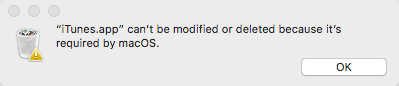
How to Uninstall iTunes on Mac
Must Read: How to Clean up Mac Hard Drive >
How to Uninstall and Reinstall iTunes on Mac (macOS Sierra)
Step 1. Go to the Applications folder and find the iTunes app.
Step 2. Right-click on iTunes and select Get Info.
Step 3. Locate and click on the padlock icon at the bottom right of the window, and you need to enter your admin password.
Step 4. Click and expand the Sharing & Permissions section. Change the privileges for "everyone" to Read & Write. This will give you complete control of the iTunes application so you can uninstall iTunes from your Mac.
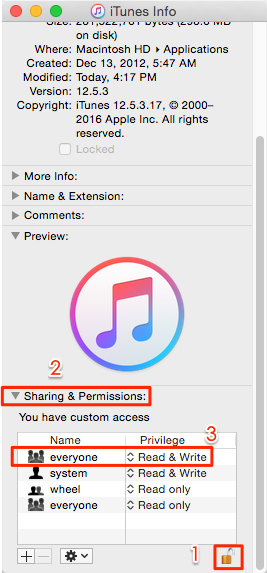
How to Uninstall iTunes on Mac
Step 5. Close the Get Info window and drag the iTunes application to the Trash. You can still put back iTunes if you haven’t emptied the Trash.
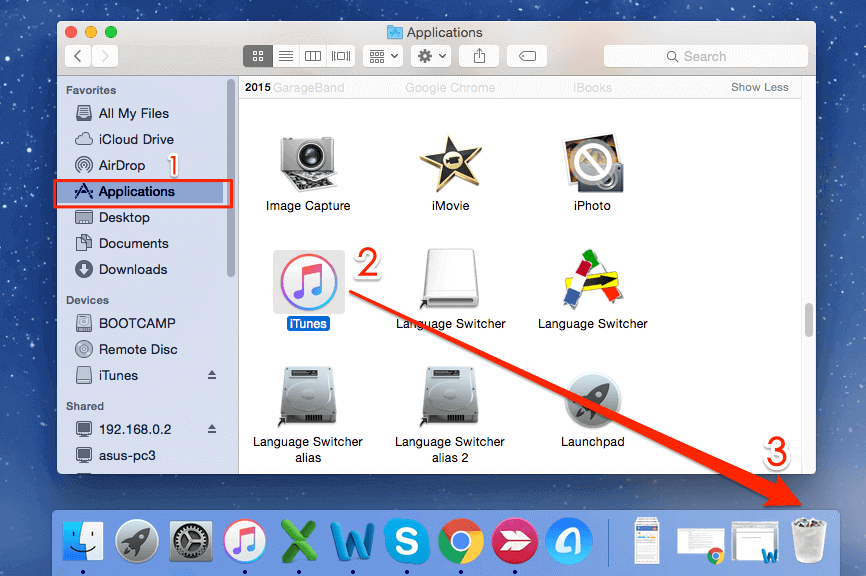
How to Uninstall iTunes on Mac
Step 5. To reinstall iTunes, just go to App Store or download from apple website.
An iTunes Alternative Tool to Manage iOS Files on Mac
If you feel disappointed about iTunes and want to manage your iOS files on Mac in a more flexible way, try an iTunes alternative tool – AnyTrans. It is an iOS File Manager works on PC and Mac, allowing you to export, import as well as backup files on iPhone, iPad, iPod like music, ringtones, videos, photos, contacts, messages, etc. With AnyTrans, you can transfer music from iPhone iPad to iTunes, to computer, and to another iOS device. It also allows you to put music on iPhone without wiping. Download AnyTrans to have a try >
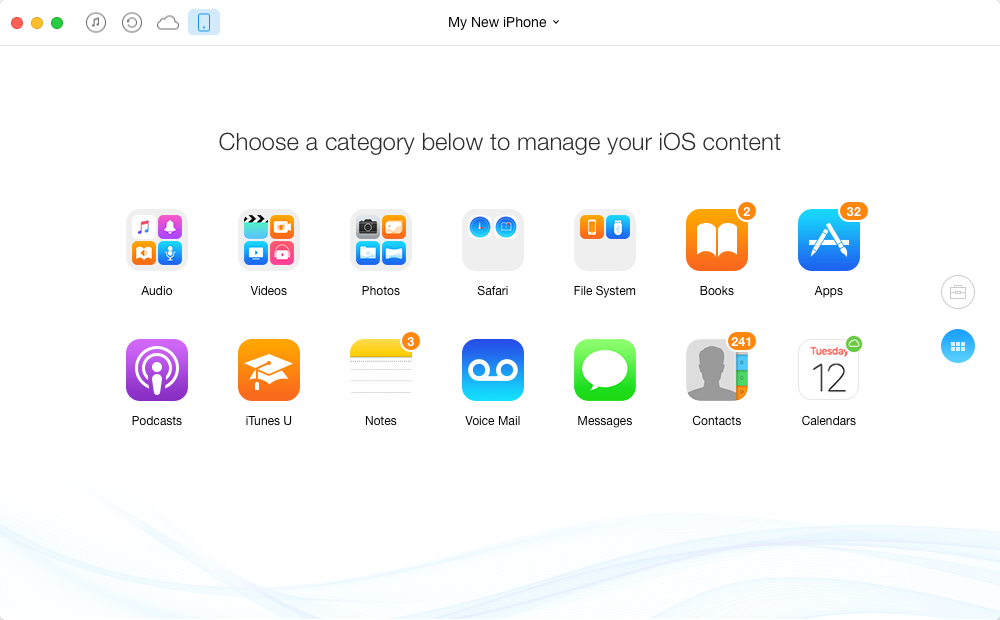
iTunes Alternative Tool to Manage iOS Files on Mac - AnyTrans
For Mac users, here are more articles about how to use Mac in a smooth way you may like:
The Bottom Line
That’s all for how to uninstall and reinstall iTunes on Mac, hope this guide can bring you convenience. If you feel this article is helpful, you can share it with your friends.
What's Hot on iMobie
-

New iOS Data to iPhone Transfer Guidelines > Tom·August 12
-

2016 Best iPhone Data Recovery Tools Review >Joy·August 27
-

2016 Best iPhone Backup Extractor Tools > Tom·August 16
-

How to Recover Deleted Text Messages iPhone > Joy·March 17
-

How to Transfer Photos from iPhone to PC > Vicky·August 06
More Related Articles You May Like
- How to Fix iPhone 7 Won’t Sync with iTunes – Read to learn how to fix iPhone 7 not synced with iTunes. Read more >>
- Transfer Contacts from iPhone 5/6 to iPhone 7 - This post shows you a direct way to get contacts from iPhone 5 to iPhone 7. Read more >>
- How to Transfer Contacts from iPhone 7 to Computer - This guide will offer you a quick and easy way to complete that. Read more >>
- How to Delete Synced Photos from iPhone 7 - Now read on to learn how to easily remove synced photos from iPhone 7/7 Plus. Read more >>

