How to Use AssistiveTouch on iPhone 6/6s/7 in iOS 10
Summary
You can control your iPhone with AssistiveTouch, and this guide will show you how to use AssistiveTouch on iPhone 6/6s/7 in iOS 10.
AnyTrans – iOS File Manager for iOS 10 
Download AnyTrans and use it to manage your iOS files on iPhone (including the latest iPhone 7) in iOS 10. Now read on to learn how to use AssistiveTouch in iOS 10.
AssistiveTouch is extremely helpful on iOS device, especially when the Home button becomes less responsive or stops working. What’s more, it also enables you to perform gestures, 3D Touch or take screenshots etc.
How you can turn on AssistiveTouch on your iPhone 6/6s/7 in iOS 10
- Go to Settings > General > Accessibility > AssistiveTouch, enable AssistiveTouch.
- Long press the Home button to bring Siri and tell her to Turn on AssistiveTouch.
- Go to Settings > General > Accessibility > Accessibility Shortcut > AssistiveTouch. This will allow you to turn on or off AssistiveTouch by triple clicking on the Home button.
How to Use AssistiveTouch on iPhone 6/6s/7 in iOS 10
After enabling AssistiveTouch on your iPhone, click the AssistiveTouch button on any screen you will see several options like Notification Center, Device, Control Center, Home, Siri or Custom.
- Notification Center option will bring up Notification Center without swipe down from the top.
- Device option allows you to lock the screen, rotate screen, change volume etc.
- Control Center option will bring up you Control Center without swipe up from the bottom.
- Home option will lead you to the home screen without tapping on Home button.
- Siri option will activate Siri.
- Custom option allows you to perform and add custom gestures.
How to Customize the Top Level Menu for AssistiveTouch in iOS 10
By customizing the Top Level Menu you can add at most 8 icons in the menu, and you can change the icon as you need.
Step 2. Tap on Customize Top Level Menu.
Step 3. Tap on one of the icons to change. For example, you can tap on the Custom button to Screenshot, just tap on Custom and choose Screenshot, and tap on Done.
Step 4.To add or delete an icon, just tap on “-“ or “+” option.
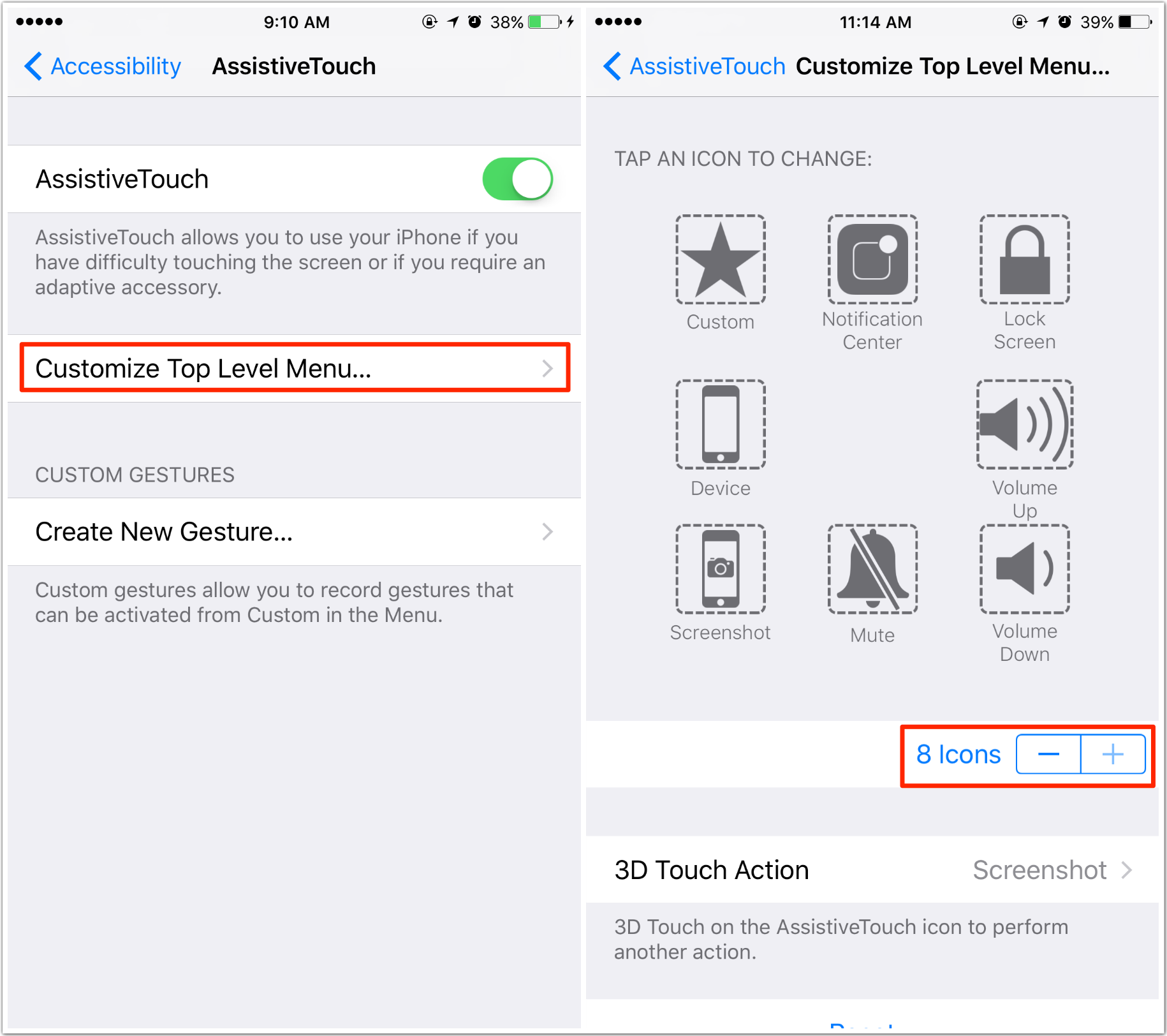
How to Use AssistiveTouch in iOS 10
Note: To manage your iOS files on iPhone, iPad, iPod in iOS 10/9/8/7, you can try AnyTrans. It allows you to transfer data between two iOS devices, between iTunes library and iDevice, and between iDevice and computer. iOS files it supported including photos, videos, music, ringtones, messages, notes, contacts, etc.
Download AnyTrans Free Trial on Your PC or Mac >
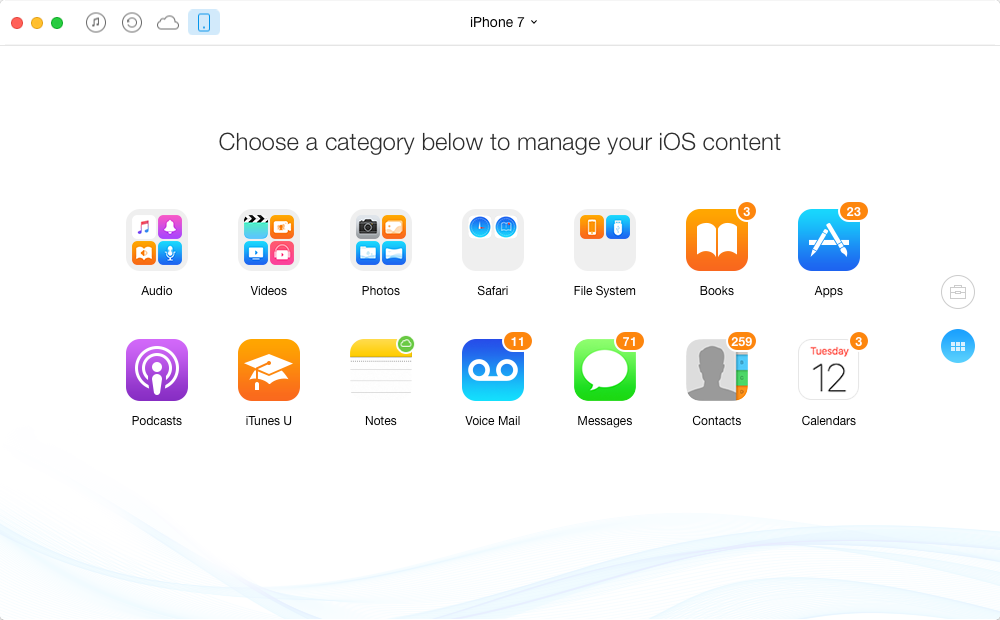
iOS File Manager for iOS 10
 iOS 10 has brought many funny feature and things to make our lives happy. And the latest iOS 11 is also coming with many more new features. Want to know what they are? Check this post to learn about everything about it and make a smooth upgrading: Everything You Need to Know About iOS 11 >
iOS 10 has brought many funny feature and things to make our lives happy. And the latest iOS 11 is also coming with many more new features. Want to know what they are? Check this post to learn about everything about it and make a smooth upgrading: Everything You Need to Know About iOS 11 >
What's Hot on iMobie
-

New iOS Data to iPhone Transfer Guidelines > Tom·August 12
-

2016 Best iPhone Data Recovery Tools Review >Joy·August 27
-

2016 Best iPhone Backup Extractor Tools > Tom·August 16
-

How to Recover Deleted Text Messages iPhone > Joy·March 17
-

How to Transfer Photos from iPhone to PC > Vicky·August 06
More Related Articles You May Like
- How to Reinstall iTunes on Mac - We will show you how to reinstall iTunes on Mac. Read more >>
- How to Fix iPhone 7 Won’t Sync with iTunes – Read to learn how to fix iPhone 7 not synced with iTunes. Read more >>
- Transfer Contacts from iPhone 6 to iPhone 7 - This post shows you a direct way to get contacts from iPhone 5 to iPhone 7. Read more >>
- Move Contacts from iPhone 7 to Computer - This guide will offer you a quick and easy way to do that. Read more >>

