How to Use Digital Touch in iMessage on iOS 10
Summary
With iOS 10, you can use Digital Touch to send a sketch, a heartbeat or a tap. Read to learn how to get started with Digital Touch on iOS 10 devices.
AnyTrans – iOS 10 Message Transfer 
AnyTrans is an all-around iOS manager. Have a try on AnyTrans free trial so that you can transfer message and more from old iPhone to iOS 10 device with ease.
The soon-to-be-released iOS 10 will bring us a bunch of new features, including a more powerful and funnier Message app. Previously, we’ve talked about how to use emoji Tapback in iMessage, and in this post, we will show you how to use Digital Touch in iMessage on your iPhone/iPad that running iOS 10.
iOS 10 brings you a set of new features and that’s amazing, but we have to remind you that you may meet various types of updating problems when or after downloading iOS 10, like Wi-Fi not working, iMessage problems, apps keep crashing, etc. Don’t forget to check out the most common iOS 10 update problems you may meet.
Part 1. How to Send a Sketch with Digital Touch in iMessage on iOS 10
Step 1. Open Message app on your iOS 10 device.
Step 2. Tap the Digital Touch button that looks like a heart. If you don’t see it, you will need to tap “Arrow” button (looks like >).
Step 3. You can select a color and start draw your sketch on the canvas area.
Step 4. The sketch will send when you stop.
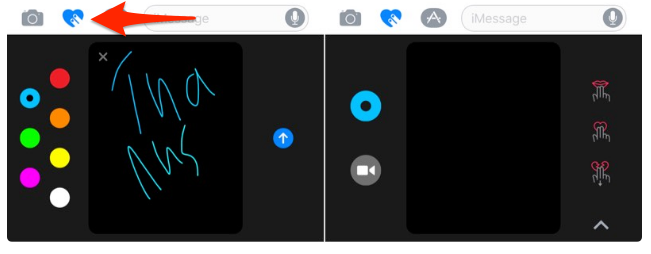
Send a Sketch with Digital Touch in iMessage on iOS 10
Part 2. How to Send a Tap with Digital Touch in iMessage on iOS 10
Step 1. Launch Message app from your iOS 10 device.
Step 2. Tap the Digital Touch button as part 1.
Step 3. On the canvas area, just tap once to send a tap.

Send a Tap with Digital Touch in iMessage on iOS 10
And you can:
You can also send a heartbeat, heartbreak, fireball, or a kiss with Digital Sketch in iMessage on iOS 10. Just repeat Step 1 & 2 in part 1, and then:
- Tap and hold with two fingers to send a heartbeat.
- Tap and hold with two fingers, then drag down to send heartbreak.
- Tap with two fingers to send a kiss.
- Press with one finger to send a fireball.

How to Use Digital Touch in iMessage on iOS 10
Some of you may plan to buy a new iPhone 7 once it is released to replace the old iPhone. At that time, you may want to transfer some of your vital info to your new iPhone 7 like messages/iMessages, notes, contacts, etc. AnyTrans is all you need. It is the best iTunes alternative to backup your old iPhone, and selectively transfer data to new iPhone 7 without tedious restore.

Transfer Messages and More to New iPhone 7 with AnyTrans
What's Hot on iMobie
-

New iOS Data to iPhone Transfer Guidelines > Tom·August 12
-

2016 Best iPhone Data Recovery Tools Review >Joy·August 27
-

2016 Best iPhone Backup Extractor Tools > Tom·August 16
-

How to Recover Deleted Text Messages iPhone > Joy·March 17
-

How to Transfer Photos from iPhone to PC > Vicky·August 06
More Related Articles You May Like
- How to Set Up New iPhone 7 – This guide tells you the detailed steps to set up new iPhone 7. Read more >>
- How to Recover Lost Data After iOS 10 Update – This post shows you three ways to recover lost data due to iOS 10 update. Read more >>
- Should I Update to iOS 10 – This guide will help you make a decision on whether to download iOS 10. Read more >>
- How to Fix Message Problems on iOS 10 Read to learn how to fix common iMessage/message issues on iOS 10. Read more >>

