Data loss is a very common iOS update problem and this guide shows you 3 ways to retrieve lost data like notes, messages, contacts, and photos after iOS 10/10.1/10.2/10.3 update, or even the latest version of iOS 10.3.2.
Have a try on this powerful iOS data recovery called PhoneRescue for iOS to help you get back lost but valuable data on iPhone. It is fully compatible with all iDevices.
 Free Download
Free Download
This is a complete guide to help you get back iOS data due to iOS 10 upgrading. If you are suffering from losing iOS data because of iOS 11 upgrading, please refer to this guide to help yourself: How to Fix “iPhone iPad Data Lost/Disappeared” After iOS 11 Update >.
You may cheer with joy when heard about those new features of iOS 10: new and fun Message features, redesigned Control Center, a new Music app, and much more. Now Apple has released iOS 10.3.2 that adds more features and fixes some bugs. Updating to new iOS 10/10.1/10.2/10.3 or latest iOS 10.3.2 should be full of excitement but one of the most common updating problems you may meet is losing valuable data on iPhone iPad.
In case of losing significant data like contacts, messages, notes, calendars, photos, and more from your iDevice when updating to iOS 10 or iOS 10.2/10.3, you'd better make full preparations, like check iOS 10/10.2/10.3 supported devices, make a backup, free up space, update iTunes, etc. Unluckily, if you did everything, but the tragic still happened to you, don't be upset, we write this guide to help you get lost data back whether you get backups or not.
Also Read: How to Fix iTunes Backup was Corrupt or Not Compatible >
Part 1. How to Recover Lost Data on iOS10.1/10.2/10.3 with iTunes Backup
1. Download the latest version of iTunes on your PC or Mac. Open iTunes and connect with your iPhone.
2. Select your iPhone when it appears in iTunes.
3. Under Summary, choose "Restore iPhone…", and you need to turn off Find My iPhone on your iDevice.
4. Select a backup and click Restore and wait for the restore to be finished.
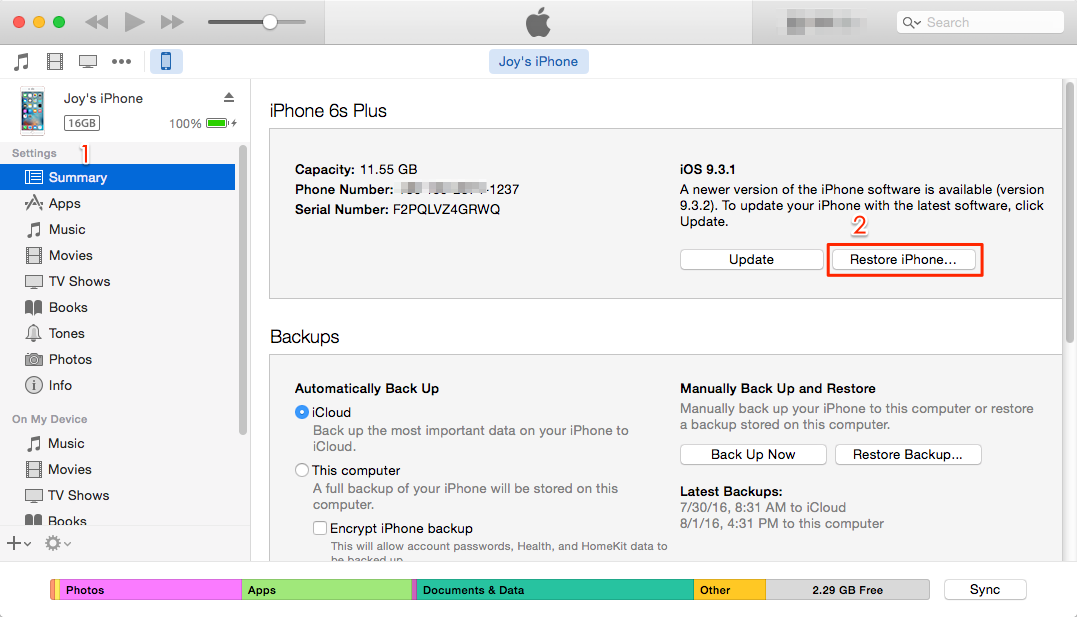
Recover Data on iPhone After iOS 10 Update with iTunes
Part 2. How to Recover Lost Data on iOS 10.1/10.2/10.3 with iCloud Backup
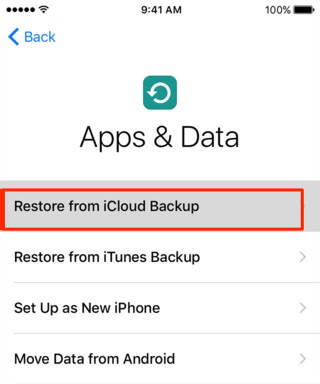
How to Recover Lost iOS 10 Data from iCloud
This way is based on that you've backed up your iPhone with iCloud before updating to iOS 10. Here is how to restore data from iCloud if you lose important content during the update.
1. On your iPhone or iPad, make sure you have create a backup with iCloud: Go to Settings > iCloud > Storage > Manage Storage.
2. Restore your iPhone from iCloud: Go to Settings > General > Reset, then tap "Erase all content and settings."
3. From the apps Apps & Data screen, tap "Restore from iCloud Backup", then sign in to iCloud.
4. Select a backup to proceed, and the time depends on the network and the backup size.
Part 3. How to Recover Lost Data on iOS 10.1/10.2 /10.3 with PhoneRescue for iOS
Neither iTunes nor iCloud permits selectively recover lost data from iPhone iPad, and restoring will wipe the existing data on your iOS devices. An alternative way is PhoneRescue, an award-winning data rescuing application for iOS and Android. PhoneRescue for iOS is one of the most reliable iOS data recovery tools to retrieve lost data from iOS 10.
- Recover lost messages, notes, contacts, call history, photos, videos, voice memo, WhatsApp chat history, calendar, reminders and up to 20+ types of iOS data from iPhone/iPad.
- 3 Recovery Modes: Recover from iDevice, Recover from iTunes Backup, and Recover from iCloud.
- Repair broken iPhone from system crash or iOS update.
- Perfectly work on PC and Mac computer as well as iOS 6/7/8/9/10
Step 1. Download PhoneRescue for iOS on your PC or Mac. Run PhoneRescue and connect your iPhone or iPad to computer.
Step 2. Choose a recover mode: Recover from iDevice, Recover from iTunes Backup or Recover from iCloud. We take recover from iDevcie as an example.
Step 3. Then let PhoneRescue for iOS scan your iPhone (or the iPhone backup you choose). It would pop up a notification screen, which enables you to select the exact data types you would like to recover. Here we take all data as an example.
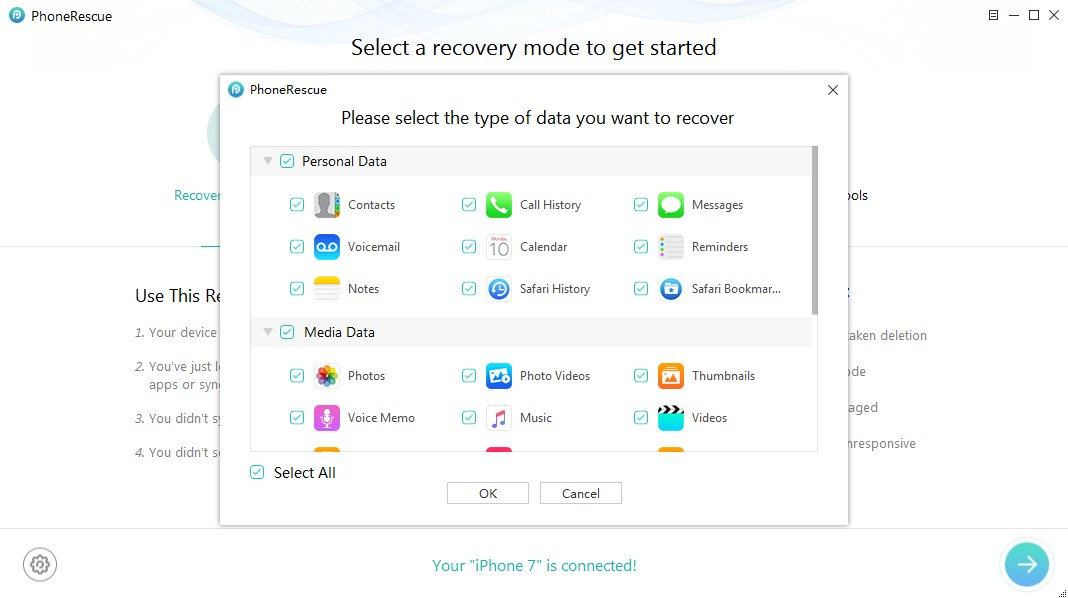
How to Recover Lost iPhone Data After iOS 10 with PhoneRescue - Step 3
Step 4. Preview and select data you want to recover. Click Recover to iPhone or Recover to Computer button on the bottom right. (Contacts, Call History, Messages, Voicemail, Calendar, Reminders, Notes, and Safari Bookmarks can be recover to iPhone directly.)
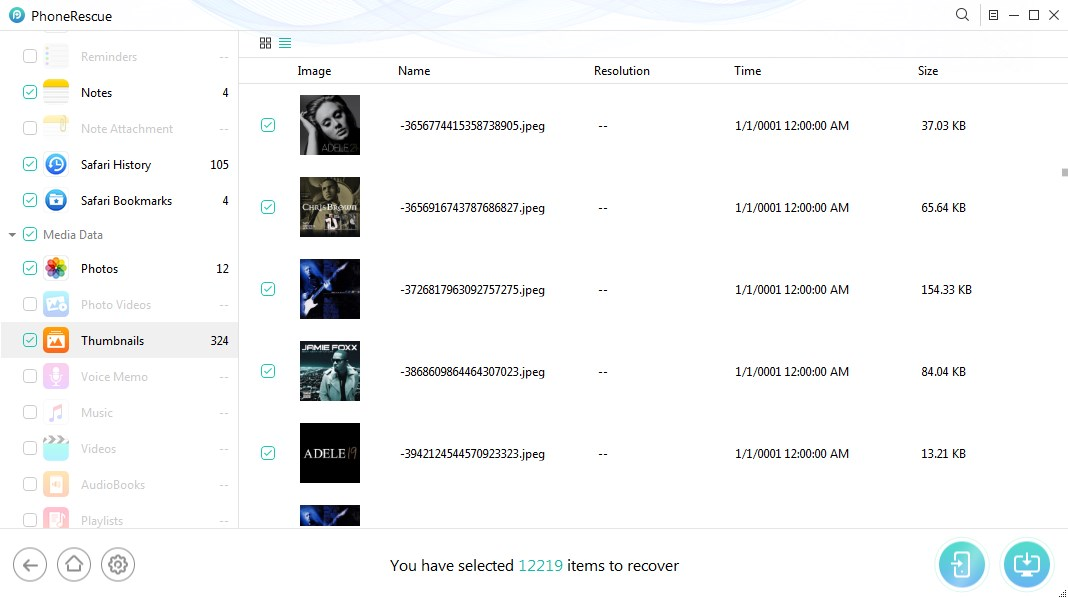
How to Recover Lost iPhone Data After iOS 10 with PhoneRescue - Step 4
Part 4. Comparison Table of the Above Three Methods
| iTunes | iCloud | PhoneRescue | |
|---|---|---|---|
| Recover without Backup | -- | -- | |
| Recover Selectively | -- | -- | |
| Time Needed | 15-30 Mins | 15-30 Mins | 5-10 Mins |
More iOS 10 Upgrade Related Articles:
-
 How to Upgrade Your iPhone iPad iPod touch to iOS 10 >
How to Upgrade Your iPhone iPad iPod touch to iOS 10 >
-
 Should I Update to iOS 10 or Stick with iOS 9 >
Should I Update to iOS 10 or Stick with iOS 9 >
-
 iOS 10 Compatibility: iOS 10 Supported Devices >
iOS 10 Compatibility: iOS 10 Supported Devices >
-
 How to Install iOS 10 on iPhone iPad and iPod touch >
How to Install iOS 10 on iPhone iPad and iPod touch >
-
 The Most Common iOS 10 Problems and Solutions >
The Most Common iOS 10 Problems and Solutions >
-
 How to Speed Up Old and Slow iOS 10 Devices >
How to Speed Up Old and Slow iOS 10 Devices >
-
 How to Free Up Space on iOS 10 Devices >
How to Free Up Space on iOS 10 Devices >
-
 How to Prepare for iOS 10 Upgrade >
How to Prepare for iOS 10 Upgrade >
-
 How to Downgrade iOS 10 to iOS 9 >
How to Downgrade iOS 10 to iOS 9 >
Join the Discussion on iOS 10 Upgrade
- Home
- Upgrade to iOS 10
- How to Recover Lost iPhone Data After iOS 10
