How to Make a Live Wallpaper on iPhone 6s/6s Plus with Ease
Summary
How to make a live photo as wallpaper on my iPhone 6s? In this guide, you will know the steps to make your own live wallpaper on iPhone 6s or iPhone 6s Plus.
AnyTrans – Best iPhone 6s Photo Manager 
Download this amazing iPhone content manager so that you can transfer and manage your iPhone photos easily. Now read on this quick tip to know how to make a live wallpaper on your iPhone 6s/6s Plus.
The iPhone 6s/6s (Plus) offers some unique features that are not available on previous iPhone models, such as live wallpaper and live photos. Better still, you can shoot live photos with your iPhone 6s (Plus) and set any live photo as wallpaper on your lock screen. Firstly, you should know that there are three types of wallpapers on your iPhone 6s (Plus): dynamic, still and live. Dynamic and Still are not new, as you know.
Also Read: How to Transfer Data to New iPhone 6s/6s Plus >
Here we will show you how to set the built-in live wallpapers as well as how to make a live photo as wallpaper for your iPhone 6s/6s Plus.
Part 1. How to Use Live Wallpapers on iPhone 6s/6s Plus
Your iPhone 6s and iPhone 6s Plus come with a set of built-in live wallpapers, and you can directly set one as wallpaper.
Step 1. Go to Settings, and choose wallpaper.
Step 2. Select Choose New Wallpaper, and you will see three options here: Dynamic, Stills, and Live.
Step 3. Choose Live and pick up a live wallpaper you'd like to try out.
Step 4. Make sure that you select Live Photo not Still or Perspective. Select either Lock Screen/Home Screen or Both and your Live Wallpaper will be set. Remember that live wallpaper only animates on the Lock Screen, not the Home Screen.
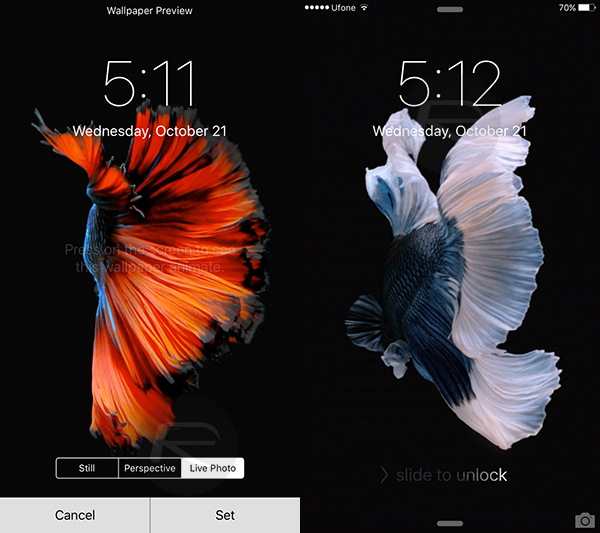
Set Live Wallpaper on iPhone 6s
You May Like: How to Transfer Photos from iPhone to iPad Pro >
Part 1. How to Set a Live Photo as Wallpapers on iPhone 6s/6s Plus
You can take animated photos with your iPhone 6s/6s Plus, the feature named Live Photo. Here we will show you how to set your own live photo as a wallpaper on your iPhone.
Step 1. Take a live photo with your iPhone Camera. Then go to the Photos app and find the live photo you need.
Step 2. Tap the Share button on the bottom left, and select Use as Wallpaper.
Step 3. Make sure the tab for Live Photo is ON, and choose where you want to set the wallpaper – Lock Screen, Home Screen, or Both. As we said before, the live photo will only animate on the lock screen.
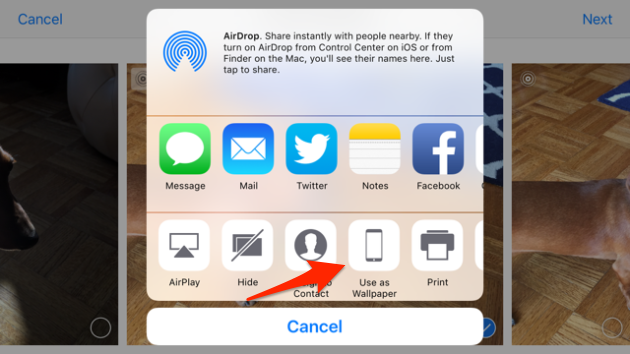
How Set Live Photo as Wallpaper on iPhone 6s
Do you want to transfer all photos from your old iPhone to your iPhone 6s? Or transfer the photos, videos, songs, messages and more from your iPhone to computer as backup? You can easily make it with AnyTrans, which is a full-way iOS content transfer.
The Bottom Line
This is how to make a live wallpaper on your iPhone 6s/6s Plus. We also provide you some tips for iPhone 6s users like how to set up iPhone 6s correctly, how to backup old iPhone before upgrading, how to transfer data from Android to iPhone 6s, etc. At the same time, don't forget to download the free trial of AnyTrans to have a try.
What's Hot on iMobie
-

New iOS Data to iPhone Transfer Guidelines > Tom·August 12
-

2016 Best iPhone Data Recovery Tools Review >Joy·August 27
-

2016 Best iPhone Backup Extractor Tools > Tom·August 16
-

How to Recover Deleted Text Messages iPhone > Joy·March 17
-

How to Transfer Photos from iPhone to PC > Vicky·August 06
More Related Articles You May Like
- How to Transfer Photos from PC to iPhone 6/6s – In this guide, you will learn an easy way to move photos from PC to iPhone 6/6s. Read more >>
- How to Get Notes from Old iPhone to New iPhone 6s - You will get the details to get notes from old iPhone new iPhone 6/6s directly. Read more >>
- How to Add Ringtones to iPhone 6/6s (Plus) - Read this post to learn the detailed steps to add ringtones to your iPhone 6s. Read more >>
- How to Sync Contacts from iPhone 6/6s to iPad – You can get two solutions in this iMobie guide. Read more >>

