The New MKV to iPad Method That Saves Your Time & Effort
Summary
Looking for a solution to made MKV HD movies playable upon your iPad, iPad mini? This article will show you a new method aims to help you save more time and effort.
PhoneTrans Pro - #1 iPad Video Transfer 
Take a tour of this awarded software so that you can make use of it after reading this Ultimate MKV to iPad Guide.

The Matroska (aka MKV) is an open standard free container format, a file format that can hold an unlimited number of video, audio, picture, or subtitle tracks in one file.
The advantages of MKV includes flexible, extensible, cross-platform, robust streaming support, menu subtitle support, to just name a few. That's the reason you can find so much videos you downloaded from internet is in MKV format.
Don't Miss: How to Play MKV Videos on iPhone >
In view of the popularity of this video format, even the Android can natively read VP8 and Vorbis streams inside MKV files. However, thanks to Apple's usual policy, the iPad won't play an MKV video without an extra player app or iPad video converter.
That's why you'll need PhoneTrans Pro, an all-in-one iPad iPhone Video Converter and Transfer software. Without extra assistant program, you are able to import MKV videos to an iPad or iPad mini. Besides, when adding MKV files to iPad, the conversion starts on the fly and you do not have to worry about original songs being erased. Start Taking A Tour >
How to Play MKV Videos on iPad with PhoneTrans Pro
Step 1: Launch PhoneTrans Pro > Plug your iPad to the computer:
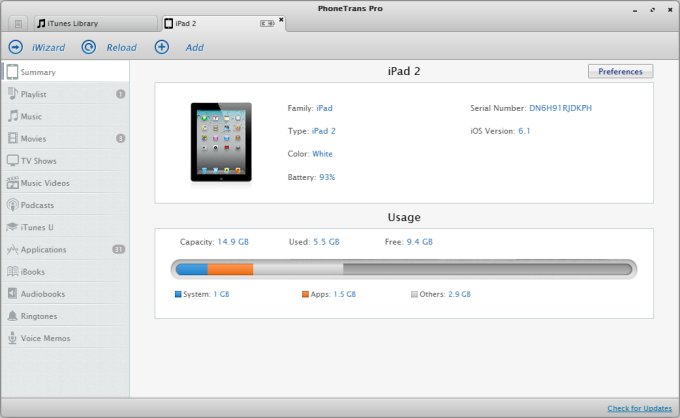
How to Play MKV Videos on iPad with PhoneTrans Pro – Step 1
Step 2: On Homepage of PhoneTrans Pro, Select Videos > Click Movies.
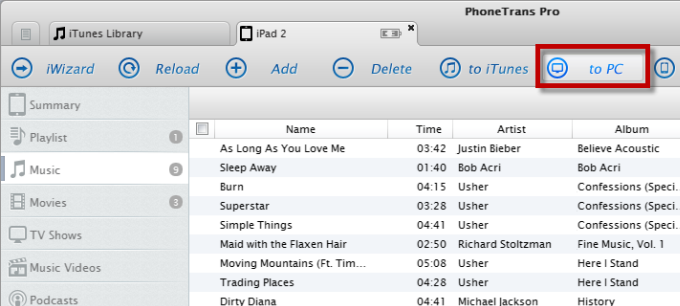
How to Play MKV Videos on iPad with PhoneTrans – Step 2
Step 3: Click Add to browse the MKV videos you want to play on iPad > Select the MKV videos > Click Open to transfer MKV videos to iPad from computer.
Step 4: After clicking Open, you can take a cup of coffee and wait for PhoneTrans Pro convert the MKV to iPad format. After that, it will transfer MKV to iPad automatically.
Also Read: How to Transfer Videos from iPad to Computer Easily >
The Bottom Line
As you can see, when transferring videos or audio, any unsupportable format will be converted to the formats supported by iDevices automatically. Except offering the function of converting video or audio format, PhoneTrans also supports transferring as many as 20 types of iOS contents, such as, Photos, Messages, Contacts, Calendar, Notes, Safari Bookmarks & History, etc, and also supports selectively extract iOS data from iTunes or iCloud backup. Free Download PhoneTrans to Try It Now >
More Related Articles You May Like
- Transfer Music from iPhone to Computer for Free - Step-by-step iPhone guide teaches you to transfer music from iPhone to PC. Read more >>
- Transfer Windows Media Player Music to/from iTunes - Want to change your media library from Windows Media Player to iTunes? Read more >>
- Some Music Won't Sync to iPhone - Why some songs won't sync from iTunes to iPhone? We collected some feedback from our users and. Read more >>
- Copy Music from iPhone to iTunes - How do you transfer music from iPhone to iTunes library as backup? Read more >>
Share Your Thoughts With Us
Copyright © 2015 iMobie Inc. All rights reserved. iPod®, iPhone®, iPad®, iTunes® and Mac® are trademarks of Apple Inc., registered in the U.S. and other countries. iMobie's software is not developed by or affiliated with Apple Inc.
Privacy Policy | Terms of Use | Site Map | News | About Us | Affiliate Program
Choose your language: English | Deutsch | Français | 日本語


