How to Print iCloud Calendar from PC Easily
Summary
How to print iCloud calendar from PC? Read this guide and learn how to print iCloud calendar from Windows computer.
AnyTrans – Best iCloud Content Manager 
As an iCloud content manager, AnyTrans helps you export iCloud calendar from iCloud to computer in few clicks so that you can print them via printer. Try AnyTrans and follow this guide to make it.
Q: How can I print out the calendar on iCloud? I used to be able to print out the calendar on MobileMe but since my calendar was migrated to iCloud, I can not print out the calendar. Does anyone know how to print the calendar?
— A User from Apple Discussions
We use the calendar app on iPhone to arrange our future in advance, and calendar will be synced to iCloud if you use the iCloud auto-sync service. Sometimes you may need to view and print the calendar information from iCloud, such as a secretary needs to print schedule for boss and tour guide prints the travel plan for guests, etc. Then, how to print the iCloud calendar? Now in this article, we will show you two ways to print iCloud calendar from your Windows computer.
Method 1. How to Print iCloud Calendar from PC with Screenshot
There is a simple way to print the iCloud calendar from PC by taking screen shots of your iCloud calendar on iCloud.com.
1. Log in your iCloud account on iCloud.com > Open Calendar.

How to Print iCloud Calendar from PC with Screenshot -Step 1
2. Take a screenshot of the calendar you want to print > Keep on your computer > Print with printer.

How to Print iCloud Calendar from PC with Screenshot -Step 2
However, if one day is full of arrangements, you need to shrink the display so that you can get all the events, but it is not clearly, and also you can not get a combined calendar. So, next we will recommend you another method to print your iCloud calendar from your Windows computer - by AnyTrans, to help you print combined iCloud calendar from PC clearly and easily.
Method 2. How to Print iCloud Calendar from PC with AnyTrans
As an iOS content manager, AnyTrans can also manage the iCloud content. It helps you access iCloud calendar and manage the calendar events as you need. More importantly, AnyTrans can help you print all the iCloud calendar events you need, including location, dates and notes from PC completely and clearly. Besides, AnyTrans enables you download content from iCloud to computer, and also helps you import data from computer to iCloud. Download AnyTrans and print your iCloud calendar from Windows computer easily with the following steps.
Step 1. Open AnyTrans > Click “iCloud Content” > Log in your iCloud account.
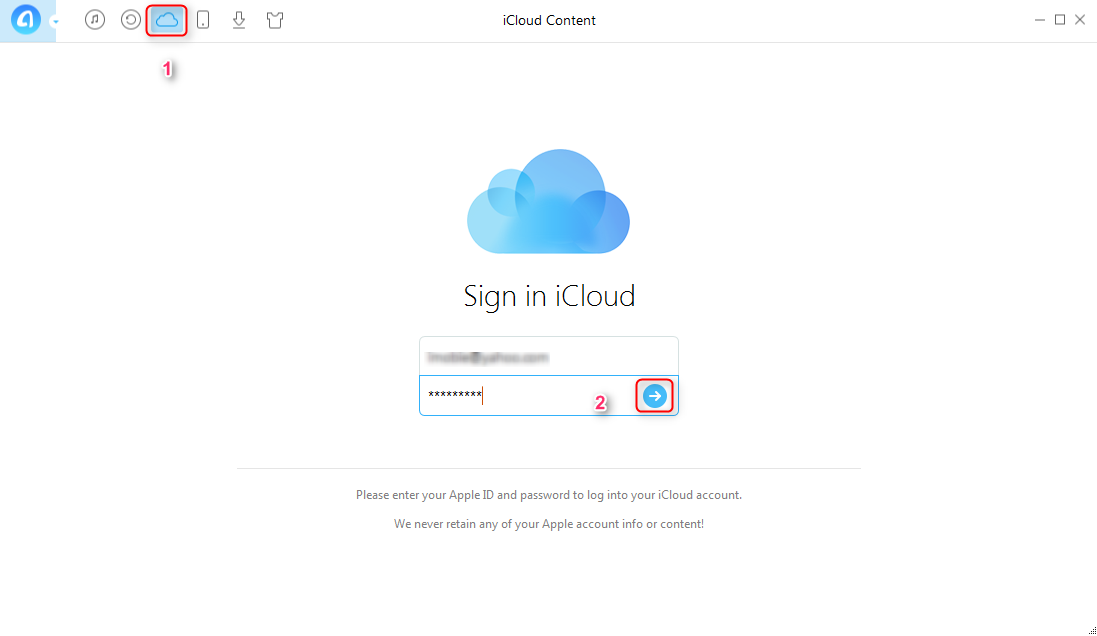
How to Print iCloud Calendar from PC with AnyTrans- Step 1
Step 2. Click “Calendar” > Select the calendar you need > Click ![]() .
.

How to Print iCloud Calendar from PC with AnyTrans- Step 2
Step 3. Click “view files” > Select the calendar > Click “Print”.

How to Print iCloud Calendar from PC wth AnyTrans- Step 3
Tip: You can click ![]() button to set the output format of calendar and the export path.
button to set the output format of calendar and the export path.

Set the Output Format and Export Path of Calendar with AnyTrans
Note: This guide can also apply to printing iCloud calendar from Mac.
The Bottom Line
As you can see, you can print iCloud calendars from Windows computer easily and effectively with the help of AnyTrans. Actually, besides calendar, AnyTrans can also help you export contacts, message, notes from iCloud to computer without effort. How about downloading and trying AnyTrans to get more surprise?
What's Hot on iMobie
-

New iOS Data to iPhone Transfer Guidelines > Tom·August 12
-

2016 Best iPhone Data Recovery Tools Review >Joy·August 27
-

2016 Best iPhone Backup Extractor Tools > Tom·August 16
-

How to Recover Deleted Text Messages iPhone > Joy·March 17
-

How to Transfer Photos from iPhone to PC > Vicky·August 06
More Related Article You May Like
- How to Deal With iCloud Calendar Spam - Read this guide and learn how to deal with iCloud Calendar Spam. Read More >>
- How to Print Calendar Events from iPhone - This post will teach you print your calendar events from iPhone. Read More >>
- How to View iPhone Calendar on Computer - Read this article and view iPhone calendar on your computer. Read More >>
- How to Transfer Calendar from iPhone to iPhone - This guide will help you transfer the calendar from iPhone to iPhone. Read More >>

