How to Access iCloud Calendar from PC
Summary
Accessing iCoud from PC is a good way to view and manage your iCloud backups. So, do you know how to access iCloud calendar? Read this post to figure out how to access calendar in iCloud.
AnyTrans - #1 iOS Data Manager 
Download and install AnyTrans on your PC to transfer, backup and manage iOS data as you want. Then read this article to find out how to access iCloud calendar from PC.
Apple's iCloud service offers the users online backup and syncing for Apple devices. It is built-in on iPhones, iPads, and Macs, but can also be accessed on Windows.
There are basically two ways to access iCloud files on Windows: via the iCloud Control Panel desktop application and via the iCloud website on icloud.com.
In this article, we also introduce you a third way to access iCloud calendar. With AnyTrans, you can easily access iCloud files and selectively download files you need.
You May Like: How Can You Access iCloud Backup >
Method 1. Access iCloud Calendar via a Web Browser
- Open you browser, and navigate to www.icloud.com.
- Sign in with your Apple ID.
- Click the Calendar icon to access it.
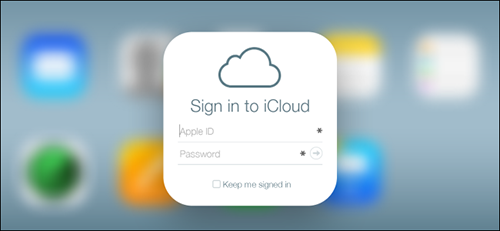
How to Access iCloud Calendar
Method 2. Access iCloud Calendar via iCloud Control Panel
- Download and install iCloud Control Panel on your PC.
- You will see the window as followed, now you can access your iCloud calendar.
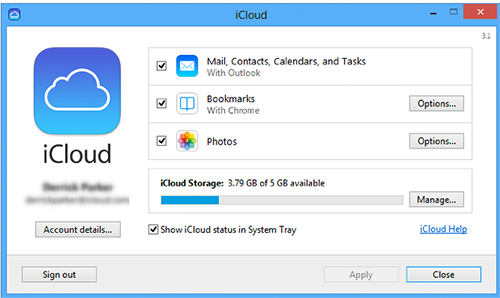
How to Access iCloud Calendar
Note: To create an iCloud account you need an iPhone, iPad, or iPod touch with iOS 5 or later, or a Mac with OS X Lion v10.7.5 or later. Microsoft Outlook 2007 or later or an up-to-date browser is required for accessing email, contacts, and calendars.
Must Read: Quick Guide To Transfer Calendar from iPhone to Mac >
Method 3. Access iCloud Calendar from PC with AnyTrans
Step 1. Download and install AnyTrans on your computer.
Step 2. Run AnyTrans on your computer, sign in iCloud with your Apple ID and password, scroll down or click the button at right, and then click iCloud Backup to enter next step.

How to Access iCloud Calendar from PC with AnyTrans – Step 2
Step 3. Select the right iCloud backup, and click Download. Then click View to scan this Cloud backup.
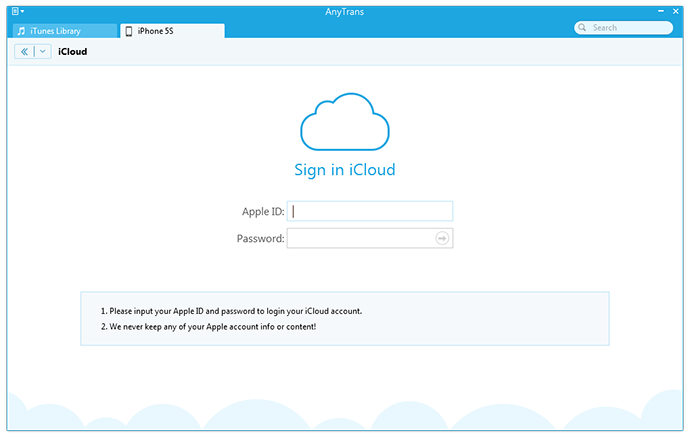
How to Access iCloud Calendar from PC with AnyTrans – Step 3
Step 4. Click Calendar icon, and then select the calendar events you want to export from iCloud backup, and then click To Computer to transfer iCloud calendar events to your computer.
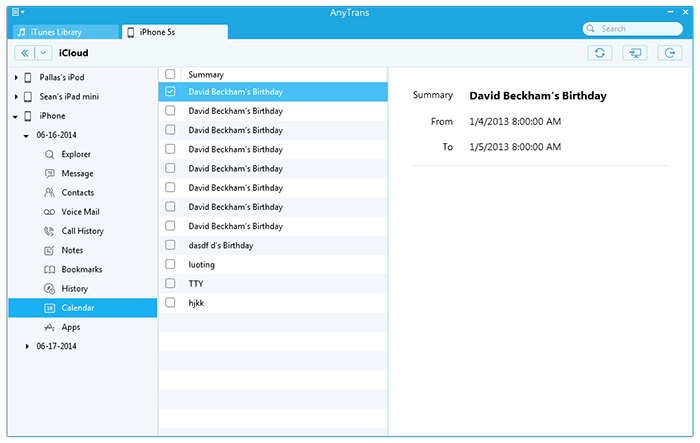
How to Access iCloud Calendar from PC with AnyTrans – Step 4
Step 5. Of course, you can set the output format by clicking the Settings button on the top-right menu.
Must Read: A Quick Guide to Download Calendar from iCloud >
The Bottom Line
Besides access to iCloud calendar, AnyTrans also allows you to download calendars, messages, contacts, and other type of files to your computer. If this article is useful to you, please be free to share it with your friends. Start to have a try on it now >
What's Hot on iMobie
-

New iOS Data to iPhone Transfer Guidelines > Tom·August 12
-

2016 Best iPhone Data Recovery Tools Review >Joy·August 27
-

2016 Best iPhone Backup Extractor Tools > Tom·August 16
-

How to Recover Deleted Text Messages iPhone > Joy·March 17
-

How to Transfer Photos from iPhone to PC > Vicky·August 06
More Related Articles You May Like
- How to Sync Calendar with iPhone - Here you can get two ways to sync calendar with your iPhone in this article. Read more >>
- How to Sync Calendar with iPad - Here comes two methods to help you sync computer calendar with iPad. Read more >>
- How to Transfer Calendar from iPhone to Mac - How to Transfer Calendar from iPhone to Mac Read more >>
- How to Transfer Calendar from Mac to iPhone - Read this article to transfer calendar from Mac to iPhone in an easy way. Read more >>

