How to Recover Deleted Files from iPhone iPad Even Without Backup
Summary
How to recover deleted files like messages or notes from iPhone or iPad? What if you have no iTunes or iCloud backup? Get a quick solution in this quick guide.
PhoneRescue – #1 iOS Data Recovery Software 
Download this professional iOS file manager to get back deleted iPhone iPad content. Now keep reading to learn how to recover deleted files from an iPhone or iPad.
By the nature an iPhone is always in danger of getting damaged, lost or stolen. How about your important iOS data? To help you recover your lost or mistakenly deleted photos, messages and other data on your iPhone, we collected 5 top best iPhone Data Recovery Software and evaluate them carefully to provide valuable references for you.
Most of us have once bumped into an awkward situation: we want to recover a message or note that we just deleted from the iPhone few minutes ago. At that time, restoring from iTunes or iCloud backup is helpless for you may not back up the iPhone/iPad before you delete it. How to recover deleted files iPhone/iPad when you don’t have any backup?
The good news is that you can still recover the deleted files from your iPhone and iPad with the help of a professional iPhone iPad file recovery. Read on to get the instructions.
Also Read: How to Transfer Files from iPhone iPad to PC >
The Tool We'll Use
PhoneRescue is all we need to get back the deleted files from iPhone and iPad. As an all-powerful iOS file recovery as well as an iPhone backup extractor, PhoneRescue enables you to retrieve deleted files from iDevice even if you have no backup.
- Support recovering deleted files from iPhone, iPad and iPod touch, including notes, messages, contacts, photos, reminders, calendars, call history, etc.
- Offer you three recovery modes: Recover from an iDevice, Recover from an iTunes Backup, and Recover from iCloud (for iOS 9 before). So you can recover deleted files from iPhone iPad even without backup.
- Allow you to preview deleted files in thumbnails before restoring them, so you can selectively recover what you need instead of restoring your iPhone iPad with iTunes or iCloud backup.
Now download PhoneRescue to give it a try >
How to Recover Deleted Files from iPhone iPad without Backup
Step 1. Open PhoneRescue > Connect your iPhone or iPad to computer.
Step 2. Select Recover from iOS Device > Click on Right Arrow to scan your device.

Recover Deleted Files from iPhone iPad – Step 2
Step 3. Preview and select the items you want to recover > Click on To Computer button to download them to computer or To iDevice button to get them to your iPhone.
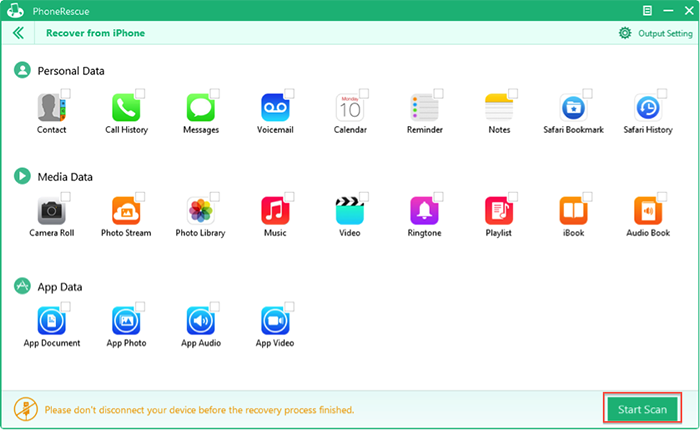
Recover Deleted Files from iPhone iPad – Step 3
Note:
- No matter whether you have made backup in advance, you can apply this tutorial to recover deleted files iPhone iPad.
- If you are working with an iPhone 3GS, iPhone 4 or iPad 1, you can get a deeper scan to recover more deleted files by switching to DFU Mode.
- This method also can be applied to recover deleted files and data on iPod touch.
The Bottom Line
With the help of PhoneRescue, you can easily recover anything you can't live without. Why not download and give it try now? By the way, don't forget to share this tutorial with others to help them recover deleted files on iPhone iPad.
What's Hot on iMobie
-

New iOS Data to iPhone Transfer Guidelines > Tom·August 12
-

2016 Best iPhone Data Recovery Tools Review >Joy·August 27
-

2016 Best iPhone Backup Extractor Tools > Tom·August 16
-

How to Recover Deleted Text Messages iPhone > Joy·March 17
-

How to Transfer Photos from iPhone to PC > Vicky·August 06
More Related Articles You May Like
- How to Transfer Files from iPhone to Computer - This tutorial teaches you to transfer files from iPhone to computer in minutes. Read more >>
- How to Copy Files from an iPad iPhone App to Computer - Read this post to make it with several clicks. Read more >>
- How to Transfer Files from iPad to Computer - This quick guide teaches you make it in minutes. Read more >>
- How to Prevent Others from Recovering Deleted Files from My iPad - Read this post to delete files from iPad permanently. Read more >>

