How to Transfer Files from iPad to PC
Summary
How to transfer files from iPad to PC? This guide tells you a simple method to easily transfer any files from your iPad to Windows PC without iTunes.
AnyTrans – iPad to PC File Transfer 
Download this iPad File Transfer AnyTrans on your computer to freely transfer files from iPad to PC (Windows 7/8/10). AnyTrans works for PC and Mac and supports iOS 6/7/8/9/10.
Apple’s iPhone 7 and 7 Plus have been released in this Sep, have you prepared well for the new round of iPhone to iPhone Upgrade? If not yet, you can take a minute to read our comprehensive and detailed How to Transfer iOS Data from an Old iPhone to a New iPhone tutorial.
It is quite gratifying that we can easily sync files like Music, Photos, Movies, and iBooks from computer to iPad. Thanks to the new iPad's retina display, reading, watching movies, and showcasing photos on iPad become very delightful. If you want to copy your iPad files to your home PC computer without iTunes, you will not want to miss this guide.
Related Reading: How to Set up New iPad Correctly >
Below a tutorial will show you a shortcut to transfer files from iPad to Windows PC. Absolutely, before starting tutorial about how to transfer files from iPad to PC, you need to know the tool we'll use firstly.
Must Read: How to Sync Contacts from iPhone to iPad >
The Tool We'll Use
To transfer any kind of files from iPad to PC, you need to choose an efficient iPad to PC file transfer tool that enables you to move files between iPad and PC computer with ease. And iMobie AnyTrans is the tool that meets all your needs.
- It supports transferring more than 20 kinds of iOS contents from iPad to PC, including iBooks, Music, Photos, Videos, Text Messages, Movies, Calendar, Contacts, Notes, etc.
- It allows you to put files onto your iPad from PC/Mac without wiping data.
- It’s compatible with all models of iPads, no matter old iPad or new iPad Pro/Air/Mini.
- It can be downloaded to Windows 7/8/10/XP/Vista and Mac OS (X).
How to Transfer Files from iPad to PC Computer with iMobie AnyTrans
Step 1. Install AnyTrans on your PC, run it, and connect your iPad to PC. Wait for AnyTrans to load your iPad content. To transfer kinds of iPad files to PC quickly, click the Content To PC shortcut.
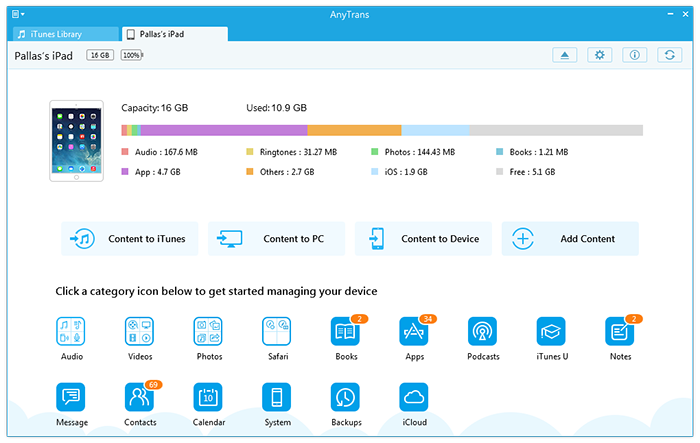
How to Transfer iPad Files to PC with AnyTrans – Step 1
Step 2. Select the files you want to transfer from iPad to PC, set the destination on your computer, and then click the Start Transfer button. After it is done, the exported files will be stored in a folder named “AnyTrans-Export-2016-XX-XX”.
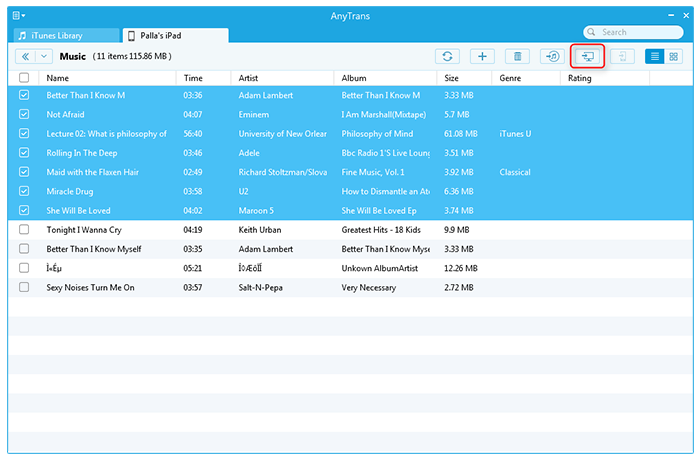
Transfer iPad Files to PC with AnyTrans – Step 2
Note: You can also transfer selected files from iPad to PC. Here we will take books in your iPad as an example. On the AnyTrans homepage, click on the Books button, select the books you want to transfer, and then click the To PC button.

How to Transfer Files from iPad to Windows PC with AnyTrans – Step 3
Also Read: How to Transfer Photos from Windows PC to iPad without Data Loss >
Note:
- With AnyTrans, you can transfer any kind of iOS content you like from iPad to PC, even the Music, Notes, Calendar and Videos that can't be transferred by iTunes.
- This tutorial also can be applied to transfer files to computer from iPhone, iPod and iPod touch.
The most magical trick to speed up your PC is to migrate OS from HDD to SSD. Although moving Windows to an SSD is not an easy task, AOMEI Backupper Standard helps remove the hassle in minutes. Click to learn how to transfer Windows 10 from HDD to SSD >
The Bottom Line
As you can see, it is easy enough to transfer files from iPad to PC. More than anything, AnyTrans supports transferring more than 20 kinds of iOS files and data among iDevices, computer and iTunes library, even between two different iDevices. No matter what kind of files you want to transfer, no matter where you want to transfer to, iMobie AnyTrans can help you make it easily and quickly! Free Download AnyTrans to Explore More >
What's Hot on iMobie
-

New iOS Data to iPhone Transfer Guidelines > Tom·August 12
-

2016 Best iPhone Data Recovery Tools Review >Joy·August 27
-

2016 Best iPhone Backup Extractor Tools > Tom·August 16
-

How to Recover Deleted Text Messages iPhone > Joy·March 17
-

How to Transfer Photos from iPhone to PC > Vicky·August 06
More Related Articles You May Like
- Transfer Files from PC to iPad - A new way to about how to transfer files from PC to iPad. Read more >>
- How to Delete Temp Files on iPhone iPad - Read this guide to remove temporary files from iPhone iPad in minutes. Read more >>
- How Can I Copy Files from iPhone to PC - This tutorial will show how to copy iPhone files to PC easily. Read more >>
- How to Extract Files from iTunes Backup - Read this guide to learn how to extract files from iTunes Backup. Read more >>
- How to Transfer Contacts from iPhone to iPhone – Want a way to transfer from the old iPhone contacts to the new? Check this guide to learn more. Read More >>
- How to Transfer Photos from iPhone to Mac – Learn how to offload your Camera Roll photos from iPhone to your Mac in few clicks. Read More >>
- What Is the Best iPhone File Transfer – Need an all-in-one iPhone File Transfer software to keep everything organized? Here is the answer. Read More >>

