How to Recover iMessages from iPhone
Summary
How to recover deleted iMessages from iPhone? Here you will know a fast way to retrieve your deleted iMessages on iPhone.
PhoneRescue – Best iPhone Messages Recover 
Try PhoneRescue by downloading it on your computer to get back your lost iPhone data after reading this guide on how to recover iMessages on iPhone.
By the nature an iPhone is always in danger of getting damaged, lost or stolen. How about your important iOS data? To help you recover your lost or mistakenly deleted photos, messages and other data on your iPhone, we collected 5 top best iPhone Data Recovery Software and evaluate them carefully to provide valuable references for you.
Question:"I have had my iPad for about a year and I use to imessage my friends all the time. I thought that a good way to free up space on the iPad was to delete ENTIRE THREADS of messages. I recently lost a friend and I really would like to be able to access our old iMessages between one another."
-- A User from Apple Support Communites
iMessage is an unique feature of Apple's Messages app, and you can send unlimited free messages over Wi-Fi/Cellular to one person or to many friends at once along with images, videos, or locations.
Imagine that you mistakenly delete some important iMessages as well as the attachments of your best friends, how frustrating it would be. Luckily, we are here to give you a hand. In this article, we will show you a powerful iMessage recovery program, PhoneRescue.
Main Features of PhoneRescue
- PhoneRescue manages to recover almost all types of iOS data like Messages (Text/iMessages), Contacts, Call History, Notes, Calendar, Voice Memos, etc.
- PhoneRescue supports three recovering modes: Recover from an iOS Device, Recover from iTunes Backup, and Recover from iCloud Backup.
- PhoneRescue allows you to keep the retrieved iMessages in html or text format on your computer, and you can also simply copy the content to clipboard.
Three-step to Retrieve Deleted iMessages on iPhone with PhoneRescue
PhoneRescue is available for two versions: Windows & Mac. Download and install the one that best suits you. Try PhoneRescue Right Now!
Step 1. Open PhoneRescue > Connect your iPhone to computer via USB cable.
Step 2. Select Recover from iOS Device > Click on Right Arrow to scan your iPhone.
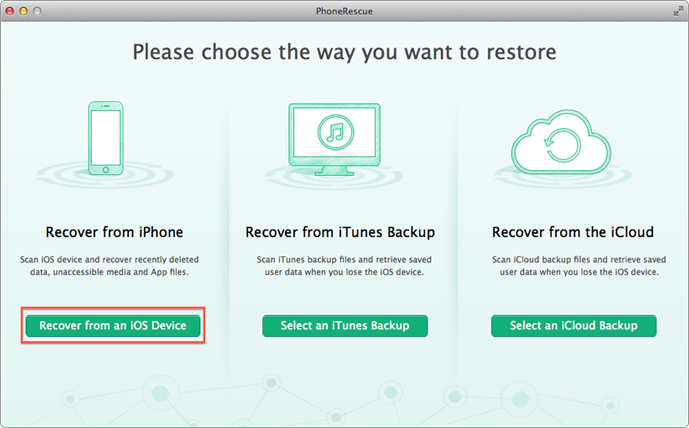
How to Recover iMessages from iPhone with PhoneRescue – Step 2
Step 3. Select Messages or Message Attachment > Preview and select the messages you want to recover > Click on To Computer button to download them to computer or To iDevice button to get them to your iPhone.
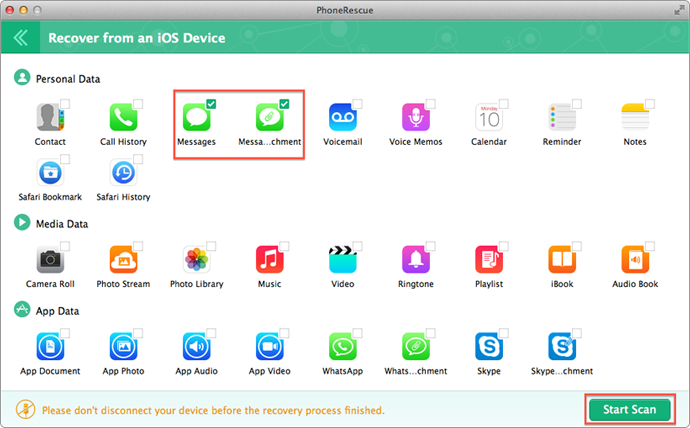
How to Recover iMessages from iPhone with PhoneRescue – Step 3
Related Reading: Quick Way to Recover Deleted Notes on iPhone >
The Bottom Line
Besides recovering iMessages from iPhone, PhoneRescue can also retrieve WhatApp messgaes and Skype Messages. Give it a try now. Have any questions on this guide or PhoneRescue, you can tell us in this comment section.
What's Hot on iMobie
-

New iOS Data to iPhone Transfer Guidelines > Tom·August 12
-

2016 Best iPhone Data Recovery Tools Review >Joy·August 27
-

2016 Best iPhone Backup Extractor Tools > Tom·August 16
-

How to Recover Deleted Text Messages iPhone > Joy·March 17
-

How to Transfer Photos from iPhone to PC > Vicky·August 06
More Related Articles You May Like
- How to Recover Text Messages on iPhone 6 – Read on this guide to know an easy way to recover deleted iPhone 6 messages. Read more >>
- How to Retrieve Photos from iPhone 6 – This post shows you a fast way to retrieve photos from your iPhone 6. Read more >>
- How to Recover Deleted Videos from iPhone 6 – This guide tells you an easy way to recover your deleted videos from iPhone 6. Read more >>
- How to Transfer Contacts from iPhone to iPhone – Want a way to transfer from the old iPhone contacts to the new? Check this guide to learn more. Read More >>
- How to Transfer Photos from iPhone to Mac – Learn how to offload your Camera Roll photos from iPhone to your Mac in few clicks. Read More >>
- What Is the Best iPhone File Transfer – Need an all-in-one iPhone File Transfer software to keep everything organized? Here is the answer. Read More >>

