Set Up New iPhone from iCloud
In the article, we are going to discuss the process of restoring your old iPhone’s data to the new iPhone while activating it by using an iCloud backup. If you want to know how to set up new iPhone from iCloud backup, then refer to the tutorial below.
In reality, the setup of the new iPhone is not a tough task. But sometimes people get confused when they switch to a new iPhone. As we all want that all our previous data should also be present in the new phone, choosing the iCloud backup is the ideal choice for the restoration. And it is important that you go through the right choices to set up new iPhone 6/7/8 or iPhone X from iCloud backup. To help you in the process of setting up your new iPhone, we are offering you a detailed guide with proper screenshots.
Detailed Steps to Set Up New iPhone from iCloud
The first step which is not really a part of the process but plays a vital role in the setup of the new iPhone is the backup. Before you delete data from your old phone, ensure that you create a backup with iCloud. Now, to set up new iPhone from backup, follow the steps as:
Step 1 Take your iPhone out of the box and switch it on. When the Hello message is displayed on the screen, slide to the right side and move on to the setup process.
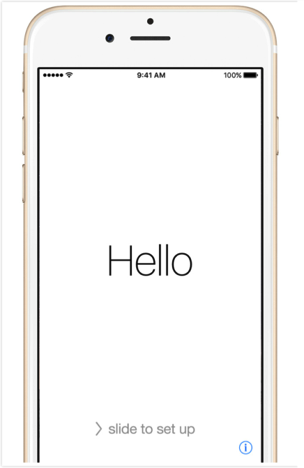
How to Set Up New iPhone from iCloud – Step 1
Step 2 Choose the language and country and then move further to the next screen.
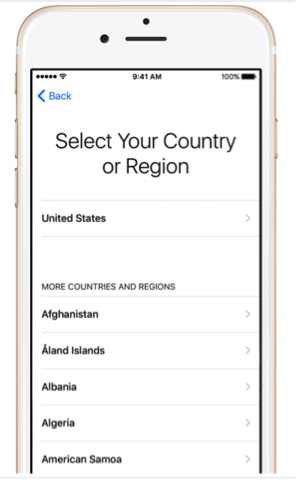
How to Set Up New iPhone from iCloud – Step 2
Step 3 Now choose a stable Wi-Fi network because you are going to need it during the backup restore. You also connect your iPhone to the cellular network.
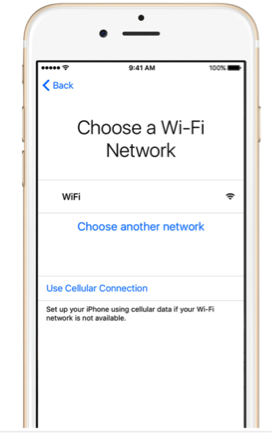
How to Set Up New iPhone from iCloud – Step 3
Step 4 Decide if you want to enable the Location Service or disable it. You can change the setting after you complete the setup.
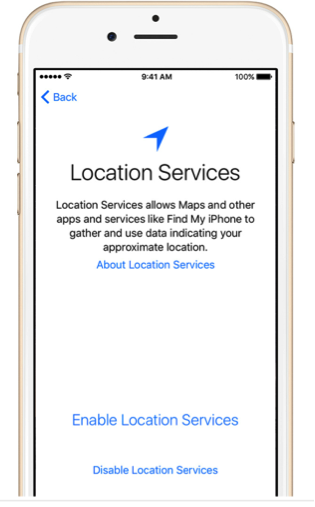
How to Set Up New iPhone from iCloud – Step 4
Step 5 It is time that you set up the Touch ID of your iPhone using our fingerprint to unlock your iPhone. You can also create a 4-digit or 6-digit passcode for protection or skip this step.
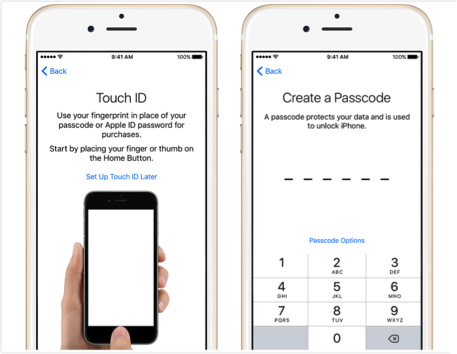
How to Set Up New iPhone from iCloud – Step 5
Step 6 In the next screen of Apps & Data, you will have to choose whether you want to restore your data from an old backup or want to set up as a new iPhone. Select the “Restore from iCloud Backup” and choose the backup file.
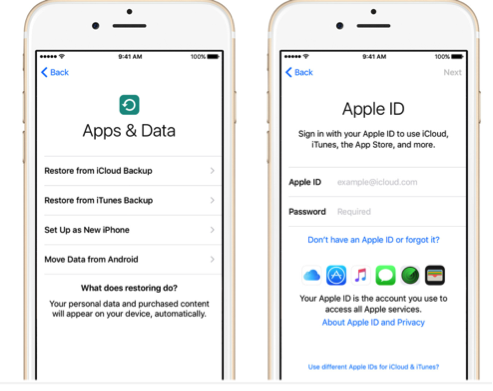
How to Set Up New iPhone from iCloud – Step 6
Step 7 You will have to log in using your Apple ID and password and agree to the Terms and Conditions. After you sign in with the iCloud account, you will also have to set up the iCloud Drive, Apple Pay, and iCloud Keychain.
Step 8 Now, hold and press the Home button and set up Siri screen or you can select the option to “Turn on Siri later”. You will also have to choose to send the Diagnostic information to Apple or not.
Step 9 At last choose which type of display you want for your iPhone, i.e. Standard or Zoomed and tap on continue to navigate to the Home screen of your new iPhone.
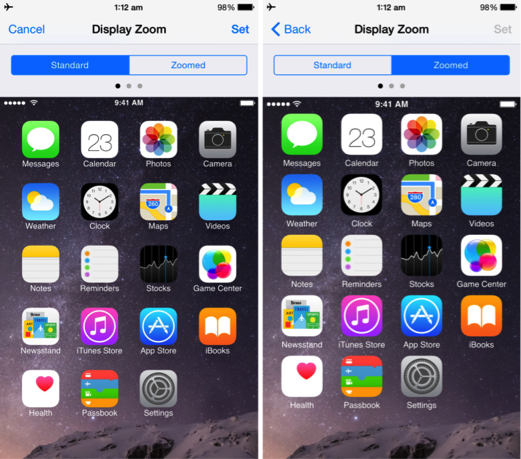
How to Set Up New iPhone from iCloud – Step 9
And finally, you know how to set up new iPhone from iCloud backup and have your old iPhone content to your new iPhone.
The Bottom Line
Using the iCloud backup to get your old phone data into the new iPhone is very easy and you don’t even need a computer to operate the cloud service. Make sure that you have an active internet connection or Wi-Fi network while you restore the data. With the help of this guide, we hope that you completed the setup of the new iPhone from iCloud backup within a few minutes.
Product-related questions? Contact Our Support Team to Get Quick Solution >

AnyTrans ® for iOS
The best tool to transfer, backup and manage your iPhone iPad content, even iTunes, iCloud backup files. As easy as ABC!
Free Download- * 100% Clean & Safe
Users Served
Hot & Trending
 How to Sync Ringtones to iPhone X/Xs (Plus) with/without iTunes
How to Sync Ringtones to iPhone X/Xs (Plus) with/without iTunes  How to Transfer WhatsApp from Android to iPhone X/Xs (Plus)
How to Transfer WhatsApp from Android to iPhone X/Xs (Plus) 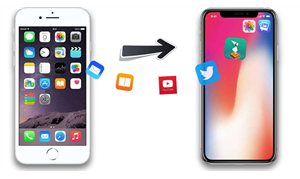 How to Transfer Music from iPhone to iPhone X/Xs (Plus) with Ease
How to Transfer Music from iPhone to iPhone X/Xs (Plus) with Ease 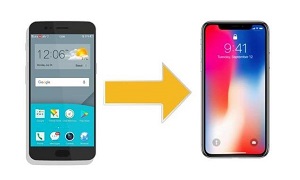 How to Transfer from Android to iPhone X/Xs (Plus)
How to Transfer from Android to iPhone X/Xs (Plus)  4 Methods to Transfer Photos from iPhone X/Xs (Plus) to iPad
4 Methods to Transfer Photos from iPhone X/Xs (Plus) to iPad  How to Transfer Videos from Android to iPhone X/Xs (Plus) in 2 Ways
How to Transfer Videos from Android to iPhone X/Xs (Plus) in 2 Ways 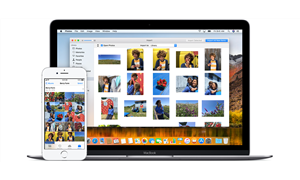 How to Transfer Videos from iPhone X/Xs (Plus) to Mac
How to Transfer Videos from iPhone X/Xs (Plus) to Mac
