How to Transfer WhatsApp from Android to iPhone X/XS (Max)/XR
How can we transfer WhatsApp from Android to iPhone X/XS (Max)/XR in a simple way? This article can show you the answer on how to transfer WhatsApp messages from Android to iPhone X/XS (Max)/XR. Keep reading to know the efficient ways.
With the arriving of new iPhone this year, you may already switch to iPhone from Android and get a new experience about the different operating system. However, while enjoying the brand new iPhone XS (Max)/XR, you may find that WhatsApp on your new iPhone doesn’t have the option to restore your WhatsApp messages on Android. As the chatting app we frequently use, WhatsApp contains numerous messages that may be vital for us.
On this occasion, how can we transfer those cherished messages from Android to iPhone? Well, this article offers you a useful way on how to transfer WhatsApp from Android to iPhone X/XS (Max)/XR. Keep reading and get what you want about WhatsApp transfer!
Things You Need to Know Before the Transfer
As you might know, for now, WhatsApp can only allow you to transfer messages from Android to Android or from iPhone to iPhone. Though you can backup your WhatsApp messages to Google Drive, the backup can only be restored to another Android phone. For iPhone users, you can only restore WhatsApp backup from iCloud.
However, there is still a way to help you out. You can view your previous WhatsApp messages on iPhone. Keep reading to know how to achieve it.
How to Transfer WhatsApp from Android to iPhone X/XS (Max)/XR
If you simply want to view your WhatsApp messages on iPhone, then this method can be suitable for you. But you have to know that it can only help you to export messages of an individual chat or group.
Without using other apps or computer, you can directly transfer WhatsApp from Android to iPhone X/XS (Max)/XR via e-mail by following the below steps.
Step 1Open one individual or group chat on your WhatsApp on Android device.
Step 2Tap menu button on the top right corner > Tap More > Export chat/Email chat.
Step 3Enter your email address > Tap send. Then your messages shall be sent to your email as a .txt document.
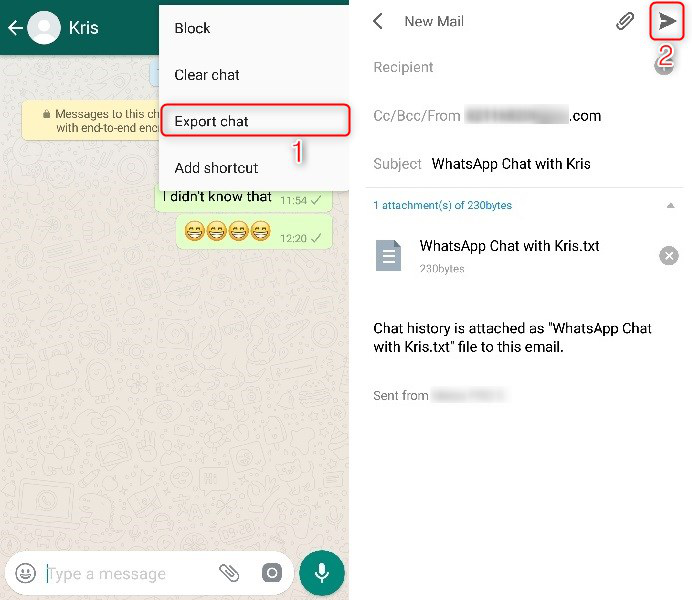
How to Transfer WhatsApp from Android to iPhone X/XS/XS Max/XR
Step 4Login the email on your iPhone > Then you can view your WhatsApp messages on iPhone.
Bonus Tip: How to Transfer Messages from Android to iPhone X/XS (Max)/XR for Free
Besides WhatsApp messages, these text messages on Android also contains some important information. To avoid tediously searching for one message in two devices, you may need a tool to help you out. AnyTrans for iOS is a powerful data manager that can help you transfer files from Android to iPhone for free.
- Selectively or wholly transfer messages from Android to iPhone.
- More than messages, message attachments can also be easily transferred to iPhone.
- Transfer messages at a lightning speed. More than 1000 messages can be transferred on AnyTrans for iOS with less than 1 minute.
- With no need to backup, AnyTrans for iOS can help you safely transfer data with no loss or leak.
- Allow you to transfer a number of other data types like contacts, photos, and much more from Android to iOS device.
AnyTrans for iOS – Free Android to iPhone Mover
Want to transfer messages from Android to iPhone easily and quickly? AnyTrans for iOS can be a great helper. All your Android files can be transferred to iPhone simply and seamlessly. Download it now and transfer messages from Android to iPhone efficiently.
Step 1 Download AnyTrans for iOS on your Mac/PC > Plug your Android phone and iPhone X/XS (Max)/XR to your computer.
Step 2Enter iOS Mover > Switch to 1-Click Management > Click Content to iOS.
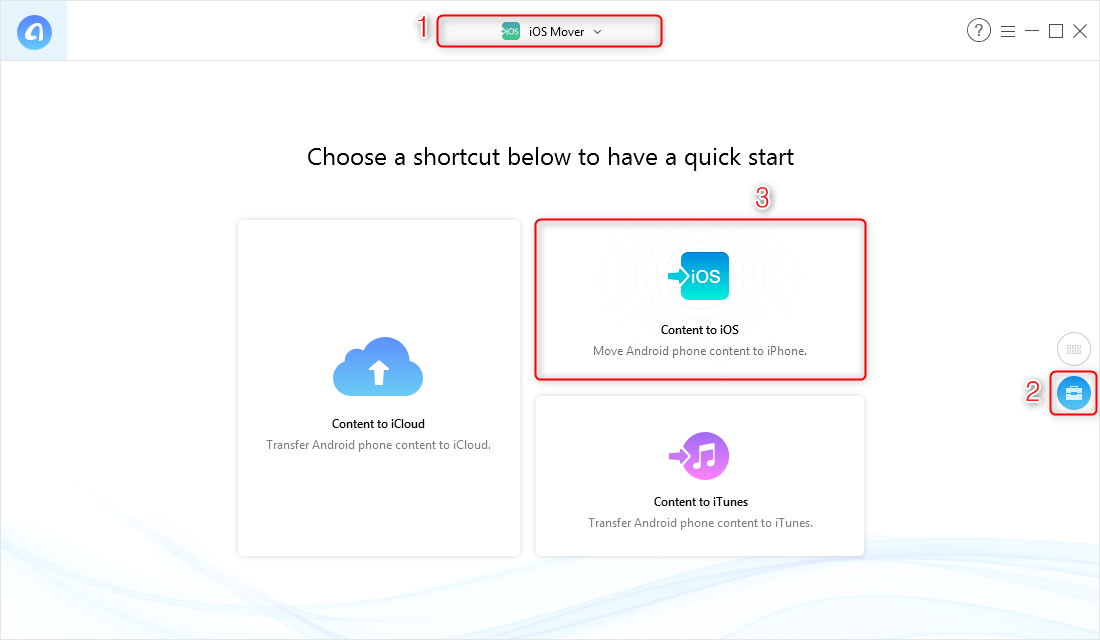
How to Transfer WhatsApp from Android to iPhone X/XS/XS Max/XR with AnyTrans for iOS – Step 2
Step 3Checkbox Messages > Click the arrow icon to start the transfer.
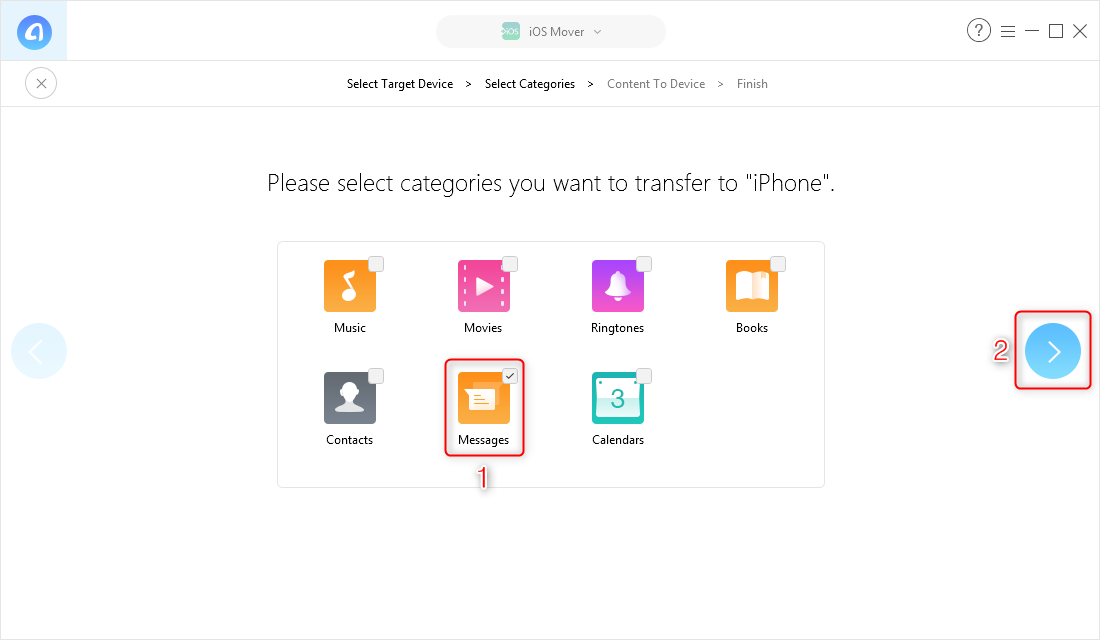
How to Transfer Messages from Android to iPhone X/XS/XS Max/XR with AnyTrans for iOS – Step 3
You can also transfer messages selectively from Android to iPhone X/XS (Max)/XR by following the below steps:
Step 4Under iOS Mover, go to Category Management page > Click Messages.
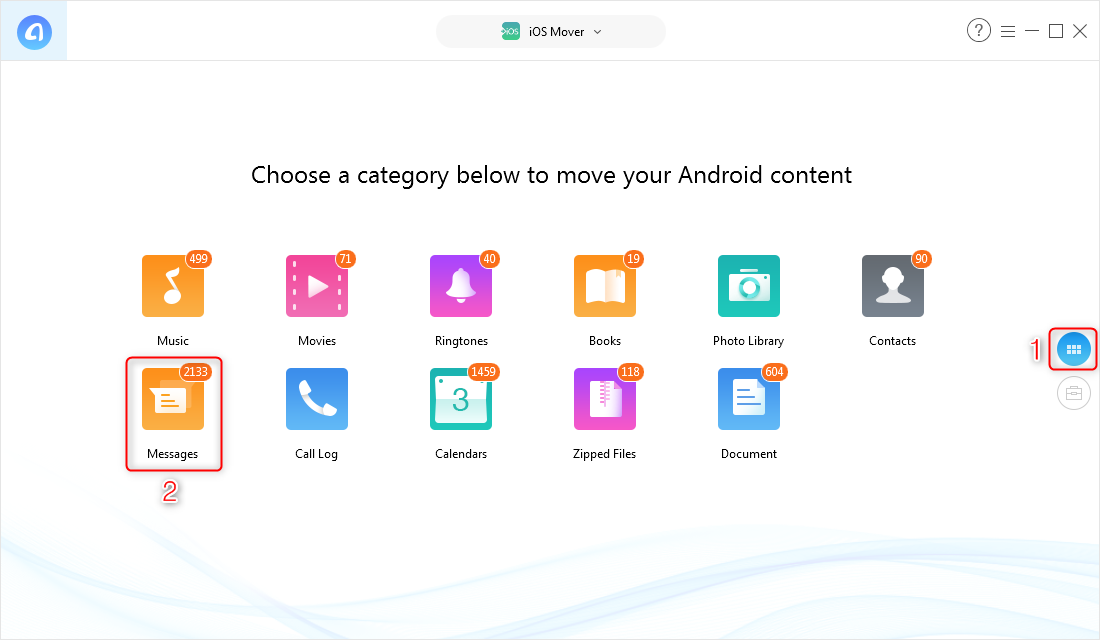
How to Transfer Messages from Android to iPhone X/XS/XS Max/XR with AnyTrans for iOS – Step 4
Step 5Select messages you want to migrate > Click Send to iOS Device.
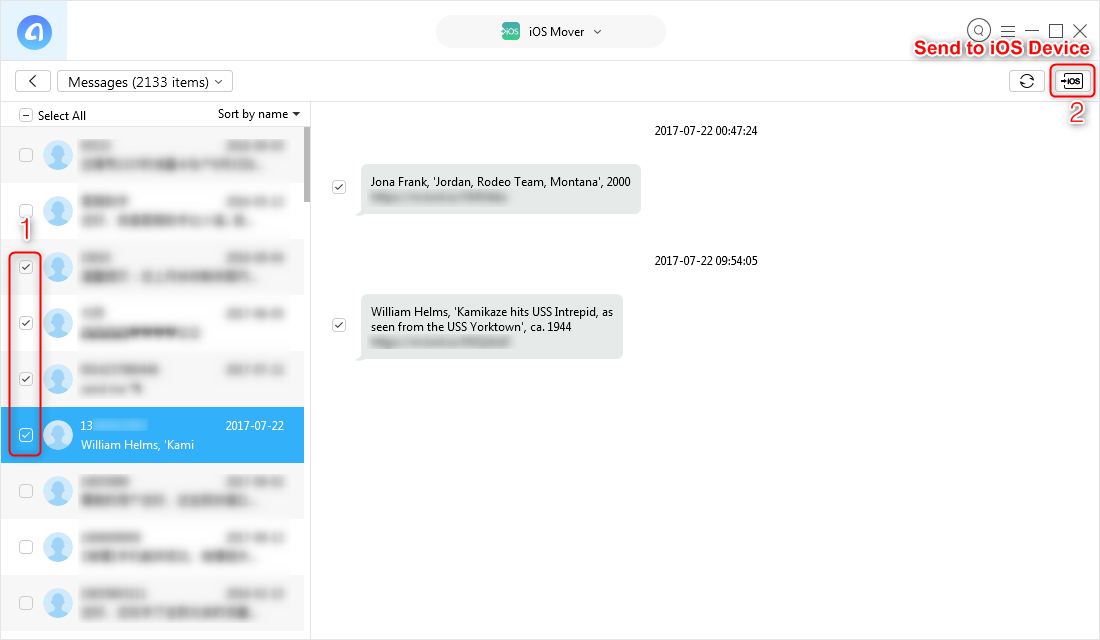
How to Transfer Messages from Android to iPhone X/XS/XS Max/XR with AnyTrans for iOS – Step 5
The Bottom Line
That’s all about how to transfer WhatsApp from Android to iPhone X/XS (Max)/XR. For the WhatsApp messages, now we still can’t restore the Google Drive backup to iPhone. but you can transfer other Android data to iPhone easily with the help of AnyTrans for iOS. Download it now and try this free iOS Mover!
Product-related questions? Contact Our Support Team to Get Quick Solution >

AnyTrans ® for iOS
The best tool to transfer, backup and manage your iPhone iPad content, even iTunes, iCloud backup files. As easy as ABC!
- * 100% Clean & Safe
Users Served
Hot & Trending
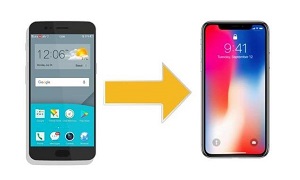 How to Transfer Data from Android to iPhone X/Xs (Plus)
How to Transfer Data from Android to iPhone X/Xs (Plus)  How to Transfer Text Messages from Android to iPhone X/XS/XS Max/XR
How to Transfer Text Messages from Android to iPhone X/XS/XS Max/XR  How to Export Contacts from iPhone X/XS (Max)/XR
How to Export Contacts from iPhone X/XS (Max)/XR  How to Transfer Photos from Windows to iPhone X/XS (Max)/XR
How to Transfer Photos from Windows to iPhone X/XS (Max)/XR 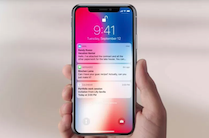 How to Delete Messages on iPhone X/XS (Max)/XR with Ease
How to Delete Messages on iPhone X/XS (Max)/XR with Ease  How to Transfer Music from Computer to iPhone X/XS (Max)/XR
How to Transfer Music from Computer to iPhone X/XS (Max)/XR  How to Make a Song as Ringtone on iPhone X/XS (Max)/XR
How to Make a Song as Ringtone on iPhone X/XS (Max)/XR

