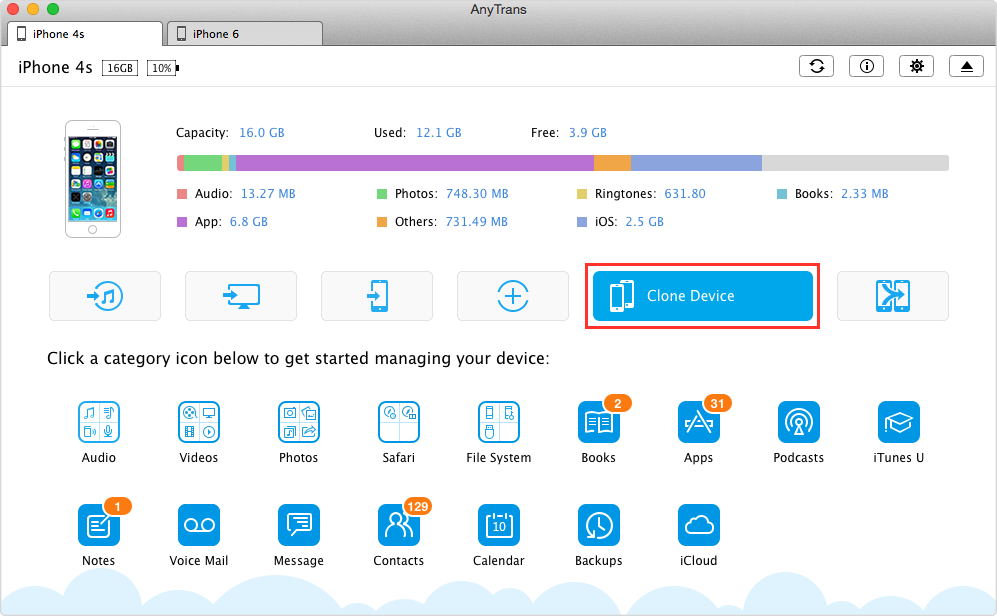How to Transfer Data to New iPhone 6/6s (Plus)
[Last Updated on Sept. 10, 2015]
It’s has been almost one year since the announcement of Apple iPhone 6 and iPhone 6 Plus. Now the release of the new iPhone - iPhone 6s and iPhone 6s Plus is just around corner, and some of you may can’t wait to upgrade to iPhone 6s or iPhone 6s Plus. After learning about setting up iPhone 6/6s (Plus), a vital task for iPhone owners will be how to move valuable content to their new iPhone 6/6s (Plus), including photos, videos, music, contacts, messages, notes, voice memos, voice mails, etc.
Actually, it's no-barrier to transfer data to your new iPhone. Here in this article we will walk you through the process of moving all data from the old iPhone to your new one. You can make it with iTunes, iCloud or an iOS data Manager. Now follow this guide below to find a suitable way that you like.

How to Transfer Data from Old iPhone to New iPhone 6 (Plus)
Part 1. Transfer Data from iPhone to iPhone 6/6s (Plus) via iTunes 




Make sure that you've installed the latest version of iTunes before continuing. And here we provide you two various ways of transferring data from old iPhone to new iPhone 6/6s (Plus).
How to Transfer Data to New iPhone 6/6s (Plus) via iTunes in Setting Up iPhone
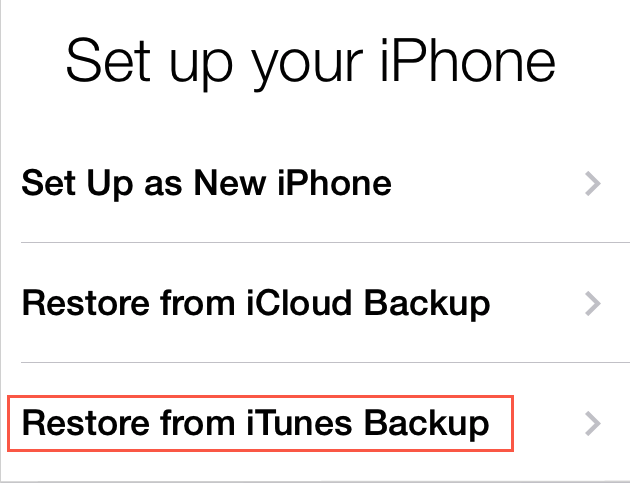
How to Transfer Data to New iPhone 6/6s (Plus) via iTunes
Step 1. Make a backup for your old iPhone via iTunes.
Step 2. You should turn off your old iPhone because it’ll cause conflicts with backups in iCloud.
Step 3. Turn on your iPhone 6/6s (Plus) to set up your iPhone and tap on Restore from iTunes Backup.
Step 4. Connect your iPhone 6/6s (Plus) to iTunes on the computer, which you used to backup your old iPhone.
Step 5. iTunes will ask you to restore from backup or set up as new. Select the latest backup of your old device and click Continue button. Make sure that iTunes is showing you the latest backup of your old iPhone.
Step 6. When the restore process is complete, your new iPhone will restart. Then it will be ready for use.
How to Transfer Data to New iPhone 6/6s (Plus) via iTunes on Computer
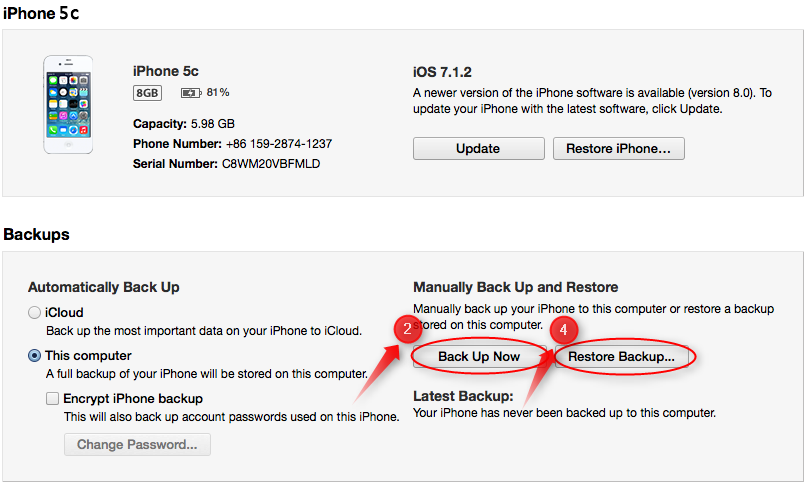
How to Transfer Data from Old iPhone to New iPhone 6/6s (Plus) via iTunes
Step 1. Install the latest iTunes on the computer. Launch iTunes and connect your old iPhone to the computer with USB cable. iTunes will detect it and shows it under DEVICES.
Step 2. Click your old iPhone's name on the right. Click Back Up Now to backup data on your old iPhone.
Step 3. When the backup progress ends, you should disconnect your old iPhone. Then, connect your new iPhone.
Step 4. In new iPhone control panel, click Restore Backup.... Choose your old iPhone's backup file and restore it to your iPhone 6/6s (Plus).
Also Read: Top 9 iTunes Backup & Restore Problems with Solutions >
Part 2. Transfer Data from iPhone to iPhone 6/6s (Plus) via iCloud 




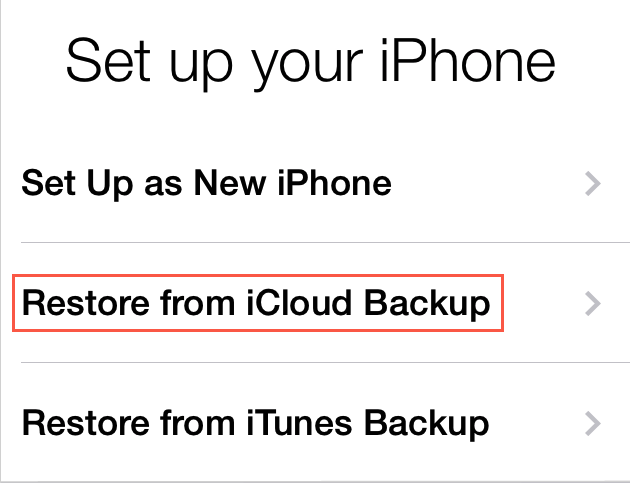
How to Transfer Data to New iPhone 6 (Plus) via iCloud
Step 1. Make a backup for your old iPhone via iCloud. iCloud will back up your iPhone automatically as long as you turn on iCloud, connect your iDevice to Wi-Fi network and a power source.
Step 2. Turn off your old iPhone. Because it'll cause conflicts with backups in iCloud.
Step 3. Turn on your iPhone 6/6s (Plus) to set up your iPhone and tap on Restore from iCloud Backup.
Step 4. You'll see a list of backups. Select the latest backup of your old device and tap Restore, and wait until the device has finished restoring from the iCloud backup.
Step 5. When the restore process is complete, your iPhone will restart.
Note: Restoring from the iTunes or iCloud backup can be a time consuming process and depends on the amount of data contained in the backup and on the speed of your Internet connection.
Part 3. Transfer Data from iPhone to iPhone 6/6s Plus via AnyTrans 




AnyTrans's Top Features
- Selectively transfer data from old iPhone to iPhone 6/6s (Plus), including photos, videos, music, contacts, notes, voice memos, books, apps, etc.
- Powerfully sync data between iPhone <--> iPhone, iPhone <--> computer, and iPhone <--> iTunes.
- Phone Clone feature helps directly clone data from iPhone to iPhone 6/6s (Plus) all at once, including music, movies, photos, ringtones, voice memos, TV shows, notes, message, contacts, call history etc.
- Phone Merge feature allows you to merge contents between iPhones without erasing data located in the target device, including music, movies, notes, message, contacts, calendar, call history etc.
- Easily extract data from iCloud by giving you the access to iCloud backup, even download the data from iCloud backup to computer, including messages, contacts, notes, call history, voice mail, bookmarks, calendar, etc.
The Phone Clone feature of AnyTrans allows you to move data from old iPhone to iPhone 6/6s (Plus) in one-click. You can now move all contents like contacts, photos, music, messages, notes, calendar, even customized settings like wallpaper, iCloud account, sounds, etc. to your new iPhone. Follow the steps to clone data to your iPhone 6/6s (Plus).
Step 1. Launch AnyTrans, and connect both your old iPhone and iPhone 6/6s (Plus) to computer via two USB cables. Go to the main page of your old iPhone, click on Phone Clone tab among the six shortcut buttons.
Step 2. Confirm the target device, and click Next. Select the data you want to clone to your iPhone 6/6s (Plus), click the Start button.
Step 3. Wait for few minutes, it might take a while for AnyTrans to accomplish the cloning process.
| iTunes | iCloud | AnyTrans | |
|---|---|---|---|
| Music |  (The purchased ones) (The purchased ones) |
 (The purchased ones) (The purchased ones) |
 |
| Photos |  (Only in Camera Roll) (Only in Camera Roll) |
 ( Only in Camera Roll) ( Only in Camera Roll) |
 |
| Video |  (Only in Camera Roll) (Only in Camera Roll) |
 (Only in Camera Roll) (Only in Camera Roll) |
 |
| Contacts |  |
 |
 |
| Messages |  |
 |
 |
| Calendar |  |
 |
 |
| Pros | > Free > Copy device setting, app data, visual voice mail, purchased books, etc. |
> Free > Backup apps, app data, TV shows, books, device settings, home screen, etc. |
> Just 10-minute work. > Transfer non-purchased and purchased media files(Music, Videos, Apps, etc.) and personal data( Contacts, Message, Notes, Calendar, etc.). > Backup and manage content on Devices. > Extract data from iPhone 6/6s (Plus ) backup. > Selectively transfer data between two iPhones. |
| Cons | >Time-consuming. > One-way process. > Not transfer the Photo Library & non-purchased music, movies, etc. > Full backup and full restore, not support selective data transfer. |
> Time-consuming. > One-way process. > Not transfer the Photo Library & non-purchased music, movies, etc. >Full backup and full restore, not support selective data transfer. |
> Not free |
You May Like:
How to Transfer Music from iPhone to Computer >
How to Transfer Photos from iPhone to Computer >
How to Transfer Contacts from iPhone to Computer >
How to Transfer Text Messages from iPhone to Computer >
You should now be able to use your new iPhone 6 or iPhone 6 Plus, as everything has be transferred to your new iPhone 6 or iPhone 6 Plus. Just enjoy it. Furthermore, you can feel free to leave your comments in the Comments Section below if you've any questions.
More iPhone 6/6s Plus Related Articles
-
 How to Upgrade to New iPhone 6/6s (Plus) Smoothly >
How to Upgrade to New iPhone 6/6s (Plus) Smoothly >
-
 3 Ways to Backup Old iPhone Before iPhone 6/6s Upgrade >
3 Ways to Backup Old iPhone Before iPhone 6/6s Upgrade >
-
 How to Set Up New iPhone 6/6s to Activate it >
How to Set Up New iPhone 6/6s to Activate it >
-
 How to Switch Android to New iPhone 6/6s Smoothly >
How to Switch Android to New iPhone 6/6s Smoothly >
-
 What to Do Before Selling Old iPhone >
What to Do Before Selling Old iPhone >
-
 Top Maintenance Tips and Tricks for iPhone 6/6s (Plus) >
Top Maintenance Tips and Tricks for iPhone 6/6s (Plus) >
-
 Should I Upgrade to iPhone 6s/6s Plus >
Should I Upgrade to iPhone 6s/6s Plus >
-
 Best Apps for iPhone 6/6s >
Best Apps for iPhone 6/6s >



 Part 1.Transfer Data to iPhone 6/6s Plus via iTunes
Part 1.Transfer Data to iPhone 6/6s Plus via iTunes