How to Transfer Photos from iPhone to Computer (PC and Mac)
Summary
Wonder how do I transfer photos from iPhone to computer? Read this post to learn three ways to get iPhone photos to PC/Mac.
AnyTrans – Best iPhone Photos Transfer 
Download AnyTrans now to have a try on its powerful transferring & managing functions after reading this post about how to transfer photos from iPhone to computer.
The iPhone built-in camera is getting better with every new model released. That’s why iPhone users are fond of capturing pictures with the handy iPhone. After allotting quite a few gigabits to save photos, probably it'll only leave you a very small portion of space on iPhone to store music, movies, apps and others.
Probably no one would like to delete iPhone photos gingerly just for freeing up more storage space. A workaround is to transfer your photos from iPhone to computer and then remove them. If you'd like to take snapshots of anything funny, beautiful and all worthy of recall without worrying free iPhone space, then don't miss this how to transfer photos from iPhone to computer (PC and Mac included) guide.
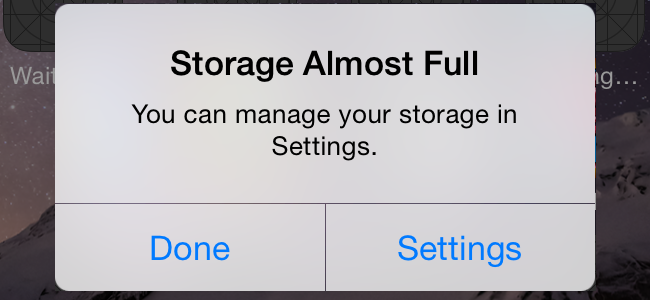
How to Transfer Photos from iPhone to Computer
Must Read: How to Fix My Photo Stream Not Working on iPhone iPad >
Part 1. How to Transfer Photos from iPhone to Computer with AnyTrans
AnyTrans is an iOS file transfer that is capable of transferring photos from iPhone to PC or Mac computer with ease. It allows you to get photos in camera roll, photo stream, photo share, photo library and albums from iPhone to computer. It also helps remove photos from iPhone camera roll in bulk and even the photos in photo library can be deleted.
Step 1. Download AnyTrans for PC or Mac and install it on your computer. Open up AnyTrans, and connect the iPhone with pictures you want to transfer to computer.
Step 2. On the homepage of AnyTrans, click "Photos", and choose the photos you want to sync to computer from Camera Roll, Photo Stream, Photo Library, Photo Share, Panorama, Albums, etc.
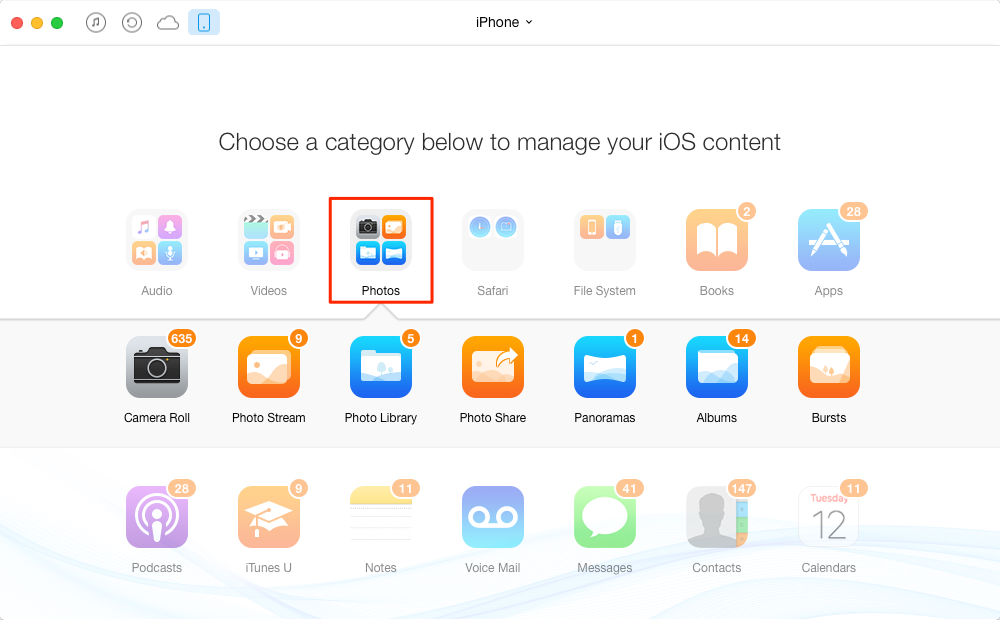
How to Transfer Photos from iPhone to Computer with AnyTrans – Step 2
Step 3. Choose the photos you want to transfer, and click the To Computer button on the top-right hand to start transferring. You can press on "Ctrl" button and left click your mouse to select multiple photos to transfer.
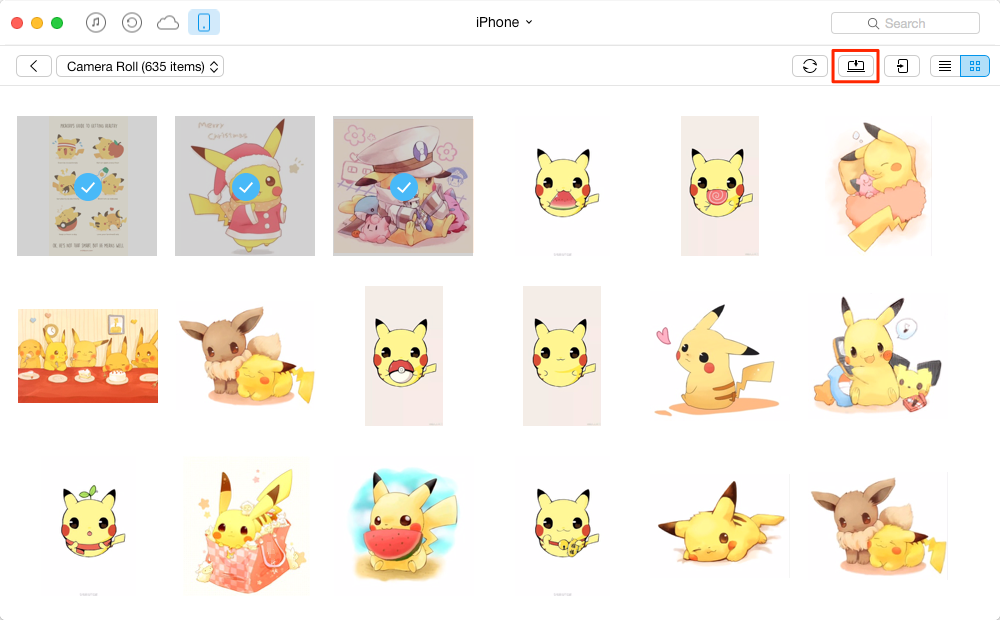
How to Transfer Photos from iPhone to Computer with AnyTrans – Step 3
You May Like: How to Transfer Photos from PC/Mac to iPhone 6 >
Part 2. How to Transfer Photos from iPhone to Computer with Photos App
On Mac OS X Yosemite and later, you can import iPhone photos to Mac computer with Photos:
On the Launchpad open Photos App on your Mac > Connect your iPhone with USB cable > Click Import tab > Select the photos you want to transfer to computer from iPhone > Click Import XX Selected or Import All New Items.
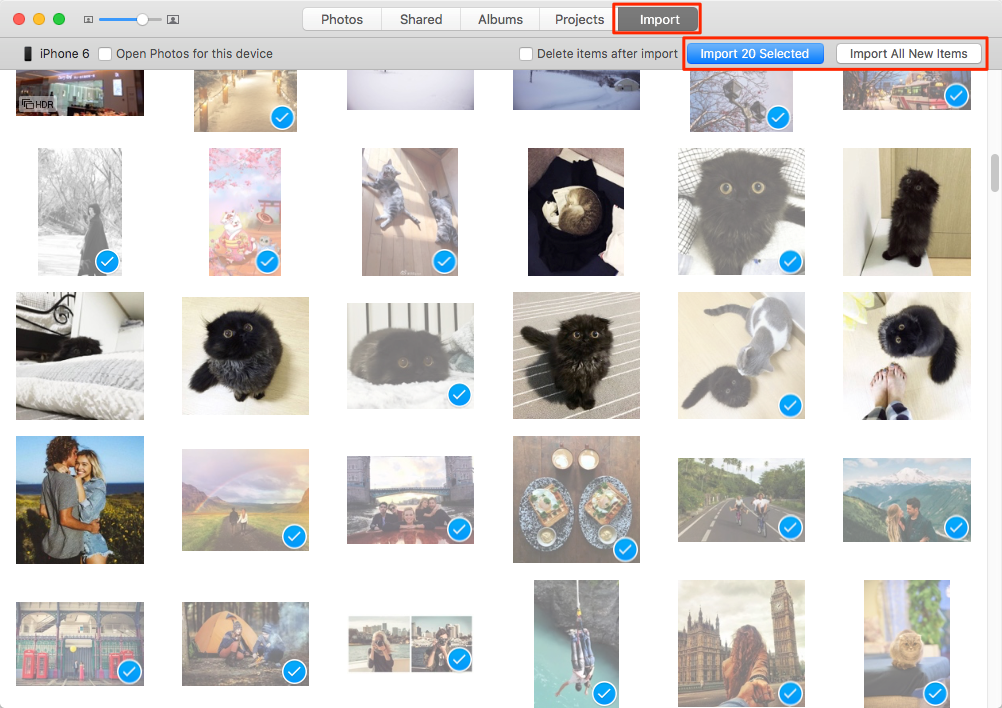
How to Transfer Photos from iPhone to Computer with Photos App
Part 3. How to Transfer Photos from iPhone to Computer with AutoPlay
On a Windows computer, you can get photos from iPhone to computer with Windows File Explorer or AutoPlay. Here is how:
Windows File Explorer: Connect your iPhone to computer and wait for your computer to recognize it > Open My Computer > You will see your iPhone as a portable device > Open it and find the folder named DCIM > Find the photos you need to transfer to computer.
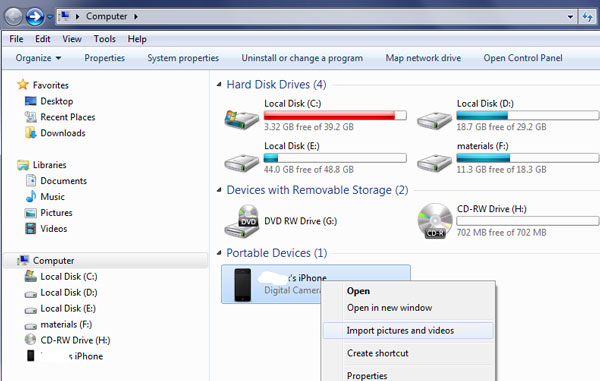
How to Transfer Photos from iPhone to Computer via Windows File Explorer
Note: When you connect your iPhone to computer, if iPhone not showing up, you can refer to: How to Fix iPhone Not Showing up on PC >
AutoPlay: Enable AutoPlay on your computer > Connect your iPhone > AutoPlay will pop up > Select "Import photos and videos".
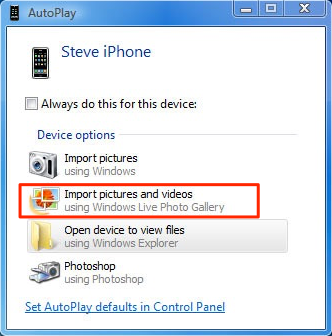
How to Transfer Photos from iPhone to Computer via AutoPlay
Also Read: How to Transfer Photos from iPhone to iPhone >
The Bottom Line
Mistaken deletion of your saved photos, messages, call log or other vital info on your iPhone could be a disaster in your life. So apart from helping transfer photos from iPhone to computer, iMobie also offers a solution that may help you recover deleted photos on an iPhone or iPad.
Top Posts on Backing up iPhone Contents to Computer:
-
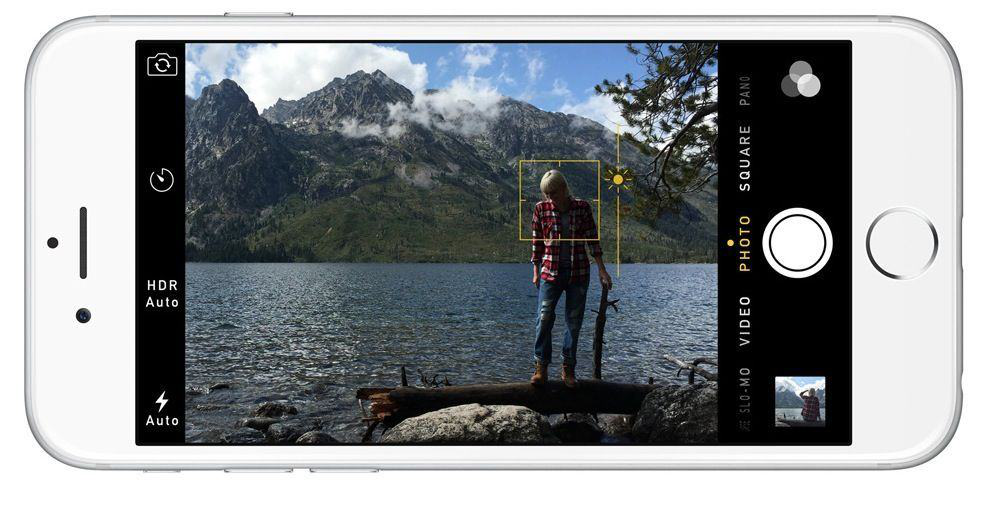
Backup iPhone Photos to PC/Mac Computer >By Vicky, Dec.7, 2016
-

4 Ways to Backup iPhone Videos to PC/Mac >By Joy, Sep. 22, 2016
-
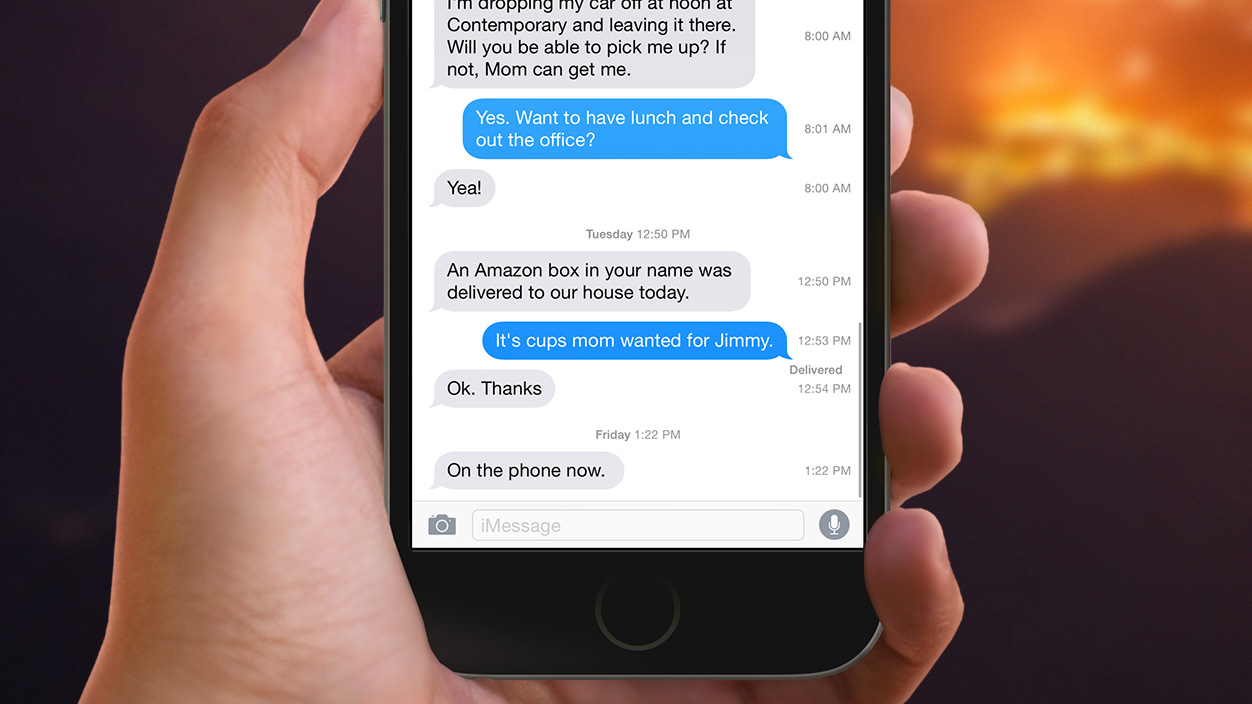
Transfer iPhone Text Messages to PC/Mac >By Joy, May 8, 2017
-
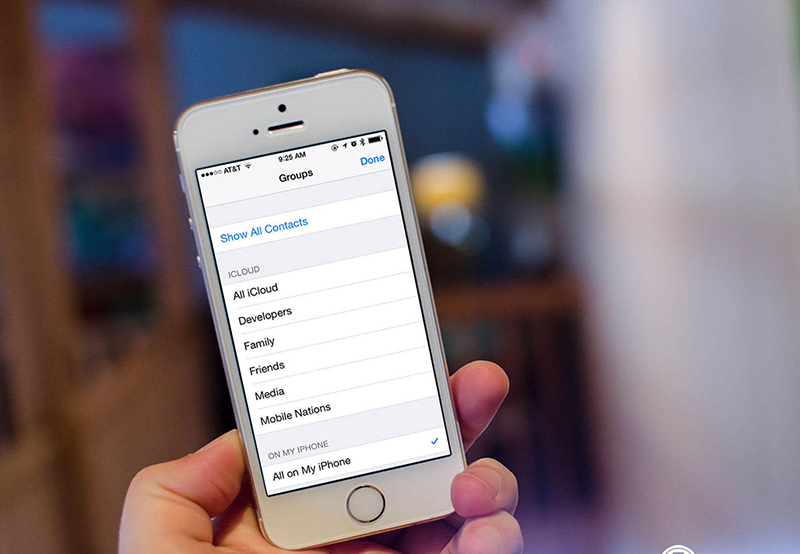
Transfer iPhone Contacts to Computer for Backup>By Vicky, Jun. 21, 2017
-
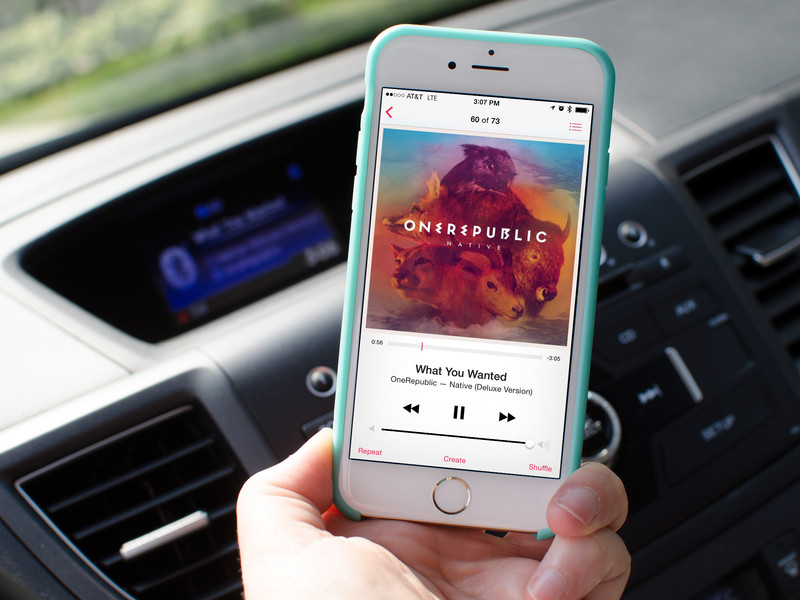
Get Music from iPhone Back to Computer > By Vicky, Oct. 13, 2016
-
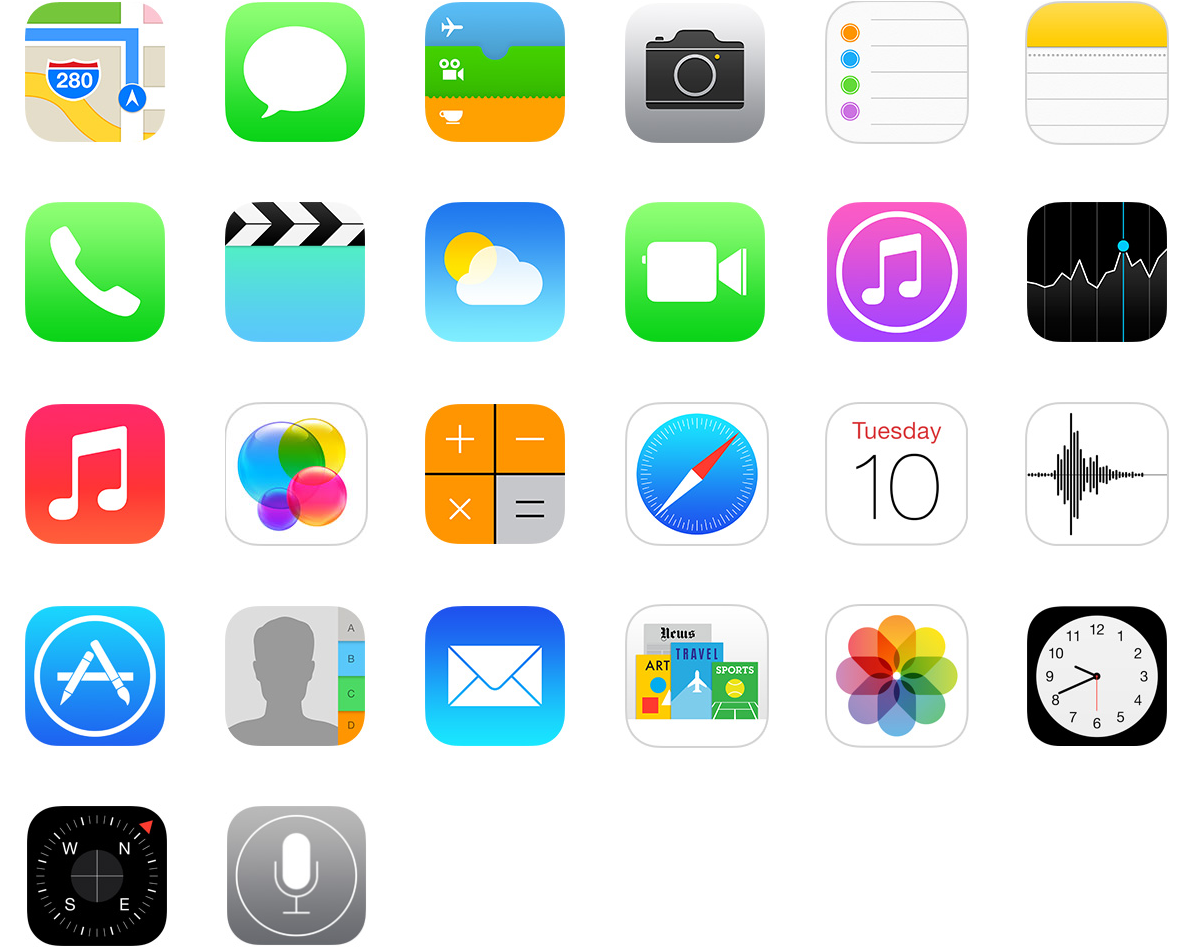
1-Click to Back Up All iPhone Content > By Tom, May. 24, 2017
More Related Articles You May Like
- How to Recover Deleted Photos from iPhone 6 - This guide shows you how to recover photos from iPhone 6 or iPhone 6 Plus. Read more >>
- How to Transfer Photos from iPhone to iPad - This guide tells you how to transfer photos from iPhone to iPad. Read more >>
- How to Transfer Photos from iPhone to iPhone - Read on this guide to know how to transfer photos from iPhone to iPhone. Read more >>
- How to Transfer Photos from Computer to iPhone - Here in this guide you will know how to transfer photos from computer to iPhone. Read more >>

