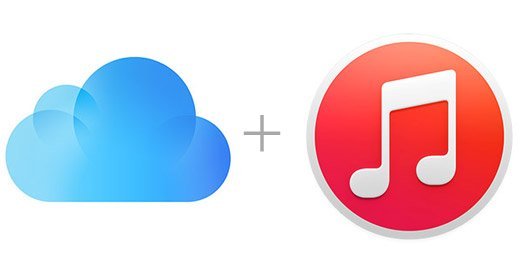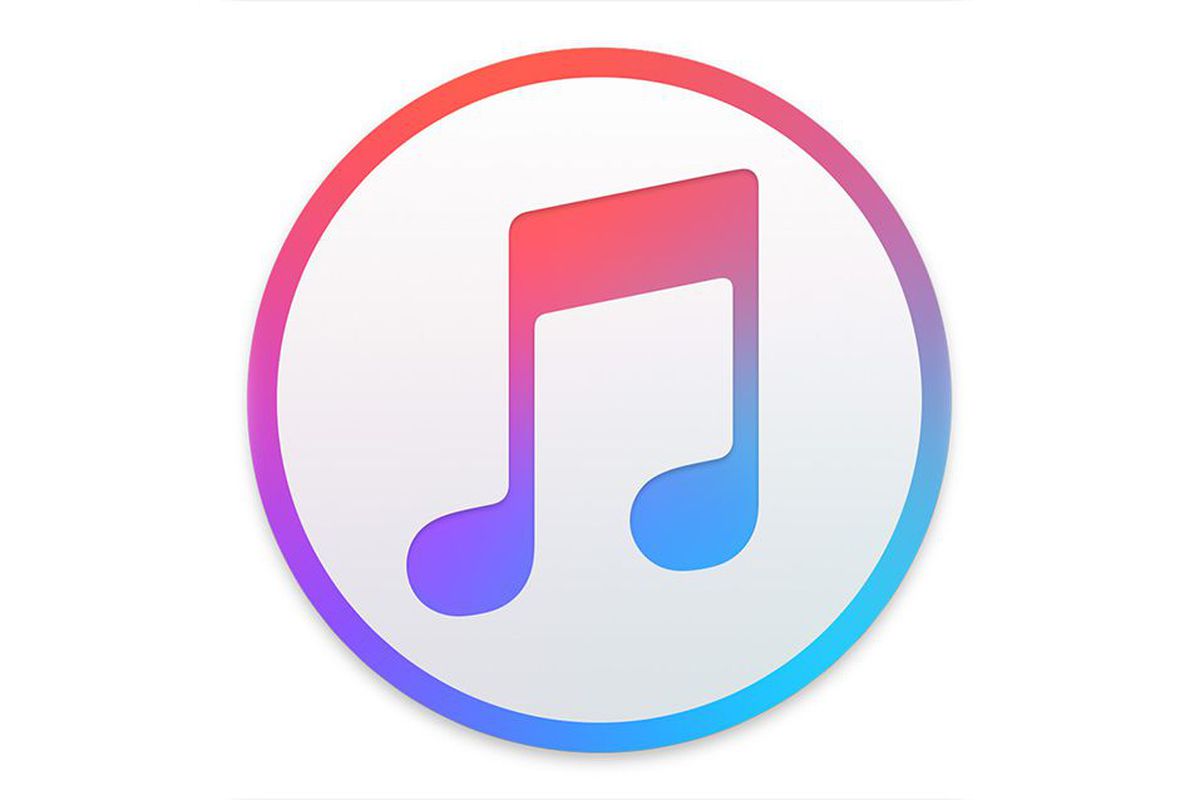How to Transfer MP3 from iPhone to Computer Easily
Need to get some songs from iPhone to computer directly with fast speed? Keep reading this guide and get to know how to transfer MP3 from iPhone to computer.
“I have so many great mp3 files in my iPhone, but now the storage of my iPhone is not enough for any other mp3 file. And I don’t want to remove any of them, what should I do to keep all of them without deleting?”
– Email from an iPhone user
As for many music lovers, the situation above may happen usually. Perhaps you have a number of good music or other mp3 files remained in your iPhone, even though you won’t listen to them so often, you still don’t want to delete them from your iPhone. So what would you do to make it? I guess the most common way is to transfer those mp3 files from iPhone to computer, so that you can both keep them and transfer back to iPhone when you need them.
Speaking of transferring mp3 from iPhone to computer, iTunes will be frequently chosen by most of iPhone users. However, this primary and free method still remains some disadvantages, so as you know:
- iTunes only supports transferring purchased music from iTunes Store. So if the music is downloaded from other sources, iTunes cannot make it.
- For some unknown reason, transferring mp3 files from iPhone to computer with iTunes is basically infeasible.
Apparently, iTunes is not the best choice to solve your problems, so is there another way to make it? Don’t worry, in this guide, we will offer you a 100% safe and easy way – AnyTrans for iOS to transfer mp3 from iPhone to computer.
Don’t miss: How to Transfer Music from PC/Mac to iPhone
Advantages of AnyTrans for iOS:
- Allow transferring both purchased and other source-coming mp3 files – It will help you transfer all kinds of mp3 files from iPhone to computer.
- The transfer process is 100% secure with no data lost – AnyTrans for iOS will not erase any data during the process.
- Fast speed – 3000 pieces of mp3 files can be successfully transferred within 5 minutes. You don’t have to wait up for a long time while transferring.
- Multiple transfer direction – transfer data from iPhone to iPhone, iPhone to computer, iPad to iPhone, iPod to iPhone and vice versa.
- Besides mp3 files, AnyTrans for iOS also aims to transfer photos, videos, contacts, messages, notes, safari history and etc. from iPhone to computer.
Before transferring, you need to free download AnyTrans for iOS. Steps are below:
Free Download * 100% Clean & Safe
Step 1Run AnyTrans for iOS > Connect iPhone to computer via USB cable > Click Device Manager > Scroll down to category management page.
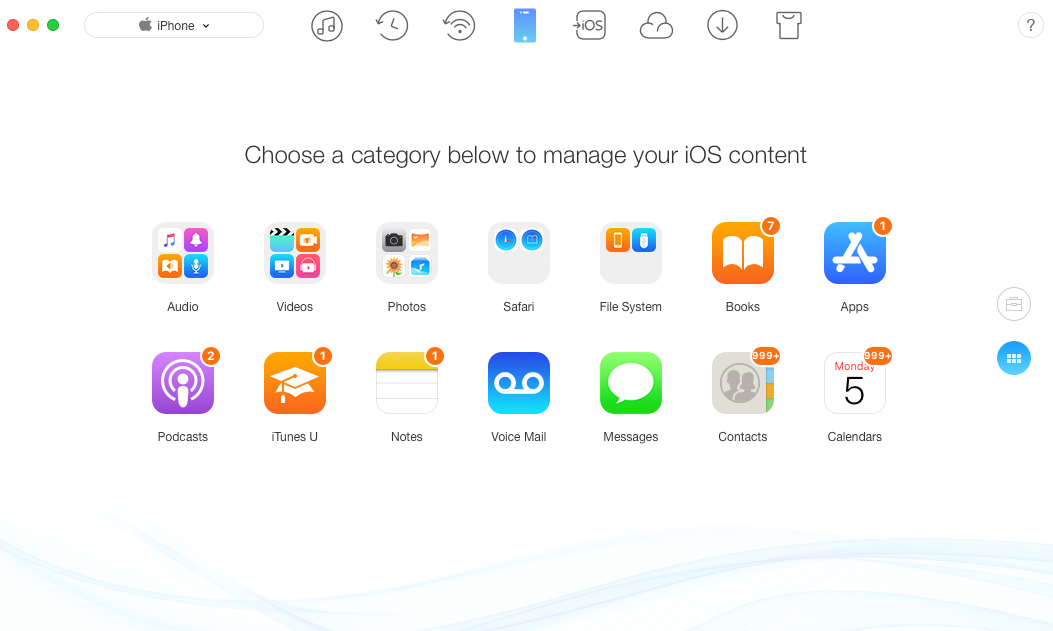
How to Transfer MP3 from iPhone to Computer – Step 1
Step 2Click Audio > Select the mp3 data you need to transfer. (Here we take music as an example.)
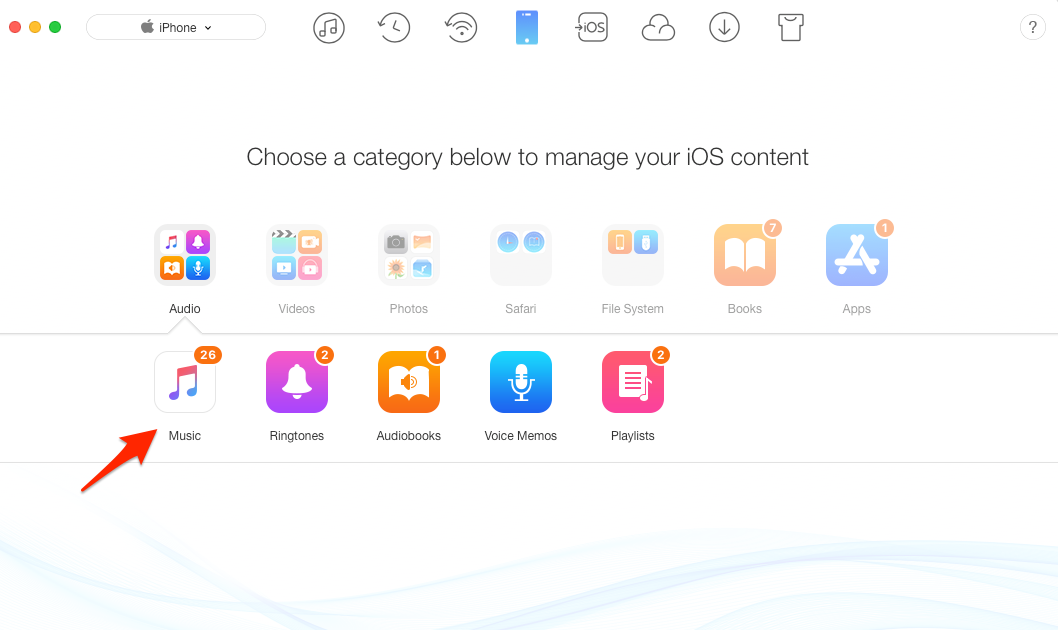
How to Transfer MP3 from iPhone to Computer – Step 2
Step 3Select the music you want > Click To Computer button to start.
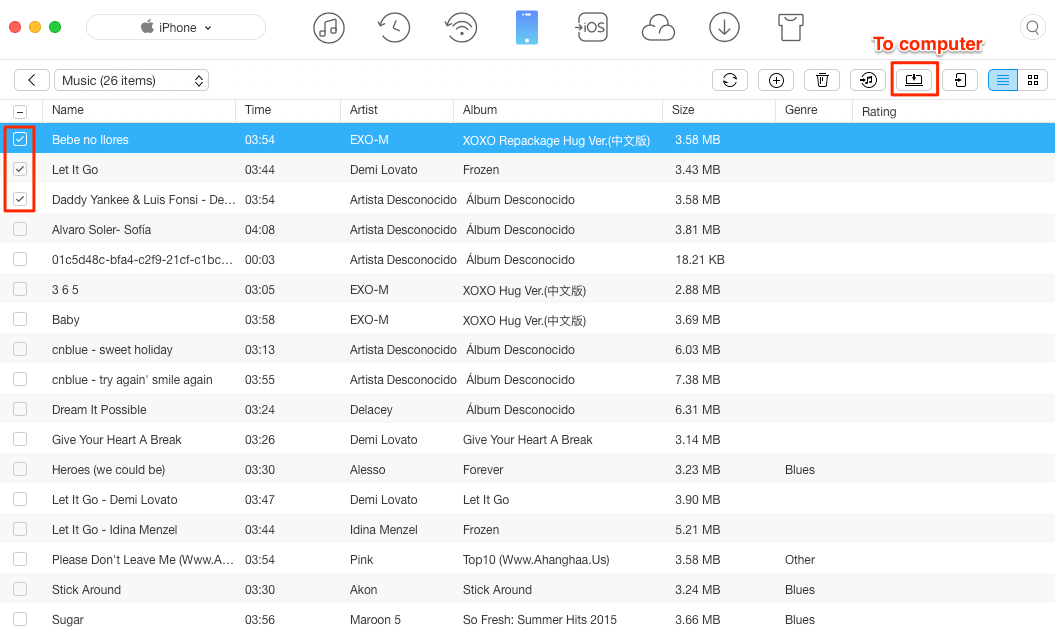
How to Transfer MP3 from iPhone to Computer – Step 3
Step 4Click View Files to have a check.
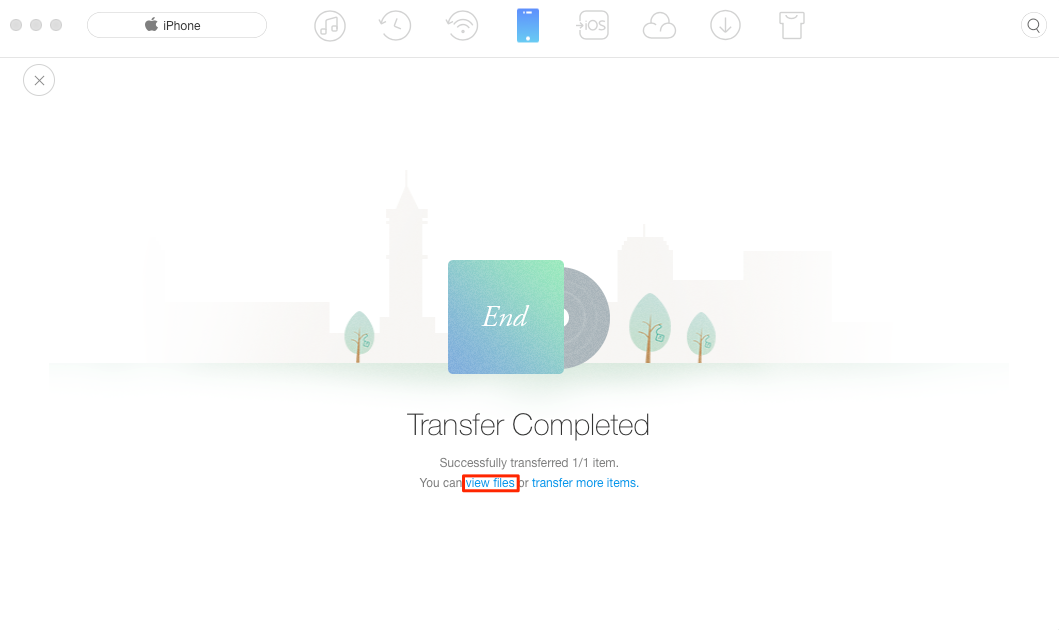
How to Transfer MP3 from iPhone to Computer – Step 4
The Bottom Line
With this fully functional tool – AnyTrans for iOS, you can successfully and safely transfer mp3 from iPhone to computer. What’s more, you are able to transfer other types of data as well with ease. Come on download it and have a try!
More Related Articles

Product-related questions? Contact Our Support Team to Get Quick Solution >

AnyTrans® for iOS
The best tool to transfer, backup and manage your iPhone iPad content, even iTunes, iCloud backup files. As easy as ABC!
Free Download- * 100% Clean & Safe
Users Served
Mentioned in Top Tech Sites:
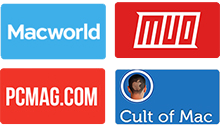
Highly Rated by Users:
based on 7889 Customer Reviews