How to Transfer Photos from iPhone to Mac Using iPhoto
Summary
For most Mac users, they will choose iPhoto as the first choice to transfer photos from iOS devices to computer. If you are new user to Mac OS X, you can read this post to learn how to transfer photos from iPhone to Mac using iPhoto.
AnyTrans – Amazing Photo Transfer for iPhone 
Free download this iPhoto Alternative and have a totally different experience of transferring photos from iPhone to Mac.
It comes to importing photos from iPhone to Mac, without doubts that many users will choose iPhoto. It is easy and handy to use, and suit for both basic users and advanced users. If you are new users to Mac OS X, you can read this post to learn how to transfer photos from iPhone to Mac with iPhoto and how to change default setting when iPhoto doesn't open automatically.
Because iPhoto is installed with Mac OS X, you can use it directly and needn't to download or install it anymore. You just need to follow the steps below.
How to Transfer Photos from iPhone to Mac Using iPhoto?
Step 1: Connect your iPhone to Mac with USB cable. Normally, the iPhoto will automatically launch and open the import interface, and you'll see all the photos and videos under the folder of Camera Roll.
Note: If the iPhone doesn't run when you connect your iPhone to Mac, you need to change the default setting by following the steps below:
Launch iPhoto on your Mac > Click the iPhoto at the upper left corner of your screen > Click Preferences > Click General to open the General Setting Page > Choose the iPhoto on the Connecting camera opens pop-up menu.
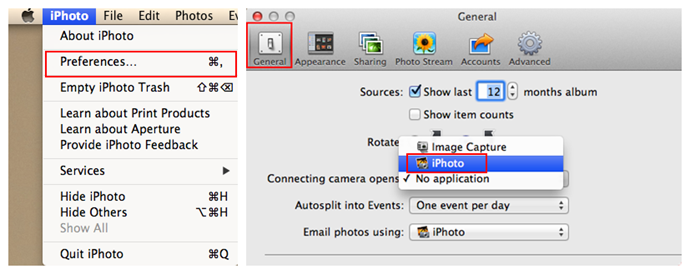
How to Change the Default Setting of iPhoto
Step 2: Click Import XXX (the number of your Camera Roll Photos) Photos to import all the photos. You also can import some of them by picking up some photos and clicking Import Selected.
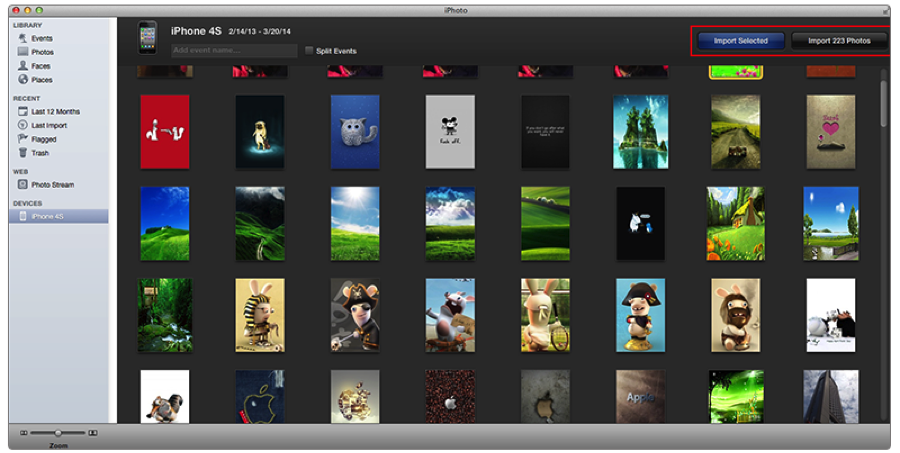
Step 3:Move imported photos to any folder of your Mac by copying/cutting and pasting when the transfering process is finished.
It is a wonderful experience to import photos from iPhone to Mac with iPhoto, but this is limited to transferring Camera Roll Photos. If you want to import photos from Photo Stream, Photo Library or My Albums, AnyTrans is the best choice, about how to transfer photos from Photo Stream and Photo Library to Mac with AnyTrans, you can read on this guide.
What's Hot on iMobie
-

New iOS Data to iPhone Transfer Guidelines > Tom·August 12
-

2016 Best iPhone Data Recovery Tools Review >Joy·August 27
-

2016 Best iPhone Backup Extractor Tools > Tom·August 16
-

How to Recover Deleted Text Messages iPhone > Joy·March 17
-

How to Transfer Photos from iPhone to PC > Vicky·August 06
More Related Articles You May Like
- Transfer Music from iPhone to Computer for Free - Step-by-step iPhone guide teaches you to transfer music from iPhone to PC. Read more >>
- How to Transfer Photos from iPhone to Mac? - Want to transfer iPhone photos to Mac? AnyTrans helps you make it in minutes, try it now! Read more >>
- Recover Deleted or Lost iPhone Photos - Delete iPhone Photos by mistake? Or disappear without reasons? This post teaches you get them back. Read more >>
- How to Make Your iPhone Work like New? - Your iPhone work slowly? This post offers you away to speed it up and make it work like new.Read more >>

