How to Transfer Songs from iPhone to iTunes
Summary
Are you wondering how to transfer songs from iPhone to iTunes? Find out the best solution in the following step-by-step tutorial.
PhoneTrans Pro – The Best iPhone to iTunes Transfer 
Download this amazing iPhone to iTunes Transfer Tool before you get started with the guide on how to transfer songs from iPhone to iTunes.
As an iPhone fan, have you ever freaked out due to the computer's hard disk crashed and all of purchased items, backups, songs, photos, movies & TV shows you stored are gone. It's not a tough task for iTunes to sync the purchased items from iPhone to iTunes, as the transfer button can settle it for you only with few clicks. But how about those files not purchased from iTunes such as some favorite music you obtained from DVD or other source? It's really a depressing reality that Apple doesn't build an iPhone – to – computer backup feature into iTunes.
Since you are not allowed to transfer songs from iPhone to iTunes, which you really need to do sometimes, you can turn to an iPhone to iTunes Transfer program for help. And that's exactly where PhoneTrans Pro came from.
You May Like: How to Transfer Music from iPhone to iPhone
Far More Than Transferring Songs from iPhone to iTunes PhoneTrans Pro Will Do for You
Considering everything on your iPhone may be important to you, PhoneTrans Pro was designed to make all iPhone content ready for transfer, such as Music, Apps, Movies, Ringtones, Podcast, iTunes U, TV shows, Audiobook, Music TV, Voice memos and more. Apart from copying iPhone music to iTunes, PhoneTrans Pro also supports transfer apps to a new computer. Moreover, this two-way transfer, both iTunes to iDevice and iDevice to iTunes is supported on all models of iOS devices, including the new iPhone 5s, iPad Air, iPad mini 2, iPhone 5, iPod touch 5, etc.
No worry about tedious transfer procedures of PhoneTrans Pro! All the transfer work will be done by PhoneTrans Pro quickly and simply. Now let's take transferring songs from iPhone to iTunes with PhoneTrans Pro as an example.
How to Transfer Songs from iPhone to iTunes Hassle – Free?
At the very beginning, please make sure you've downloaded and installed PhonTrans Pro on your computer before we get started to transfer songs from your iPhone to iTunes.
1. After connecting your iPhone to PC and launching PhoneTrans Pro, a beautiful main interface will be shown as below.
Note: To make the iPhone to iTunes transferring faster, you can open iTunes before moving forward to the next step.
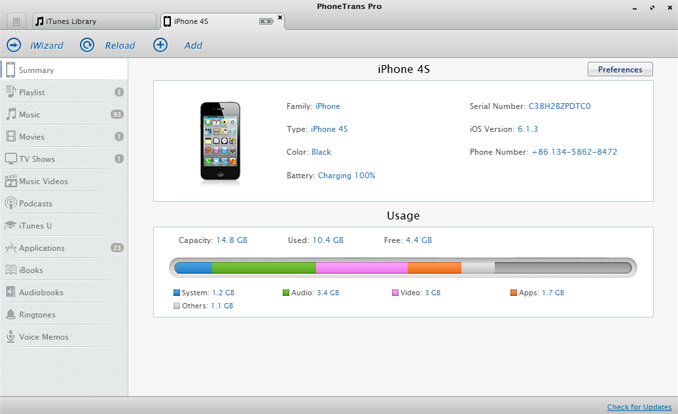
2. Click Music on the left side > Pick up songs you want to transfer to iTunes > Click To iTunes > Tap OK to start transferring songs from iPhone to iTunes library.
Now do you get a clear idea about how to transfer songs from iPhone to iTunes? Free download PhoneTrans Pro, transferring iPhone music to iTunes yourself, you'll find how easy it is! If there's any problem confusing you while transferring songs from iPhone to iTunes, please put it in the comments section.
More Related Articles You May Like
- Transfer Music from iPhone to Computer for Free - Step-by-step iPhone guide teaches you to transfer music from iPhone to PC. Read more >>
- Transfer Windows Media Player Music to/from iTunes - Want to change your media library from Windows Media Player to iTunes? Read more >>
- Some Music Won't Sync to iPhone - Why some songs won't sync from iTunes to iPhone? We collected some feedback from our users and. Read more >>
- Copy Music from iPhone to iTunes - How do you transfer music from iPhone to iTunes library as backup? Read more >>
Share Your Thoughts With Us
Copyright © 2015 iMobie Inc. All rights reserved. iPod®, iPhone®, iPad®, iTunes® and Mac® are trademarks of Apple Inc., registered in the U.S. and other countries. iMobie's software is not developed by or affiliated with Apple Inc.
Privacy Policy | Terms of Use | Site Map | News | About Us | Affiliate Program
Choose your language: English | Deutsch | Français | 日本語


