How to Transfer Text Messages from iPhone to iPhone X/XS (Max)/XR
If you have bought a shiny new iPhone X/XS/XS Max/XR and are about to set it up, we’re sure the first thing you will want to do is transfer all of your text messages from your old iPhone over to your new iPhone X/XS/XS Max/XR. This guide shows how you can do just that using two easy methods.
One of the reasons most people are reluctant to change phones is because of the hassle they need to go through to have all of their content migrated from their old phone over to the new one. While pictures and videos can easily be transferred in most cases, text messages are where most people get stuck. If you are in that situation, worry not as you have two easy ways to get your job done.
There are two methods that allow you to easily transfer text messages from an iPhone to the iPhone X/XS (Max)/XR. These ways ensure that you don’t miss out even on a single message on your old iPhone and make sure everything has been transferred over to the new iPhone X/XS (Max)/XR.
Method 1. How to Transfer Text Messages from iPhone to iPhone X/XS (Max)/XR with iCloud
Apple has made backing up and restoring things easier with its iCloud service and you can make use of it to transfer text messages from an iPhone to the iPhone X/XS (Max)/XR. Before trying this method, make sure both of your iPhones are connected to the power adapter and are also connected to WiFi.
This method requires you to make a backup and restore it on your iPhone X/XS (Max)/XR whose current data and settings shall be erased. And you can’t choose the certain category to be transferred to your iPhone X/XS (Max)/XR. This is quite a tedious process and if you aren’t happy with this, you should try method 2 shown below.
Step 1On your old iPhone, head to Settings > Tap on your account name > Then, tap on iCloud followed by iCloud Backup.
Step 2Tap on the option that says Back Up Now to start backing up your old iPhone to the iCloud servers.

How to Transfer Messages from iPhone to iPhone X/XS (Max)/XR with iCloud
Step 3When the backup has been created, get your new iPhone X/XS (Max)/XR in your hands > Select the Restore from iCloud Backup on the Apps & Data screen.
If the phone has already been set up, erase it from Settings > General > Reset > Erase All Content and Settings and then set it up from scratch.
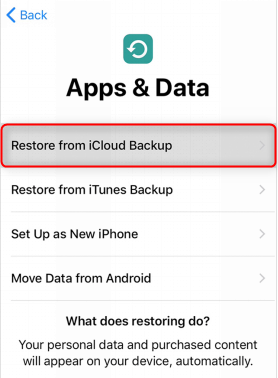
How to Transfer Messages from iPhone to iPhone X/XS (Max)/XR with iCloud
Method 2. How to Transfer Text Messages from iPhone to iPhone X/XS (Max)/XR with AnyTrans for iOS
AnyTrans for iOS enables you to perform many of the iOS tasks easily which by default are a bit difficult to do. For example, there’s no direct way you can transfer messages from one iPhone to another but the aforementioned app makes it possible for you.
- Not only does it help you transfer normal messages but it also helps transfer iMessages that are exclusive to iOS devices.
- Message attachments can be easily transferred as well in addition to plain text messages between two iOS devices.
- Do multiple jobs for your messages. Either you can transfer messages to another iOS device or you can download the messages on your computer.
- 100% security and safety are guaranteed. Without the need to backup and restore, both the data on your old and new iPhone X/XS (Max)/XR shall be safe during the transfer process with no loss or leak.
AnyTrans for iOS – iPhone to iPhone Transfer
Don’t know how to transfer text messages from your old iPhone to new iPhone X/XS (Max)/XR? AnyTrans for iOS can perfectly meet your need on iPhone to iPhone data transfer. Download it now and get the easy access to achieve your task.
Without further ado, let’s see how to transfer text messages from an iPhone to the iPhone X/XS (Max)/XR using AnyTrans:
Step 1Download AnyTrans for iOS on your Mac/PC > Connect both your old and new iPhone to your computer > Click on Device Manager > Merge Device.
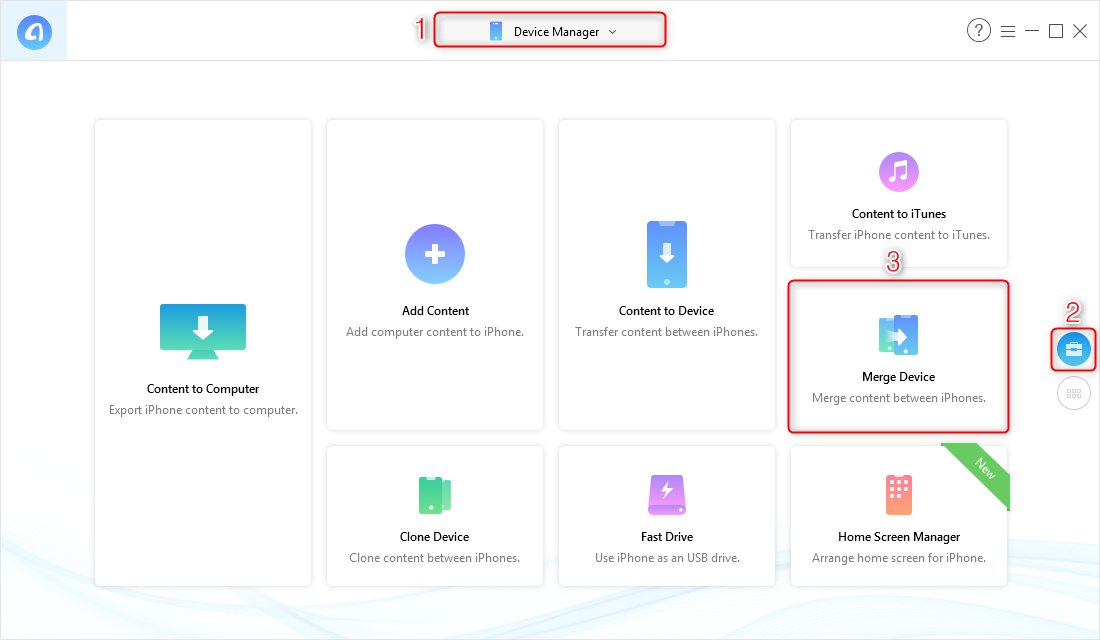
How to Transfer Text Messages from iPhone to iPhone X/XS/XS Max/XR with AnyTrans for iOS – Step 1
Step 2 On the following screen, choose the source and target devices. Make sure the first device displayed is your old iPhone > Click on the option that says Messages > Click the arrow to initiate message transfer process.
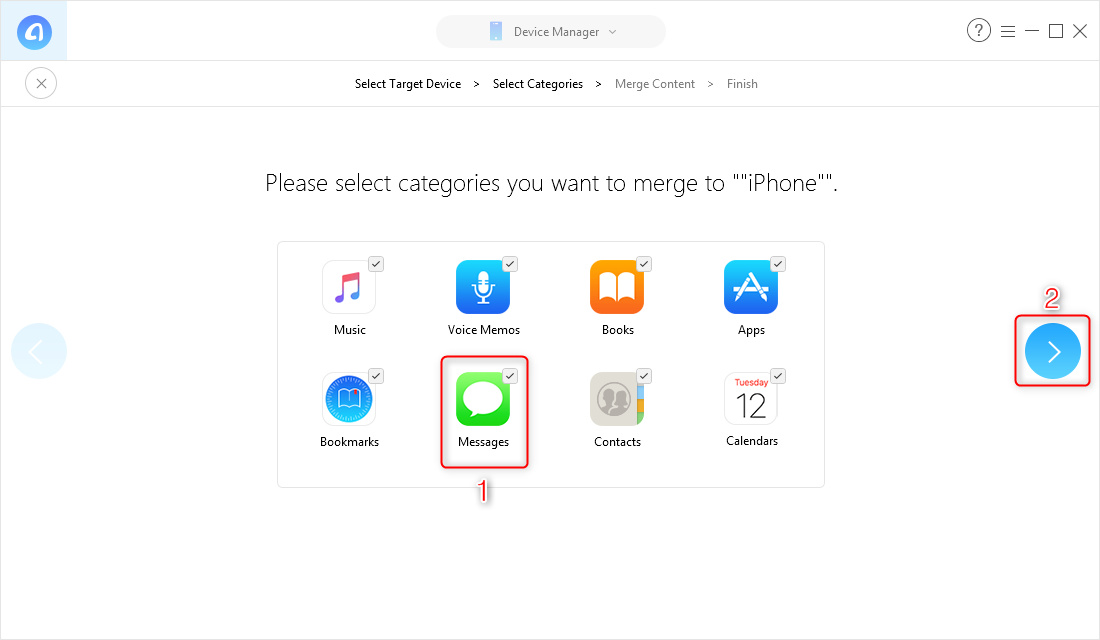
How to Transfer Text Messages from iPhone to iPhone X/XS/XS Max/XR with AnyTrans for iOS – Step 2
Step 3The app will begin transferring messages from your old iPhone over to your new iPhone. Soon as the transfer process has finished, you will find all of your old messages on your iPhone X/XS (Max)/XR.
Conclusion
Transferring content between two iOS devices has never been easier but apps like AnyTrans for iOS are trying to make things a bit easier for all the iOS device users. With the two methods shown above, you should easily be able to migrate texts from the old iPhone over to the new iPhone X/XS (Max)/XR of yours. Click here to download AnyTrans for iOS and enjoy a simple iPhone to iPhone transfer!
Product-related questions? Contact Our Support Team to Get Quick Solution >

AnyTrans ® for iOS
The best tool to transfer, backup and manage your iPhone iPad content, even iTunes, iCloud backup files. As easy as ABC!
- * 100% Clean & Safe
Users Served
Hot & Trending
 How to Export Contacts from iPhone X/XS (Max)/XR
How to Export Contacts from iPhone X/XS (Max)/XR  How to Delete Ringtone from iPhone X/XS (Max)/XR
How to Delete Ringtone from iPhone X/XS (Max)/XR  How to Download Photos from iCloud to iPhone X/XS (Max)/XR
How to Download Photos from iCloud to iPhone X/XS (Max)/XR 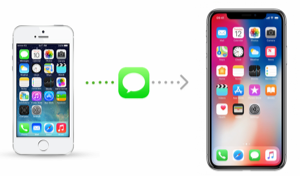 How to Transfer Text Messages/iMessages from iPhone to New iPhone XS/XR/X/7/8 (Plus)
How to Transfer Text Messages/iMessages from iPhone to New iPhone XS/XR/X/7/8 (Plus)  How to Make a Song as Ringtone on iPhone X/XS (Max)/XR
How to Make a Song as Ringtone on iPhone X/XS (Max)/XR  How to Transfer Contacts from iPhone to iPhone X/XS (Max)/XR
How to Transfer Contacts from iPhone to iPhone X/XS (Max)/XR

