How to Transfer Videos from iPhoto to iPhone
Summary
Do you want to transfer videos from iPhoto to iPhone? After reading this post, you will know a simple method to figure it out.
AnyTrans – #1 iPhone File Manager Tool 
Go to download AnyTrans to manage your videos after reading this guide on how to transfer videos from iPhoto to iPhone.
Apple's iPhone 7 is expected to launch in 2016, have you prepared well for the new round of iPhone to iPhone Upgrade? If not yet, you can take a minute to read our comprehensive and detailed How to Transfer Data from Old iPhone to New iPhone tutorial.
iPhone is a wonderful device to shoot videos to record the memorable moments of life. In order to have a better management of these videos, we sometimes transfer videos from iPhone to Mac computer though iPhoto and view them on computer at anytime we like. iPhone 6s (Plus) has been released a few weeks already and you may just have picked up one to enjoy the newest Apple operating system – iOS 9. And now you want to transfer videos from iPhoto to your new iPhone 6s, because you have to leave home on business for quite a long time and you want to watch videos about your families and friends when you miss them. Then, how can we make it?
Also Read: How to Transfer Videos from iPhone to Computer >
You may think of iTunes the first time, but we all know that it will erase your previous data on your iPhone. Today, we will tell you a risk-free method to help you transfer videos from iPhoto to iPhone without effort.
The Tool You Need
AnyTrans is a professional iOS content manager that helps transfer videos from iPhoto to iPhone with just a few clicks. You can select the videos you want to send to your iPhone and you do not have to worry about losing any previous data on your device. Not only that, AnyTrans makes it possible to transfer videos, music, photos, podcasts, ringtones and more from iDevice to iDevice, iDevice to computer/iTunes and the reverse can also happen. You will find that AnyTrans meets almost all you needs about managing your iOS content.
What to give it a free try? Click here to download AnyTrans and follow us to make it easy.
How to Transfer Videos from iPhoto to iPhone
Step 1: Launch AnyTrans > Connect your iPhone to computer > Click on Videos > Choose Home Video.
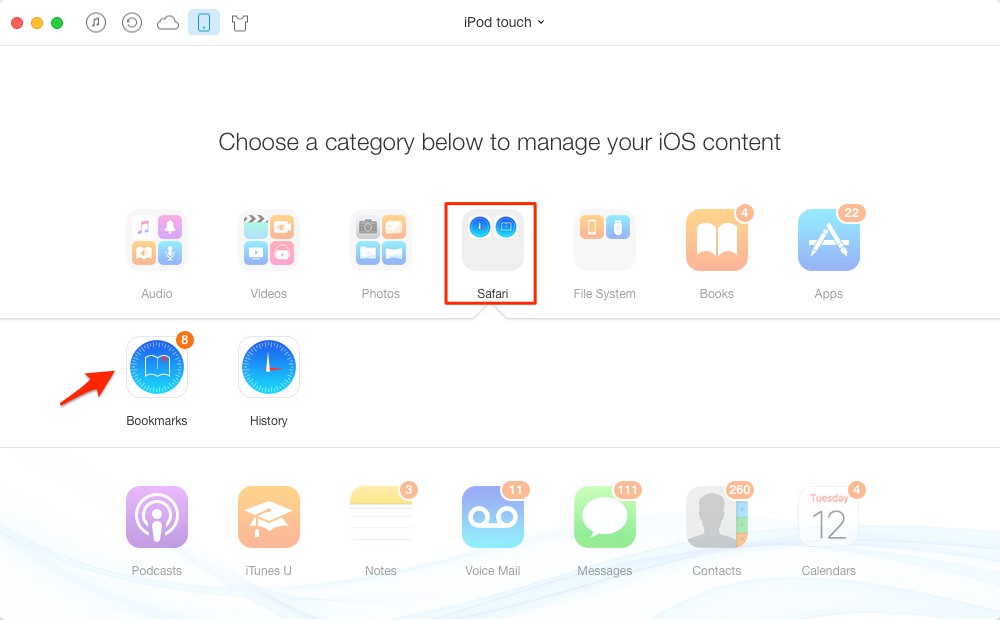
How to Transfer Videos from iPhoto to iPhone – Step 1
Step 2: Click on "+" button > Choose the folder that you store your iPhoto videos > Select the videos that you want to send to your iPhone > Click on Open.
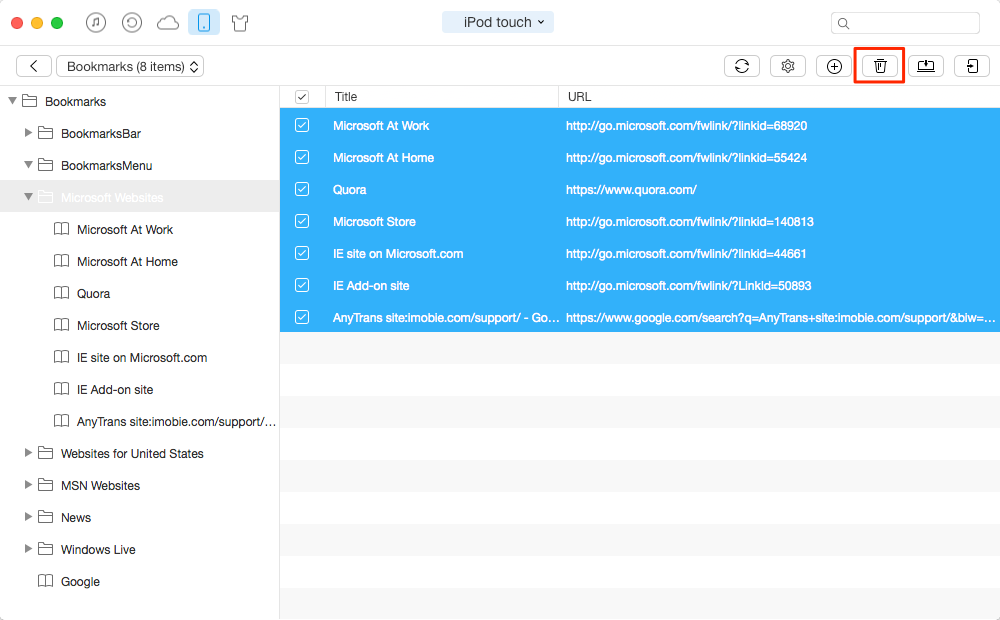
How to Transfer Videos from iPhoto to iPhone – Step 2
The Bottom Line
As you can see, AnyTrans can be your good helper in transferring videos from iPhoto to iPhone. Why not download it and have a try? You can contact us via if you have any questions on this guide or AnyTrans. We will write back to you as soon as possible.
What's Hot on iMobie
-

New iOS Data to iPhone Transfer Guidelines > Tom·August 12
-

2016 Best iPhone Data Recovery Tools Review >Joy·August 27
-

2016 Best iPhone Backup Extractor Tools > Tom·August 16
-

How to Recover Deleted Text Messages iPhone > Joy·March 17
-

How to Transfer Photos from iPhone to PC > Vicky·August 06
More Related Articles You May Like
- How to Transfer Photos from iPhoto to iPhone – Read this guide to know how to transfer photos from iPhoto to iPhone easily. Read More >>
- How to Transfer Videos from iPhone to iPhone – This guide tells you a simple method to transfer videos from old iPhone to new iPhone. Read More >>
- How to Transfer Data to iPhone 6s – Read this post to find the solution about how to transfer data to new iPhone 6/6s with ease. Read More >>
- How to Transfer Videos from Computer to iPhone – This post will show you how to transfer videos from computer to iPhone. Read More >>
- How to Transfer Contacts from iPhone to iPhone – Want a way to transfer from the old iPhone contacts to the new? Check this guide to learn more. Read More >>
- How to Transfer Photos from iPhone to Mac – Learn how to offload your Camera Roll photos from iPhone to your Mac in few clicks. Read More >>
- What Is the Best iPhone File Transfer – Need an all-in-one iPhone File Transfer software to keep everything organized? Here is the answer. Read More >>

