How to Backup Music on iPhone 6/6S/5/5S/SE
Summary
How to backup music from iPhone to computer or how to backup iPhone music to iTunes or other iDevices? Read this post to find the answer.
AnyTrans– Quickly Backup iPhone Music 
Download AnyTrans to save songs from iPhone to computer, iPhone, iPad and iPod in a few clicks. Supports iOS 9/8/7/6/5.
To avoid losing songs on your iPhone by accident, it's necessary and essential to backup music on iPhone to computer, to iTunes or to some other device before you update iPhone to a new iOS operating system or free up your iPhone space,
But it’s known that iTunes backup and iCloud backup don’t help you backup your iPhone music. And Apple doesn’t allow you to transfer only songs from iOS device back to iTunes. So in this situation, how can you backup iPhone music?
Tool to Backup iPhone Music
It is a professional iPhone manager named AnyTrans. Just like its name, it helps you easily save and backup songs, videos and more on iPhone/iPad/iPod touch. With just a few clicks, you can use AnyTrans to backup all iPhone music to iTunes, to computer or other devices with playlists, ratings, tags, artworks, play-counts, etc. It is compatible with iOS 9/8/7/6/5 and can be used on both of Mac and Windows computer. Below we shows you how to use it to backup your iPhone songs.
Must Read: How to Make iPhone Faster
How to Backup Music from iPhone to iTunes/Computer/Other Devices
After downloading and installing AnyTrans on computer, you can quickly backup your iPhone music by following the steps below.
Step 1. Launch AnyTrans and Connect your iPhone to computer > click ![]() .
.
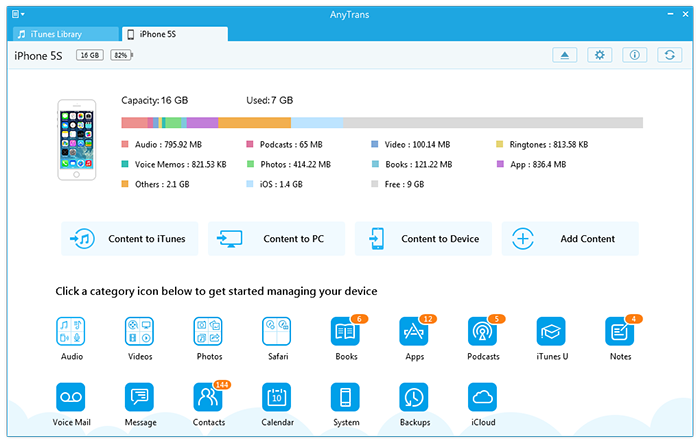
How to Backup Music on iPhone 6 - Step 1
Step 2. Click Audio option > Choose Music.
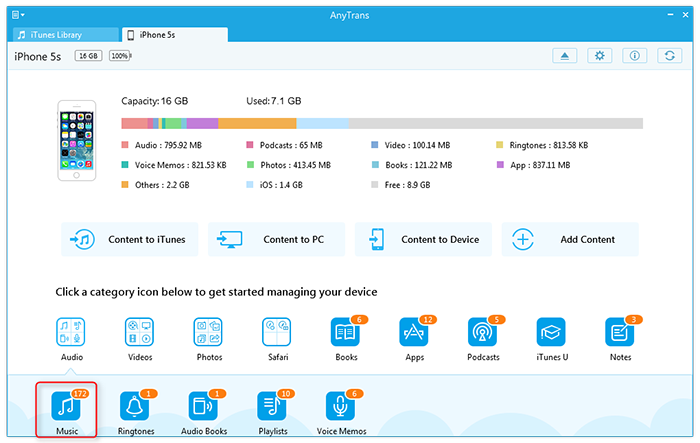
How to Backup Music on iPhone 6 - Step 2
Step 3. Preview songs list and select songs you want to backup. You can click "Send to iTunes", "To Computer" or "To Device" on the upper-right corner to backup iPhone music.
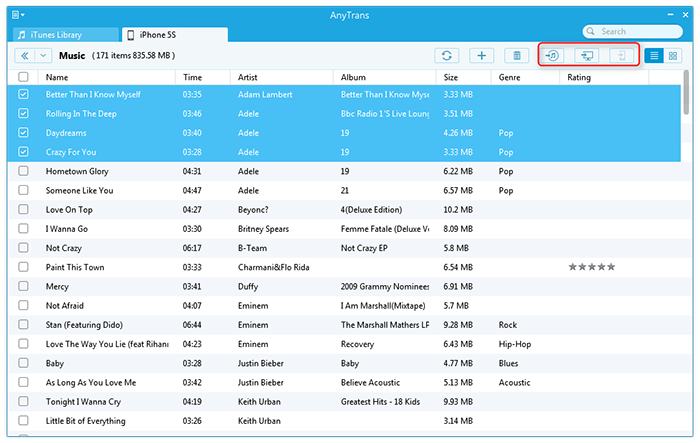
How to Backup Music on iPhone 6 - Step 3
The Bottom Line
After you go though all steps, songs would be transferred to iTunes, to the selected folder on your computer or to other devices. This tutorial also applies to iPad, iPod. If you have any problem or question about how to backup iPhone music, just post them on the comment section below.
What's Hot on iMobie
-

New iOS Data to iPhone Transfer Guidelines > Tom·August 12
-

2016 Best iPhone Data Recovery Tools Review >Joy·August 27
-

2016 Best iPhone Backup Extractor Tools > Tom·August 16
-

How to Recover Deleted Text Messages iPhone > Joy·March 17
-

How to Transfer Photos from iPhone to PC > Vicky·August 06
More Related Articles You May Like
- Transfer Music from Computer to iPhone - Read on this how to transfer music from computer to iPhone guide to manage your iPhone music. Read more >>
- How to Backup Text Messages on iPhone - Here we'll show you about how to backup SMS, iMessage text messages from iPhone. Read more >>
- Transfer Contacts from iPhone to iPhone - This post tells you a quick way about how to transfer contacts from iPhone to iPhone. Read more >>
- Transfer Music from iPod to iTunes - Read this post to get started transferring music from iPod to iTunes in minutes. Read more >>

