How Do I Delete Photos from iPhone?
Summary
To delete photos from iPhone, you can do it manually or try the third-party photo transfer utility. Just read the article below to pick a best solution to remove some photos.
PhotoTrans – Delete Photos from iPhone 
Feel free to download this iOS device transfer tool for image deletion, and experience some other excellent features.
Since iPhone has the function of camera, I can take pictures whenever and whatever. However, the increased photos stored on iPhone take too much space on device (Setting > General > Usage), which seems a big burden for my limited 8GB storage space device. To speed up my iPhone, I must delete some photos from iPhone occasionally to free up more space, but how to?
For a user got accustomed to Android OS, it really seems a big headache for me. Do you have the same annoyed problem with me? Since I'm a novice to iOS system, I just asked Google for help in order to find some best solutions. Fortunately, there are different ways to solve this problem, and I just pick up three simple methods to do an illustration. Hope these ways can also work for your device.
For Mac users, don't miss: Mac Built-in Utility to Transfer Photos >
How to Delete Photos from iPhone?
Method 1: Delete a Photo
Note: This method can only remove one image at a time. For more deletion, please do those steps one by one.
> Choose Photos app > Select Cameral Roll or other > Tap specific photo > Click the sign of  > Select Delete Photo
> Select Delete Photo
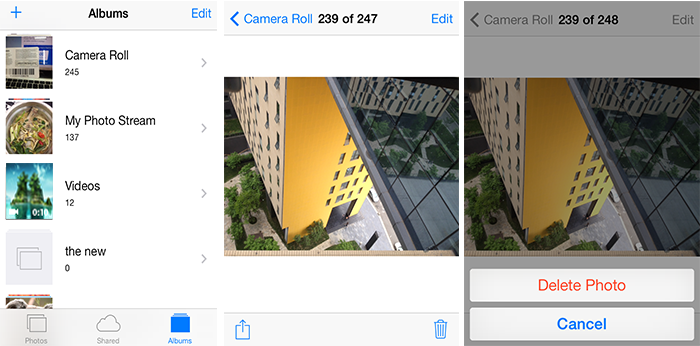
remove a photo from iphone
By clicking Edit button once entering Photos app, an iOS user can add, delete and rename Album.
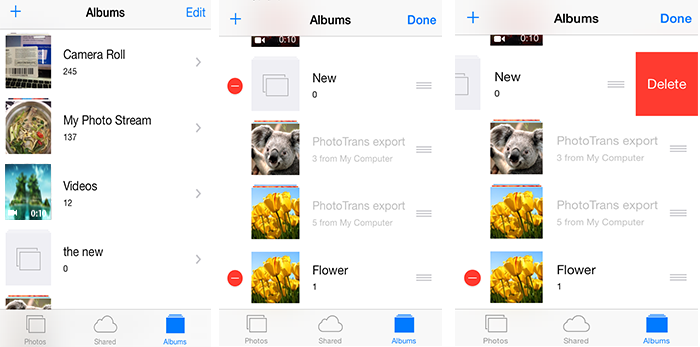
edit albums on iphone
Method 2: Remove Photos
> Choose Photos app > Select Cameral Roll or other > Tap Select on the right-top > Select one or more images to delete > Click the  button
button
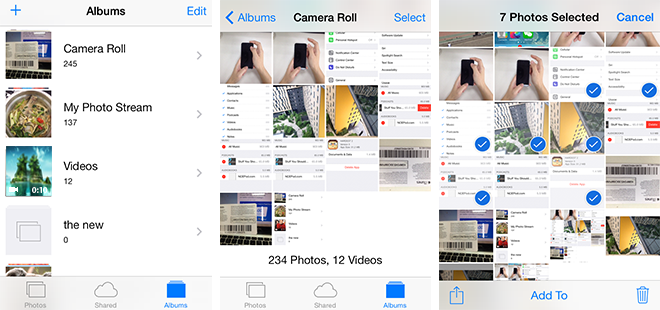
remove photos from iphone
Method 3: Eliminate Images with PhotoTrans
> Free Download PhotoTrans > Launch PhotoTrans > Connect iPhone to Computer > Choose Camera Roll > Tap one or more photos > Click Delete button on the right-top
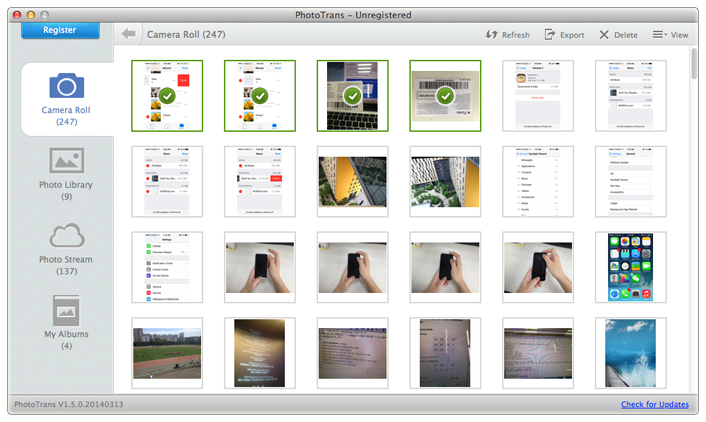
delete images with phototrans
By clicking My Albums column, I can manage them with adding, renaming, importing, exporting and deleting. Please see picture below.
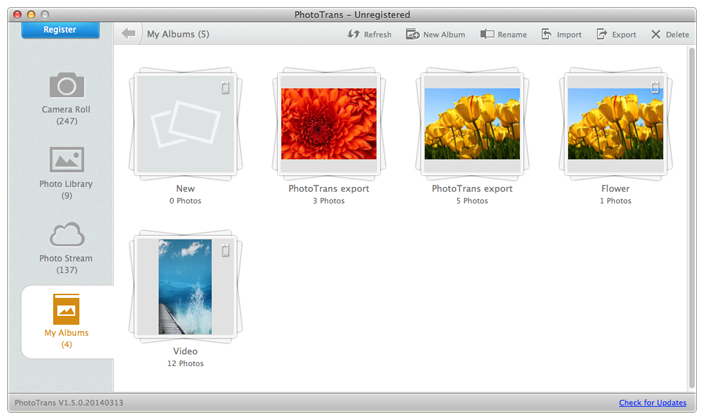
manage my albums
Important Note: If you click wrong button to delete some photos you don't mean to and you haven't any iTunes or iCloud backup, don't worry, read this post to get them back.
What is PhotoTrans?
PhotoTrans is a professional photo transfer tool for iOS device. It can remove, organize and enjoy the images on iDevice with a beautiful way. By accessing Camera Roll, Photo Library, Photo Stream and My Alums, it can present pictures with slideshow mode, import and export each kind in one click. Photos to computer, and to other devices are also workable.
In order to delete massive photos within less time, why not choose PhotoTrans to remove all the photos? It is really an excellent tool worth of possessing. Hence, why not free download PhotoTrans immediately to enjoy its features?
More Related Articles You May Like
- Transfer Music from iPhone to Computer for Free - Step-by-step iPhone guide teaches you to transfer music from iPhone to PC. Read more >>
- Transfer Windows Media Player Music to/from iTunes - Want to change your media library from Windows Media Player to iTunes? Read more >>
- Some Music Won't Sync to iPhone - Why some songs won't sync from iTunes to iPhone? We collected some feedback from our users and. Read more >>
- Copy Music from iPhone to iTunes - How do you transfer music from iPhone to iTunes library as backup? Read more >>
Share Your Thoughts With Us
Copyright © 2015 iMobie Inc. All rights reserved. iPod®, iPhone®, iPad®, iTunes® and Mac® are trademarks of Apple Inc., registered in the U.S. and other countries. iMobie's software is not developed by or affiliated with Apple Inc.
Privacy Policy | Terms of Use | Site Map | News | About Us | Affiliate Program
Choose your language: English | Deutsch | Français | 日本語


