5 Ways to Fix “Android Messaging App Not Working” Issue
In this post, you are going to learn about 5 simple and effective solutions on how to fix “messaging app not working” on Android. Just follow the article to address this issue.
Q: My girlfriend is having issues with the built-in messages app. It comes up but when she goes to type a message the keyboard doesn’t appear, then it comes up with a message saying “messaging isn’t responding” then it says wait or quit. Is anyone able to help?
Many Android users might face the same problem as the user above, including you. The “message app not working” issue always happens when you are typing, sending or receiving text messages. It goes without saying that this message error will cause a great inconvenience to your life. So far, we have found out some possible reasons why Android device displays this error:
1. The messaging app on Android has crashed on its own.
2. The third-party apps cause it to crash.
3. Some data and system files have corrupted and caused inconsistencies in the firmware.
4. The caches of the newly installed apps have got corrupted.
Based on these possible factors that cause message app not to work properly on Android, we found out some solutions on how to fix this issue. You can read on to learn more about the solutions.
How to Fix “ Message App Not Working” on Android
Tip 1. Restart Your Android Phone
No matter what error occurs on your device, Restarting device is the easiest way to fix the problem. Just restart your phone and see if your message app works properly.
Tip 2. Force Stop Message App
This method works for people whose message app has crashed. If your message app has crashed by accident, you can try to force stop message app and restart it to see if it works. Here’s how to make it:
1. Open Settings.
2. Go to App.
3. All Application Tab.
4. Look for Message App > Tap on it > Tap on Force Stop.
Tip 3. Disable The Third-party App that Installed Recently
Sometimes, the third-party apps will cause the message app to crash. So if you get this message error since installing some third-party apps, you can try to disable the third-party apps and see if the issue can be resolved.
To disable the third-party apps, you should boot your Android phone into safe mode. Here’s how to do:
1. Press and hold the Power button until your phone’s logo appears on the screen.
2. Then, press and hold the Volume Down key until you see the Safe Mode appears on your screen.
Tip 4. Clear Cache and Data in Message App
If your device has recently been updated to the latest version of Android, the old caches may not work with the new Android version. The conflicts between the old caches and the new Android version will cause errors including message app error. So you can go to clear the message app’s cache and data to fix “message app not working” issue. The following are the steps to clear caches and data:
But before clearing, something should be noted is that you might lose some important message conversations while clearing caches and data, so you are strongly suggested to back up your Android phone before clearing.
1. Go over to settings.
2. Tap the Applications.
3. Choose All applications.
4. Find the SMS app and then clear cache and data.
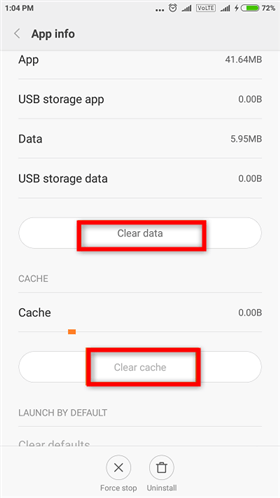
Fix “ Message App Not Working” on Android By Clearing Caches and Data
Tip 5. Factory Reset
If all the tips above are useless, you have to conduct a factory reset on your phone. But something should be noted before factory reset: Don’t forget to back up your phone before resetting or you will get an empty Android phone. Here are the steps to conduct a factory reset:
1. Go to the Settings and Choose Back up & reset.
2. Tap Factory data reset.
3. Tap on “delete all” to confirm the process.
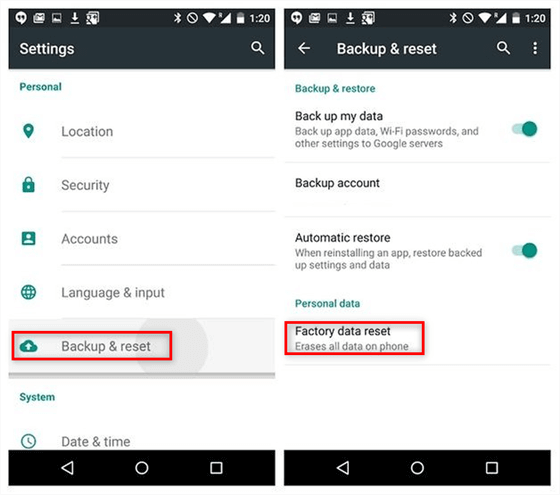
Fix Messaging App Stops Working By Conducting a Factory Reset
Bonus Tip to Recover Lost Data from Android Phone
After fixing the message app not working issue, you might meet data loss on your device. If this tragedy of data loss happens to you, don’t fret, we also have the key to find those data back.
To find the lost data back, you need to use the professional Android messages extractor – PhoneRescue for Android, which is one of the best Android data recovery tool, with which, you can scan and preview the lost messages, then selectively recover what you want. In this way, you can recover the important data instead of all of them to your device, which can not only save your phone’s space but also save your time deleting the useless files one by one.
Besides, it supports recovering various types of data, including messages, audios, contacts, videos, photos, calendar, app data and more.
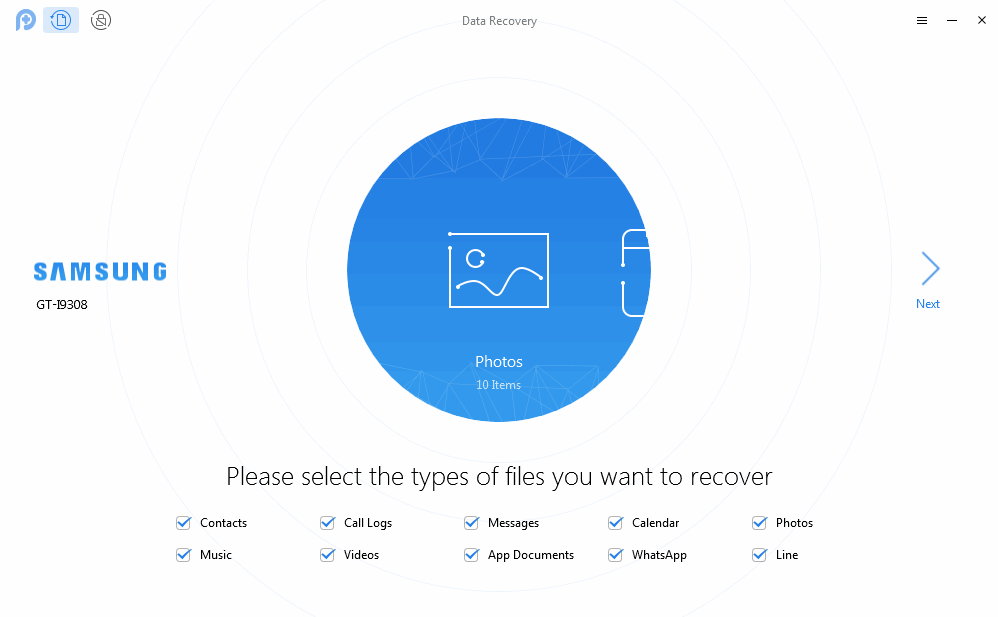
Bonus Tip to Recover Lost Data from Android Phone
If you use an iPhone and are suffering from the message loss problem as well, head to the page about how to recover deleted or lost text messages on iPhone.
The Bottom Line
That’s all about how to fix “message app not working” issue on Android. Hope the methods above can help you fix this issue successfully. If you are unfortunate to lose important data during the process of fixing message app not working issue, you can download the Android data extractor – PhoneRescue for Android to find the lost data back.
More Related Articles

Product-related questions? Contact Our Support Team to Get Quick Solution >

PhoneRescue ® for Android
Recover deleted Android data and files with the highest success rate, and directly back to your Android phone or tablet.
- * 100% Clean & Safe
Users Served
Mentioned in Top Tech Sites:
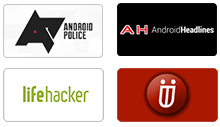
Highly Rated by Users:
based on 2243 Customer Reviews
