How to Fix iOS 12/11 Visual Voicemail Not Working
iOS visual voicemail not working? Don’t worry, this guide will help you fix this iOS voicemail transcription problem on iPhone 6s/SE/7/8/X/XS/XR. Applied to iOS 11 and iOS 12.
The Voicemail Transcription function lets us read the transcript easily, it can help us get the messages when we are not convenient to listen to the voicemail. However, after updating to iOS 11 and the new iOS 12, you just find that the visual voicemail is not available on your iPhone 7 or iPhone 6s. Actually, you are not the only one meet this iOS 12/11 voicemail transcription issue, quite a few users also write to us about it. To help you out, here we collect some basic tips to fix the iOS 12/11 visual voicemail not working issue on iPhone 7/6s/8/X/XS/XR.
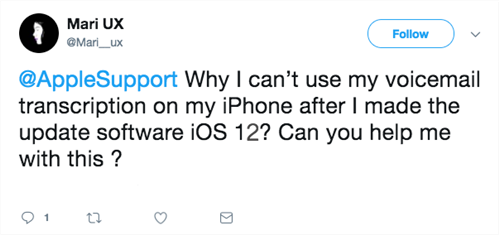
iOS Voicemail Transcription Not Working
How to Fix iOS 12/11 Visual Voicemail Not Working on iPhone 6s/7/8/X/XS/XR
Tip 1. Check Your Network Connection.
The voicemail transcription may not work well if the network is poor. So please go to have a check to make sure the network is stable. If the network is working fine, but the visual voicemail is not available, then keep reading.
Tip 2. Turn on/off Airplane Mode.
Some users have already fixed the iOS 11 or iOS 12 no visual voicemail problem by this method. Go to Settings > Turn on Airplane Mode > Turn it off after 30 seconds.
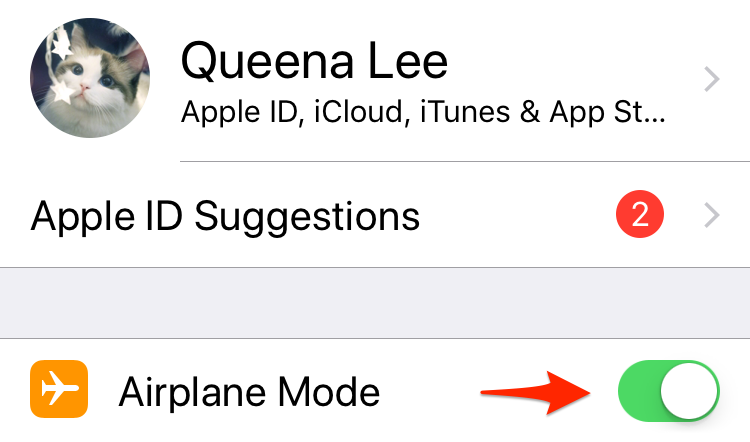
Fix iOS 11/12 Visual Voicemail Not Working – Airplane Mode
Tip 3. Reset Network Settings.
It will reset your iPhone network to the factory setting, but will not erase any existed data. You have to enter the password again if you want to join the Wi-Fi. Go to Settings > General > Reset > Reset Network Settings to make it.
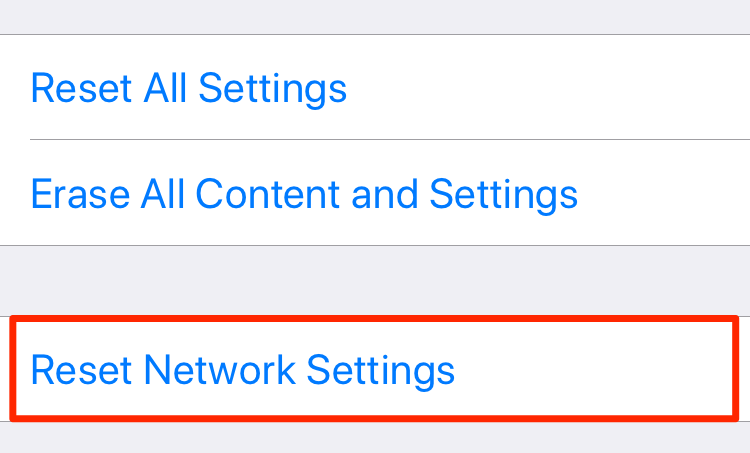
Fix iOS 11/12 No Visual Voicemail – Reset Network Settings
Tip 4. Listen to a Voicemail
Some said that they just listened to a voicemail and hung up, then all the other visual voicemails showed up. Maybe you can also try this method to fix the iOS 11/12 no visual voicemail problem.
Tip 5. Reboot Your iPhone
First restart your iPhone to have a try, if it is not working then hard reset your device.
For iPhone 6s, please press and hold down the Home button and the Power button together until the Apple logo appears.
For iPhone 7, please press the Home button and the Volume Down button until you see the Apple logo.
For iPhone 8/X, first press the Volume Up button and quickly release it, then press the Volume Down button and quickly release it, finally press and hold the Power button until you see the Apple logo.
Tip 6. Update iOS Version/Carrier
The new version always contains bug fixes. Update iOS version: Settings > General > Software Update. Update Carrier: Settings > General > About to have a check. A pop-up window will appear if the new update is available.
The Bottom Line
That’s all for how to fix iOS 12/11 visual voicemail not working the problem on iPhone 6s/7/8/X/XS/XR. If you have any question or any other method, just tell us in the comment section.
Product-related questions? Contact Our Support Team to Get Quick Solution >

