How to Hide iCloud Books in iBooks on iPhone/iPad
Summary
Do not want to see all the purchased books in iBooks library? This guide will show you how to hide iCloud books in iBooks with ease.
AnyTrans – Your Best iDevice Transfer 
Get AnyTrans installed on computer to manage your iOS data after reading this guide on how to hide iCloud books in iBooks on iPhone and iPad.
With iBooks app, we can easily purchase and download many books on iPhone/iPad to read. As time goes by, for people who like reading may have purchased a lot of books, and you may do not like to see all of them showing in your iBooks library. Luckily, you can easily hide iCloud books in iBooks on your device. All the books that have not been downloaded from iCloud will not show in iBooks library. Let’s start to see how to make it.
Also Read: How to Access iCloud Backup >
Also Read: How to Make Better Use of Free iCloud Space >
How to Hide iCloud Books in iBooks on iPhone/iPad
Step 1. Open iBooks app.
Step 2. Tap My Books > Tap All Books.
Step 3. Switch Hide iCloud Books to OFF position.
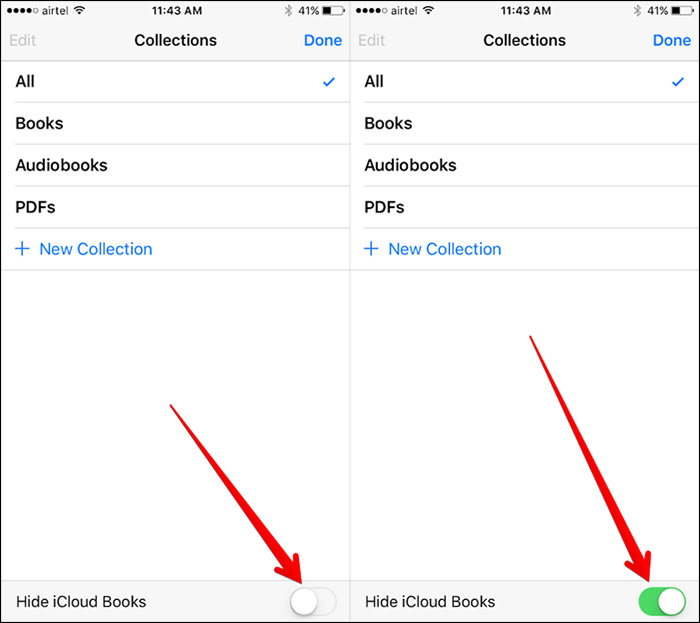
How to Hide iCloud Books in iBooks on iPhone – Step 3
 If you want to have a better management of your iPhone/Pad/iPod data, have a try on AnyTrans. It can help you easily transfer your favorite books from iDevice to iDevice, iDevice to computer and the reverse can also happen.
If you want to have a better management of your iPhone/Pad/iPod data, have a try on AnyTrans. It can help you easily transfer your favorite books from iDevice to iDevice, iDevice to computer and the reverse can also happen.
Also Read: How to Transfer PDF to iBooks Easily >
Also Read: How to Add Books to iPad without iTunes >
The Bottom Line
AnyTrans can help you better manage your iOS data, you can always put your books, music, ringtones, notes and more in the right place. Take a tour with AnyTrans now >
What's Hot on iMobie
-

New iOS Data to iPhone Transfer Guidelines > Tom·August 12
-

2016 Best iPhone Data Recovery Tools Review >Joy·August 27
-

2016 Best iPhone Backup Extractor Tools > Tom·August 16
-

How to Recover Deleted Text Messages iPhone > Joy·March 17
-

How to Transfer Photos from iPhone to PC > Vicky·August 06
More Related Articles You May Like
- How to Transfer iBooks from iPhone/iPad to Computer – Read this post to know how to transfer iBooks from iPhone/iPad to computer. Read More >>
- How to Transfer iBooks from iPad to iPhone – This guide will tell you how to transfer books from iPad to iPhone directly. Read More >>
- How to Delete Books from iPad – Read this guide to see how to delete multiple books from iPad easily. Read More >>
- How to Delete Books from iPhone 6/6s (Plus) – This guide will show you 3 methods to help you delete books from iPhone easily. Read More >>

