How to Transfer iBooks from iPad to iPhone
Summary
Really want to transfer iBooks from iPad to iPhone? After reading this tutorial, you will know the method about how to transfer iBooks from iPad to iPhone with ease.
AnyTrans – Best iPad to iPhone Transfer 
Go to download and install AnyTrans to transfer iBooks after reading the guide on how to transfer iBooks from iPad to iPhone.
You may buy a lot of books in iBook app on iPad for the stunning visual experience. But sometimes, we are used to take phones out to read beloved books during commutes. In that case, iPad seems not much convenient for us bringing out. So how can you transfer iBooks from iPad to iPhone for its portability? In this guide, we will introduce a useful iOS content transfer called AnyTrans, which helps you transfer iBooks from iPad to iPhone easily.

Image Credit: Macworld
You May Like: How to Download Books for iPhone with iBooks >
The Top Features of AnyTrans
AnyTrans allows you to transfer iBooks from iPad to iPhone directly. With AnyTrans, you can freely transfer books including purchased books and PDF files between any two iDevices, and even from iDevice to computer and vice versa. Additionally, it allows you to transfer more than 20 types of files, such as photos, messages, apps, contacts, music and more.
So click here to download AnyTrans to get a 7 days free trial.
How to Transfer iBooks from iPad to iPhone with AnyTrans
Step 1: Launch AnyTrans on your computer > Connect you iPad and iPhone with USB cables to computer > Scroll down to enter iPad category management page > Click on Books.
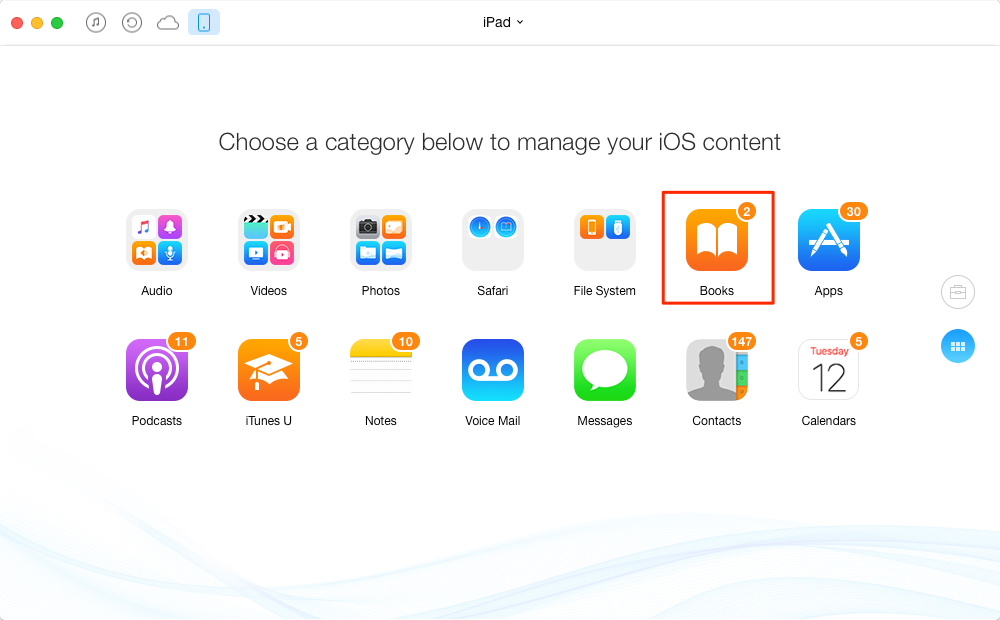
Transfer iBooks from iPad to iPhone – Step 1
Step 2: Choose the book you want to transfer > Click on the Send to Device button.
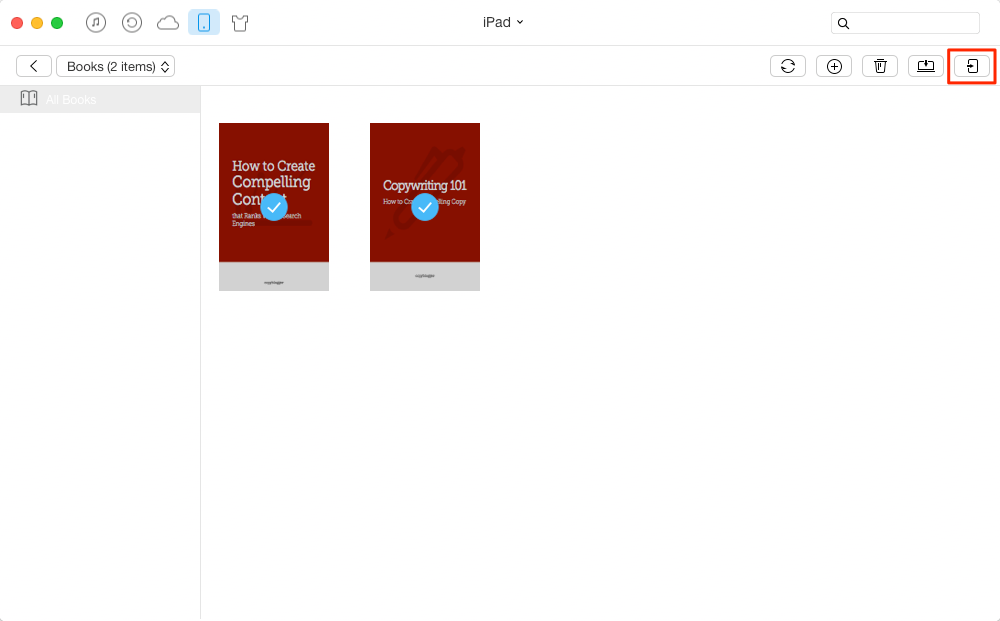
Transfer iBooks from iPad to iPhone – Step 2
The Bottom Line
With AnyTrans, now you can read books with any iDevice with no limits. So Why not download it and have a free try. If you have any other questions on this guide or AnyTrans, please feel free to leave a comment in the comment section or contact us via .
What's Hot on iMobie
-

New iOS Data to iPhone Transfer Guidelines > Tom·August 12
-

2016 Best iPhone Data Recovery Tools Review >Joy·August 27
-

2016 Best iPhone Backup Extractor Tools > Tom·August 16
-

How to Recover Deleted Text Messages iPhone > Joy·March 17
-

How to Transfer Photos from iPhone to PC > Vicky·August 06
More Related Articles You May Like
- How to Add Books to iPad without iTunes – Read this guide to know how to add books to iPad without iTunes. Read More >>
- How to Transfer Books from iPad to iPad Directly – You will know the method about how to transfer books from iPad to iPad directly. Read More >>
- How to Transfer Books from Computer to iPad – This tutorial will offer you two ways of transferring books from computer to iPad. Read More >>
- How to Add Books to iPhone – The step-by-step guide will walk you through about how to add books to iPhone. Read More >>

