How to Backup an iPad Easily and Quickly
Summary
Got some important data stored on your iPad, such as, photos, movies, music, apps, and want to backup your iPad? This post provides you three ways to back up iPad. Read on to find the solutions now.
AnyTrans - Best iPad Backup Tool 
Free download AnyTrans and install it on your computer to backup your iPad iPhone and iPod after reading this post on how to backup an iPad.
No matter you own an iPhone, an iPad, or an iPod, it's hugely important to make regular backups to prevent you from losing your data such as photos, music, calendars, text messages, notes, and more. Here, I show you how to backup an iPad in three ways - with iTunes, iCloud and iMobie's AnyTrans.
You May Like: How to Transfer Files from PC to iPad
How to Backup an iPad with iTunes
- Launch iTunes > Connect your iPad to your computer.
- In iTunes, click on your device which appears in the left pane under Devices.
-
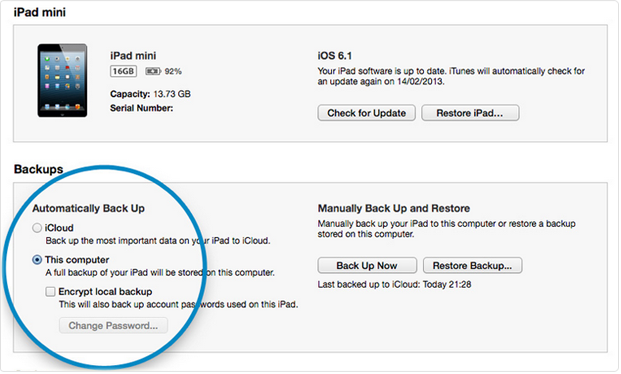
How to Backup an iPad with iTunes
- Click "Summary" at the top of the interface > and click "This computer" in the Backups Section.
- Choose "Back Up".
Note: The second way to back up your iPad is using Apple's iCloud. It will back up your iPad whenever you're connected to a Wi-Fi network, so there's no chance you'll forget to back up your iPad, unlike the iTunes backup method.
Can't Miss: How to Send Photos from iPad to PC
How to Backup an iPad with iCloud
- Go to Settings > iCloud > Storage & Backup.
- Turn the iCloud Backup switch to the on position.
-
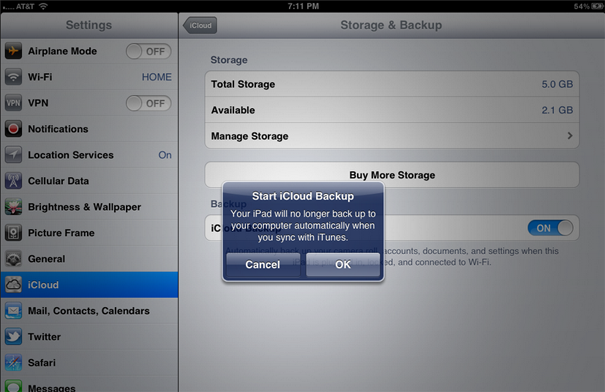
How to Backup an iPad with iCloud
- Your device will now automatically backup to iCloud.
Note: You only get 5GB of free storage in iCloud, so you need to pay to get additional storage. And you need to make sure that your iPad is connected to Wi-Fi network. There is a third option to backup iPad - with AnyTrans.
How to Backup an iPad with AnyTrans
Download and install AnyTrans on your computer, and following the steps to backup your data from iPad to computer.
Step 1: Launch AnyTrans on your computer > Connect your iPad to your computer with a USB cable.
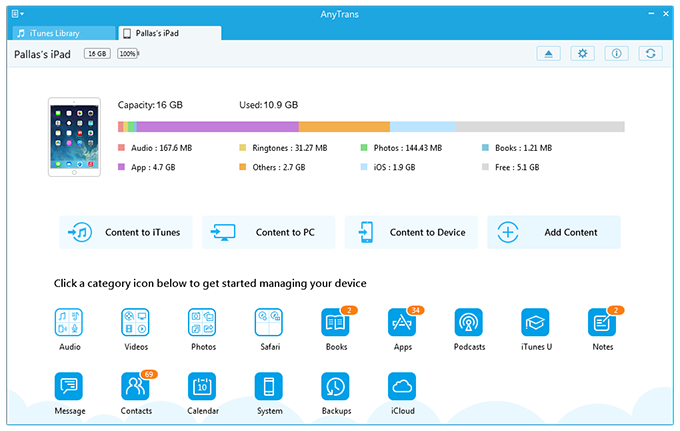
How to Backup an iPad with AnyTrans
Step 2. Choose data you want to backup > Preview and select specific data you need.
Step 3. Tap To PC button to backup data from iPad to computer.
Don't Miss: How to Transfer Photos from iPhoto to iPad
The Bottom Line
With AnyTrans, you can backup iPad to PC without iTunes. You can also backup iPad contents to Mac and vice versa. Any problem about this article or AnyTrans is warmly welcomed, please be free to contact us by sending an Email or leaving a comment in comment section.
More Related Articles You May Like
- How to Move Files from Computer to iPhone - Read this article to know how to move files from computer to iPhone. Read more >>
- How to Transfer Files from PC to iPad - How can I transfer my files from PC to my iPad? Read this article to get the answer. Read more >>
- How to Transfer Calendar from Mac to iPhone - You may want to know how to get calendar from Mac to iPhone. Read more >>
- How to Transfer Calendar from iPhone to Mac - This post gives you two ways to transfer calendar from iPhone to Mac. Read more >>
Share Your Thoughts With Us
Copyright © 2015 iMobie Inc. All rights reserved. iPod®, iPhone®, iPad®, iTunes® and Mac® are trademarks of Apple Inc., registered in the U.S. and other countries. iMobie's software is not developed by or affiliated with Apple Inc.
Privacy Policy | Terms of Use | Site Map | News | About Us | Affiliate Program
Choose your language: English | Deutsch | Français | 日本語 | Español


