How to Check Photos on iCloud Easily
Summary
How to check photos in iCloud? If you want to check or export photos from iCloud, read this guide you’ll find a simple and quick way to make it.
AnyTrans – Best iCloud Content Manager 
Searching for the method on how to check photos on iCloud? This award-winning tool - AnyTrans can help you check & export iCloud photos with great ease.
People knows that anyone with an Apple ID automatically gets 5GB of free storage on iCloud. Therefore, every iPhone users is keen on taking pictures and sync them to iCloud for preservation. iCloud enables you to check your vital photos on iCloud. If you are new to iCloud, and don’t know how to check iCloud photos, in this guide we will show you 2 methods to check photos in iCloud.
Also Read: How to Access & View iCloud Backup >
Method 1. How to Check iCloud Photos via iCloud.com
You can check iCloud photos through iCloud.com with following steps:
Step 1. Open any browser at your computer.
Step 2. Go to iCloud.com > Sign in your Apple ID.
Step 3. Click on Photos, by default, you’ll see all photos you’ve stored or synced with iCloud.
If you want to check photos in iCloud backup, you can move to this article: How to Check iCloud Backup Photos >
Method 2. How to Check iCloud Photos with AnyTrans
We may not able to check all the photos on iCloud in a short time due to the huge amount of photos. So, why not export iCloud photos to computer so that you can check them at anytime. If you happen to think so, an easy-to-use tool - AnyTrans is recommended to give you a hand.
AnyTrans is a comprehensive iOS data manager that help iOS users manage and transfer iPhone/iPad/iPod content and iCloud content. When it comes to iCloud content, AnyTrans allows you to backup your iOS dada to iCloud, export dada from iCloud to computer, and even transfer data among multiple iCloud accounts. It supports transferring multiple types of iCloud data, for instance, contacts, calendars, reminders, notes, and photos.
With AnyTrans, you can easily export all your iCloud photos or part of them to your computer for checking at anytime. Here are the detailed steps.
Step 1. Download and launch AnyTrans on your computer > Click iCloud icon > Sign in your Apple ID.

How to Check iCloud Photos with AnyTrans - Step 1
Step 2. Click  button > Click Photos.
button > Click Photos.

How to Check iCloud Photos with AnyTrans - Step 2
Step 3. At this interface, you can check and view all your iCloud photos > Choose all or multiple photos, then click  button to export selected pictures to computer.
button to export selected pictures to computer.
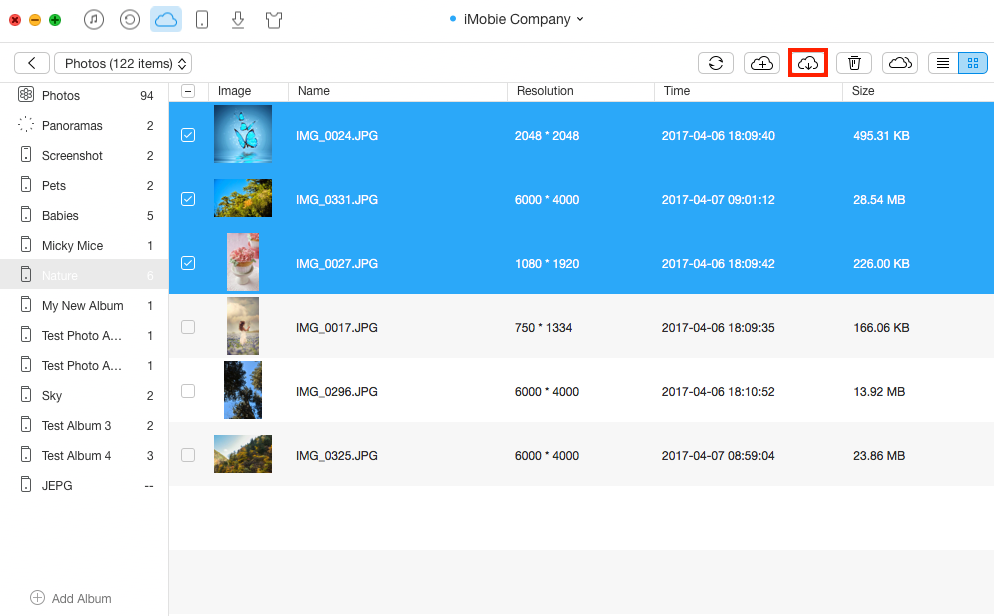
How to Check iCloud Photos with AnyTrans - Step 3
Step 4: After exporting iCloud photos to computer, you can check these photos at anytime you want.
Note: You’ll not be allowed to log in your iCloud account on the third party software with turning on TWO-STEP VERIFICATION, so please turn it off temporarily.
The Bottom Line
After reading this article, you must be very clear about how to check iCloud photos. We suggest you adopting the second method because it’s more convenient, which allows you to check your iCloud photos and selectively export multiple photos or all photos from iCloud. Therefore, just give it a try and start your nice journey on checking iCloud photos.
More Related Articles You May Like
- Transfer Reminders from iCloud to iCloud – Read this article to learn how to transfer reminders between two iCloud accounts. Read More >>
- How to Transfer Calendars to iCloud Quickly – In this article you’ll get three methods to help you transfer calendars to iCloud easily. Read More >>
- How to Merge Apple ID with Ease – Follow this guide to learn how to merge two or multiple Apple IDs qucikly. Read More >>
- How to Print Contacts from iCloud – Read this post to print contacts from iCloud effortlessly. Read More >>

