How to Clean up iPhoto Library with Ease
Summary
How to Clean up iPhoto quickly? Read this post to learn a fast solution to clean up iPhoto on your Mac.
MacClean – Best Mac Cleaning Tool 
Free download and install MacClean to clean up your Mac computer completely after reading this guide on how to clean up iPhoto.
Apple iPhoto can be said as the most widely used photo-organization application on Mac, and a large number of Mac users store their precious photos in iPhoto. If you've been using iPhoto to manage your photos for a long time and have thousands of pictures, you may find that it can take quite some time to launch it.
To make your cluttered iPhoto library clean and tidy, you might need to clean up your iPhoto with some professional Mac cleaner. And now you can get a fast and easy way to clean your iPhoto in this guide, keep reading to get the solution.

How to Clean up iPhoto
You May Like: Top 4 Mac Cleaning Tools Review >
The powerful Tool We Will Use
The tool we will use named MacClean, which is a free, powerful, and easy-to-use Mac cleaning software. It helps clean up kinds of junk files from your Mac, including your iPhoto library. MacClean supports detecting and removing Internet junk, user junk, system junk, and application junk like cookies, cache, user logs, system logs, app leftovers, etc. In addition, MacClean will find out and remove the duplicate photos in your iPhoto library, and bring back you a clean iPhoto library.
Also Read: How to Clean iPhoto Cache on Mac >
How to Clean up iPhoto Library with MacClean
Step 1. Free download MacClean and install it on your computer. Open MacClean, and click Utilities button on the top.
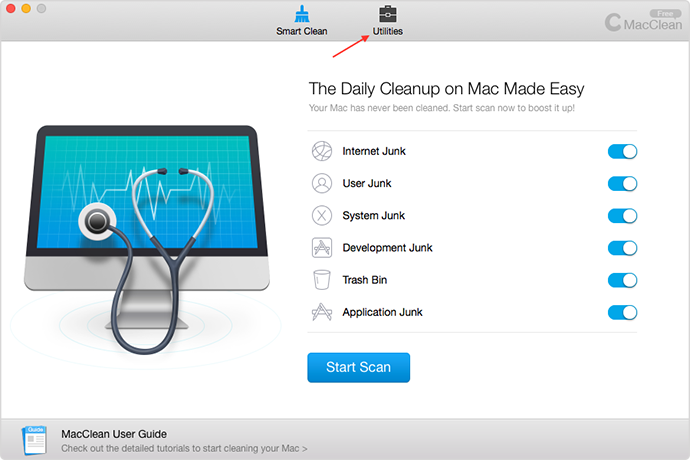
How to Clean up iPhoto Library with MacClean – Step 1
Step 2. Choose iPhoto Clean, and MacClean will start scan your iPhoto Library.

How to Clean up iPhoto Library with MacClean – Step 2
Step 3. Choose the duplicate photos you want to delete, click the Clean button.
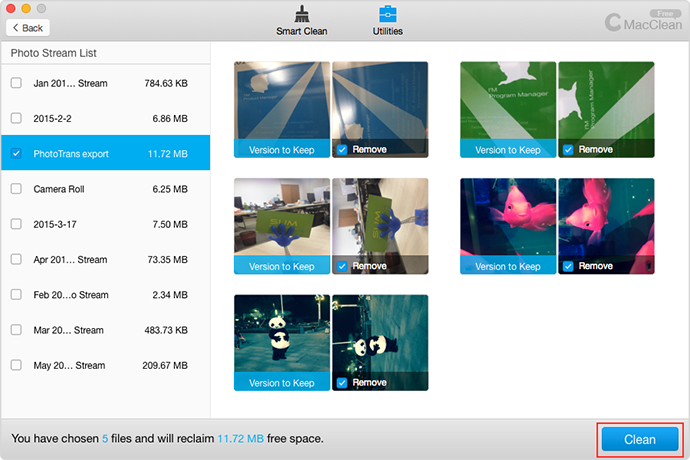
How to Clean up iPhoto Library with MacClean – Step 3
The Bottom Line
Cleaning up your iPhoto is a good choice to free up more space on your Mac, and MacClean is the best way to go. Why not use MacClean to do a free & simple cleaning for your Mac. Don't hesitate to share this post with your friends if it solves your problem.
More Related Articles You May Like
- Why Is My Mac So Slow – Here you will know 4 reasons about why is your Mac running slow. Read more >>
- How to Make Your Mac Faster – Read on this guide to know 11 methods to make your Mac run faster. Read more >>
- How to Delete Browsing History on Mac – Find a quick way to delete all browsing history on your Mac in this post. Read more >>
- How to Speed up Your Yosemite – This post tells you how to speed up Mac Yosemite in an easy way. Read more >>
Share Your Thoughts With Us
Copyright © 2015 iMobie Inc. All rights reserved. iPod®, iPhone®, iPad®, iTunes® and Mac® are trademarks of Apple Inc., registered in the U.S. and other countries. iMobie's software is not developed by or affiliated with Apple Inc.
Privacy Policy | Terms of Use | Site Map | News | About Us | Affiliate Program
Choose your language: English | Deutsch | Français | 日本語 | Español


