How to Clear History on iPad Air/Mini
Summary
How to clear history on iPad? Deleting history on iPad from time to time could protect our privacy from leaking. This guide will introduce you a perfect tool to solve the problem.
PhoneClean – iPad History Clean Expert 
Have a try on PhoneClean, you can free download and install this award-wining program to erase history on your iPad.
iPad is very popular among all ages of people around world. You may like to use your iPad to do your business, learn a language, edit a video for family gathering, and pay close attention to the conditions of stock market all the time. You spend so much time with iPad every day. Therefore iPad must have known what you have done on it every day, and stores your private data like browsing history or text message history. Naturally, you don't want to anybody access to it.
There are many ways to delete history from your iPad. The most common ways to clear history are to tap on delete button and restore iPad to factory settings. But the truth is that they don't work well to clear data permanently. How to clear history on iPad permanently? Thus, this guide is aimed to give you a simple and easy way to erase the history on your iPad.
A Brief Introduction to iMobie PhoneClean
PhoneClean is the professional data eraser software to refresh and clean up iOS device.
- Enables clearing the junk files (like app caches, app cookies, crash logs, temp files, etc.) and private data files (covering browsing history and Safari history, call history, messages, etc.)
- Integrates over 20 analyzing technologies and eliminates the unwanted content out of iOS device. At the same time, there are two modes to do deep clean and quick clean to detect and strike out the trash, this could free more space and clear private data like history.
- Enables creating backups before doing any cleaning and scanning steps, this will make sure you could restore the data deleted by accident.
How to Clear History on iPad Air/Mini with PhoneClean
Download and install this tool freely on PC/Mac to delete history on iPad. Open it up and connect your iPhone to PC/Mac via a USB cable.
Step 1. After starting it, select the "Deep Clean" button on the homepage.
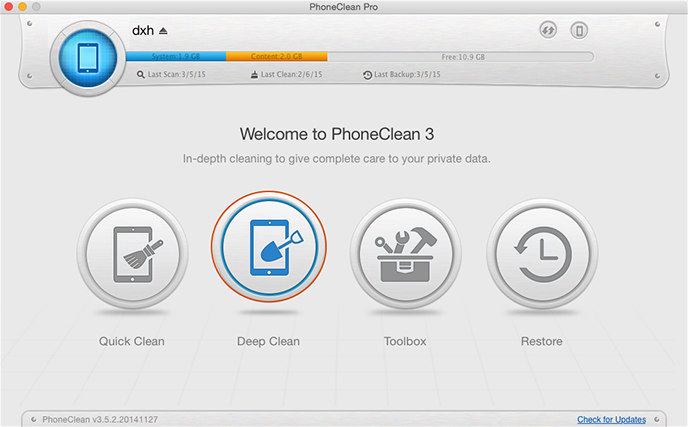
How to clear history on iPad – Step1
Step 2. Choose the items among various files to turn on, click on "Start Scan" button. It will back up your iPad contents firstly.

How to clear history on iPad – Step2
Step 3. PhoneClean will show you the count and size of files you selected. At last, click on "Clean" button to complete.
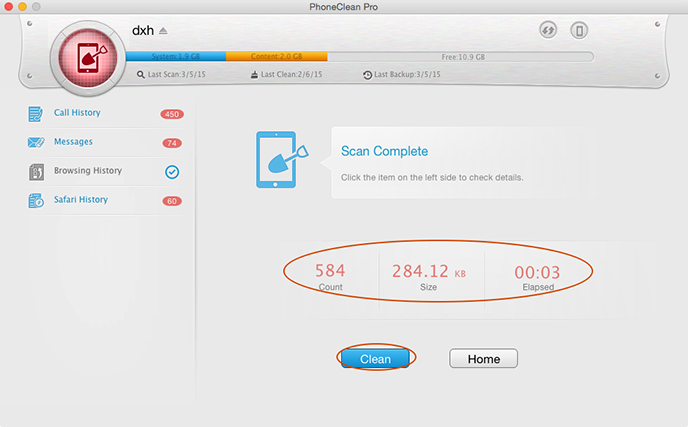
How to clear history on iPad – Step3
The bottom line
PhoneClean could be the best iPhone data eraser to permanently wipe all personal information and unwanted trash. If you still have any question, please don't hesitate to inform us by leaving a comment. If this guide is very useful, please share it with your friends. Why not give a shot on it now?
More Related Articles You May Like
- How to Make Your iPad Faster – Want to buy a new iPad, because the old one runs slowly. This guide will aid you to solve the problem. Read more >>
- How to clear Internet History in Safari on iPad– Removing Internet history is a way to protect personal privacy, know details by reading this iMobie article. Read more >>
- How to Erase Junk Files from iPad Easily– Junk files pile up on your iPad, as time flies, read this guide to know how to clear junk files.Read more >>
- How Do I Remove History on iPhone – Just need a third-party app to delete all your history, please read this guide to get answer mentioned above. Read more >>
Share Your Thoughts With Us
Copyright © 2015 iMobie Inc. All rights reserved. iPod®, iPhone®, iPad®, iTunes® and Mac® are trademarks of Apple Inc., registered in the U.S. and other countries. iMobie's software is not developed by or affiliated with Apple Inc.
Privacy Policy | Terms of Use | Site Map | News | About Us | Affiliate Program
Choose your language: English | Deutsch | Français | 日本語 | Español


