How to Clean Junk Files on iPhone iPad
Summary
Removing junk files from iPhone iPad is a good idea to optimize iDevice. Read this post to learn how to get rid of junk files from iPhone iPad.
PhoneClean – Intelligent iPhone Cleaner 
Download PhoneClean to clean up junk files from iDevices after reading this guide on how to clean junk files on iPhone iPad.
About Junk Files on iPhone iPad
Does your iPhone or iPad run slower and slower? Are you annoyed that it becomes increasingly slow when launching an app on iPhone or iPad? Although Apple iOS is one of the best operating system in the world, iDevices still get clogged up over time with junk files and memory hogs. This can dramatically slow your iPhone down.
How to clean these unwanted junk files on iPhone or iPad without efforts? This tutorial will answer your problems well then. PhoneClean - a professional iOS cleaner, which is uniquely created to combat your problem. Moreover, as iOS 9 is likely to be released this fall, it is quite needed to remove junks from your iPhone or iPad to free up space for iOS 9 update.
How to Clean Junk Files on iPhone iPad with PhoneClean
PhoneClean is built for the iPhone, iPad, and iPod touch to help you clean those unwanted files from your precious iDevices. It cleans caches, cookies, and temp files to make your iOS device run faster and smoother. Download it to have a try.
-
How to Use Quick Clean
-
How to Use "Toolbox"
The Quick Clean is an unique and classic feature brought by PhoneClean. You can make use of Quick Clean to delete various types of junk files which may swallow storage space and make your device quite sluggish.
Steps: Tap "Quick Clean" > Select items (or uncheck others) > Click "Start Scan" > Click Clean to remove junks.
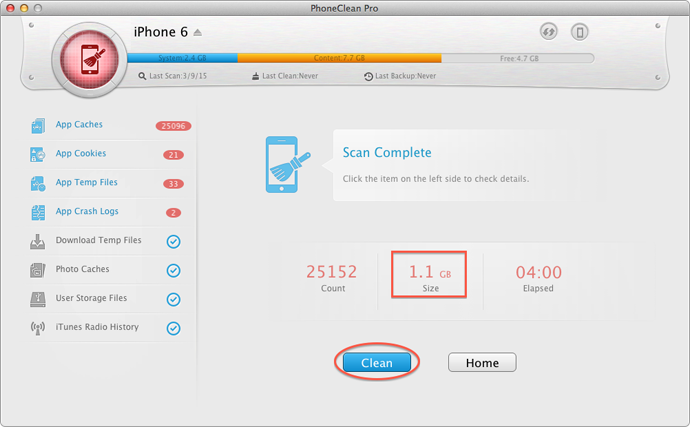
How to Use Quick Clean in PhoneClean
As the failed or unexpectedly terminated iTunes syncs will generate temporary or corrupt media files on your device, you can resolve it to the "Toolbox" of PhoneClean.
Steps: Tap "Quick Clean" > Click "Scan" > Select items (or uncheck others) > Click "Clean" to remove junks.
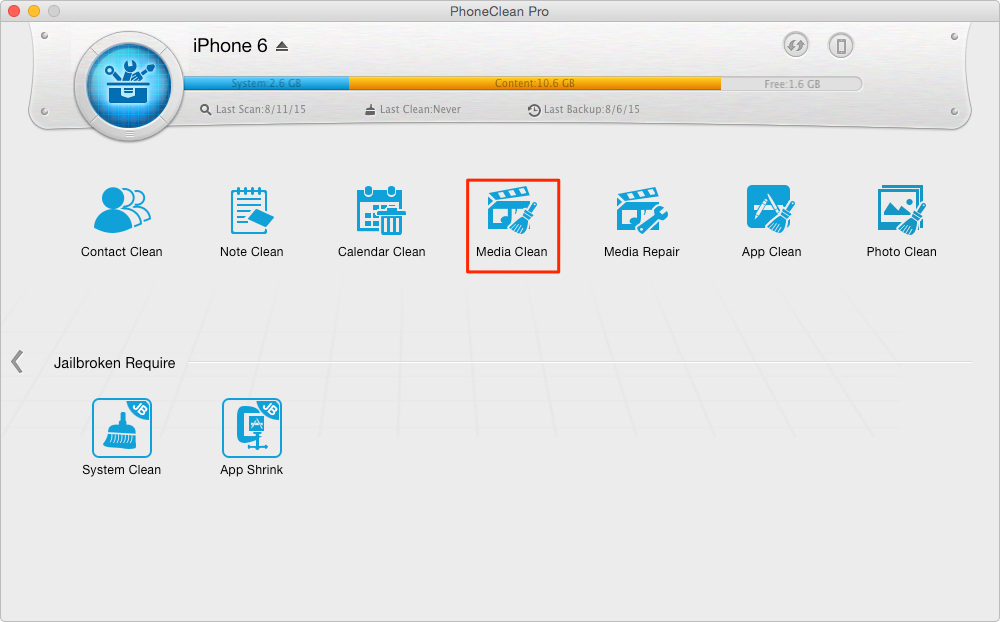
How to Use Tool Box in PhoneClean
Note:
- iOS 8.3 has blocked some app related features of PhoneClean, but it still works well on iPhone iPad running iOS 8.2 and before.
- If you also want to delete messages and the correlative attach files in iMessage and SMS, you can turn to Privacy Clean.
- A routine clean with PhoneClean will help you reclaim up to 40% - 60% storage space, a big deal to the 8GB/16GB devices.
Another Note:
Do you know that there are also junk files stored in your Mac that slow down your computer? You can read this How to Remove Temp Files from Mac post to fix it quickly.
The Bottom Line
Do you have a lot of junk on your iPhone, iPad? Let PhoneClean test how much wasted space you can save and free up more space on your iDevcies! Give it a try at once. Please put your suggestions and thoughts in the comments section below. We'll appreciate it if you share this article with all your friends in need.
What's Hot on iMobie
-

New iOS Data to iPhone Transfer Guidelines > Tom·August 12
-

2016 Best iPhone Data Recovery Tools Review >Joy·August 27
-

2016 Best iPhone Backup Extractor Tools > Tom·August 16
-

How to Recover Deleted Text Messages iPhone > Joy·March 17
-

How to Transfer Photos from iPhone to PC > Vicky·August 06
More Related Articles You May Like
- Common Update Problems and Fixes of iOS 9 – Here are 12 iOS 9 update problems and solutions. Read more >>
- How to Speed up Slow iDevices Running iOS 9 – You will know how to fix a slow iPhone iPad running iOS 9 after reading this post. Read more >>
- How to Recover Lost Data Due to iOS 9 Update – There are three ways to recover lost data after iOS 9 update. Read more>>
- How to Manage iOS 9 Data In a Better Way - Learn how to manage your iOS 9 content in an easier way. Read more >>

