How to Delete a User Account on Mac Yosemite or El Capitan
Summary
If you want to delete a user account on Mac but don’t know how, read this guide to get the step-by-step instructions.
MacClean – Cleaning & Optimizing Tool for Mac 
Free download MacClean and install it on your Mac so that you can clean up private data and junk files from Mac. Now read to learn how to delete a user account on Mac.
Your Macs may have multiple user accounts, and if you're an administrator, you can delete users that you no longer need on your Mac. In this post, we will show you how to remove a user account from Mac Yosemite or El Capitan.
Also Read: The Most Common Mac Problems and Solutions >
How to Delete a User Account on Mac Yosemite
Step 1. On your Mac, go to System Preferences" > Select "Users & Groups".
Step 2. Click the Lock icon to make changes.
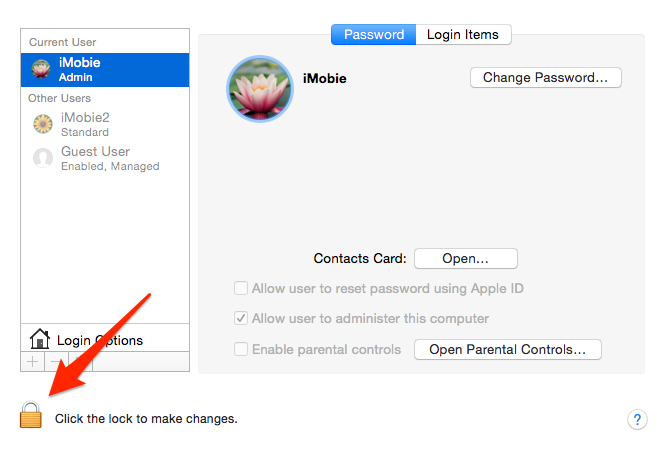
Delete a User Account on Mac Yosemite
Step 3. Select the user account you want to delete, and click the "-" minus option.
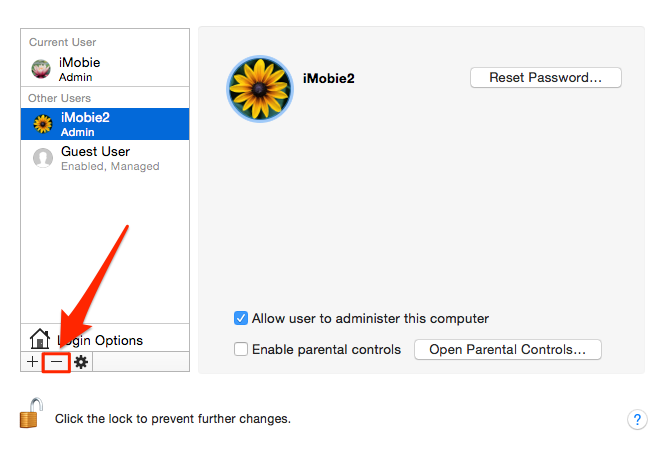
Delete a User Account on Mac Yosemite
Step 4. You will see three options when deleting a user account from the Mac, choose one and click Delete User:
- Save the home folder to a disk image
- Don’t change the home folder in /Users directory
- Delete the home folder (optionally, choose to erase home folder)
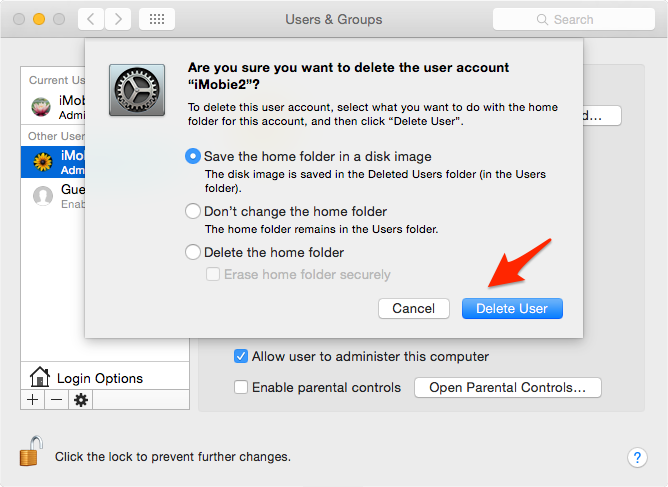
Delete a User Account on Mac Yosemite
Bonus Tip to Keep Your Mac Clean and Safe – MacClean
The upgraded MacClean now arms with privacy and security protections to give you a peace of mind Mac experience. It works on all MacBook Air/Pro, iMac, Mac mini, Mac Pro, etc. Download MacClean for free now >
- Clear Internet junk files in Safari, Chrome, Firefox, and Opera including caches, cookies, browsing history, download history and more all in one click.
- Clean out malicious cookies that may trace your information and get control over your Mac.
- Find and delete kinds of malware and viruses to protect your Mac.
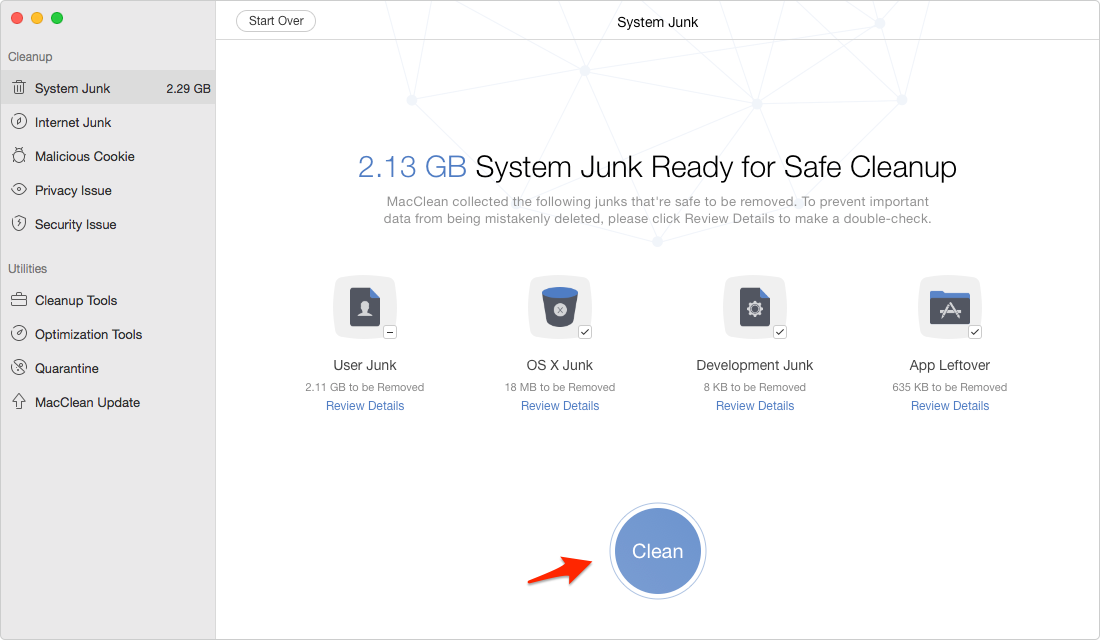
Keep Your Mac Clean and Safe with MacClean
What's Hot on iMobie
-

New iOS Data to iPhone Transfer Guidelines > Tom·August 12
-

2016 Best iPhone Data Recovery Tools Review >Joy·August 27
-

2016 Best iPhone Backup Extractor Tools > Tom·August 16
-

How to Recover Deleted Text Messages iPhone > Joy·March 17
-

How to Transfer Photos from iPhone to PC > Vicky·August 06
More Related Articles You May Like
- How to Remove Cookies on Mac – This iMobie guide show you two ways to clear cookies on Mac. Read more >>
- How to Delete Cache on Mac – Read on this guide to know how to delete cache on your Mac computer. Read more >>
- How to Clean Up Your iMac – This post show you a quick way to clean up your iMac and make it run faster. Read more >>
- How to Clean Your MacBook Air - This post tells you how to clean your MacBook Air in a quick way. Read more >>

