How Can I Delete Unwanted Songs from iCloud
Summary
Want to remove songs from iCloud? Follow the steps in this article and learn about how to remove songs from iCloud.
AnyTrans - Your Best iPhone iPod Manager 
Take a tour of this awarded software so that you can make use of it after reading this How to Delete Unwanted Songs from iCloud tutorial.
Have mistakenly uploaded some songs to iTunes Match and want to remove it from iCloud? Apple stresses that "deleting from iCloud can only be done from a computer that is enabled for iTunes Match." When you delete an item from iCloud, the item cannot be recovered, and that extends to all your devices. You can follow steps below to get it done.
Note: If you also want to free up space on your iPhone iPad to upgrade to the latest iOS 9, you may need to delete the songs from your iDevice to make more room. Before you delete anything, make sure you have been well prepared for iOS 9 update like backing up your iPhone iPad, checking the update compatibility, or installing the latest iTunes.
Also Read: How to transfer music from iPhone to iTunes >
How to Delete Songs from iCloud in Three Steps
Step 1. Open iTunes, click Music on the left side of iTunes.
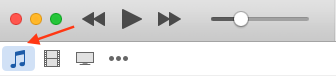
How to Delete Songs from iCloud – Step 1
Step 2. Select the item you would like to delete > Right-click the item and then choose Delete.
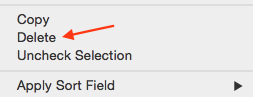
How to Delete Songs from iCloud – Step 2
Step 3. If the item you want to delete exists in iTunes on your computer as well as in iCloud, click the checkbox to also delete the item from iCloud.
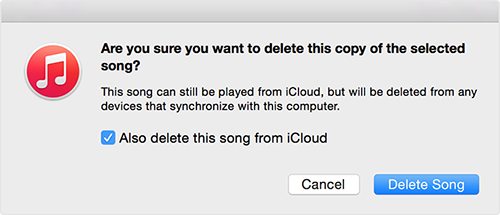
How to Delete Songs from iCloud – Step 3
Another Note: When deleting an item from iCloud, the deleted item will also be deleted from any iPod, iPhone, or iPad enabled for iTunes Match which syncs with your iTunes library.
If you want to add some songs to your iPhone without iTunes or simply transfer music from iPhone to iPhone, you can download AnyTrans to get this done.
The Bottom Line
Understandably iTunes Match is a more complex service than Amazon Cloud Player or Google Music. Some hidden limitations also make iCloud away from desired, like 25,000 songs limit, songs with sub-96kbps bitrates will not be scanned and matched, etc. So an iTunes Alternative (desktop based) solution for managing your music may give you some workarounds. Take A Tour >
What's Hot on iMobie
-

New iOS Data to iPhone Transfer Guidelines > Tom·August 12
-

2016 Best iPhone Data Recovery Tools Review >Joy·August 27
-

2016 Best iPhone Backup Extractor Tools > Tom·August 16
-

How to Recover Deleted Text Messages iPhone > Joy·March 17
-

How to Transfer Photos from iPhone to PC > Vicky·August 06
More Related Articles You May Like
- Transfer Music from iPhone to Computer for Free - Step-by-step iPhone guide teaches you to transfer music from iPhone to PC. Read more >>
- Transfer Windows Media Player Music to/from iTunes - Want to change your media library from Windows Media Player to iTunes? Read more >>
- Some Music Won't Sync to iPhone - Why some songs won't sync from iTunes to iPhone? We collected some feedback from our users and. Read more >>
- Copy Music from iPhone to iTunes - How do you transfer music from iPhone to iTunes library as backup? Read more >>

