How to Delete Music on iPhone 6/6S/5S/SE/4S
Summary
How to delete songs from iPhone to free up storage? Read this post to easily make it. And this post also offers you one iPhone data manager to 1-Click remove multiple or all songs on your iPhone.
AnyTrans– Best Manager for iPhone Music 
Download AnyTrans on PC/Mac computer so that you can better import, export and clean songs on your iPhone. Ready for iOS 9.3 and iPhone SE.
If you want to free up iPhone storage, deleting songs from your iPhone is a good way. Because media files (songs and videos) are always something taking the most of space, no matter on a new released iPhone SE or an older iPhone 6/6s/5s.
You may be familiar with the steps to remove unwanted songs from iPhone by using iPhone Settings app or Music app without computer, or by using iTunes on a Mac or PC. (For these methods, you can refer to our previous post, 4 ways to delete music from iPod touch). So in this post, we offer another tool to better delete and organize iPhone music, no matter how many songs you want to delete, just one song or your entire music library. And the best feature of this tool is that you can backup your songs from iPhone to computer, iTunes or another iOS device (iPhone, iPad, iPod) before deleting them.
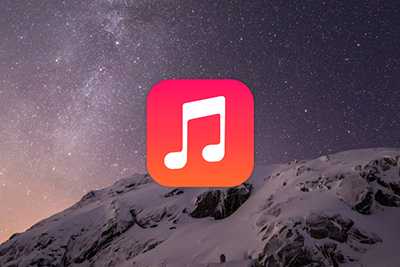
How to Deletel Music from iPhone 6/6s/se/5s/5c/4s
Can't Miss: How to Delete Music from iPad Easily >
Tool to Help You Delete Songs on iPhone
As syncing to iPhone is really annoying if many deleted music items get back without a hint, so you need to find an iTunes alternative solution to handle this. AnyTrans is an outstanding iPhone, iPad and iPod touch managing software on Mac OS (X) and Windows PC, which gives you the most comfort experience to organize, transfer, backup and delete songs on your iPhone. With a set of novel new features, it allows you to:
1. Freely delete iPhone music without removing from iTunes library.
2. Backup and recovery music from iPhone back to computer in case any incidental damage or corrupt on hard drive.
3. Populate iPhone music library from whichever iTunes library on multiple computers; no need to worry about original songs being erased or replaced. Start Taking A Tour >
You May Like: How to Transfer Music from iPhone to Computer
How to Delete All Music from iPhone with AnyTrans
Step 1. Open AnyTrans > Connect your iPhone to the computer.
Step 2. On Homepage of AnyTrans, Select Audio > Click Music.
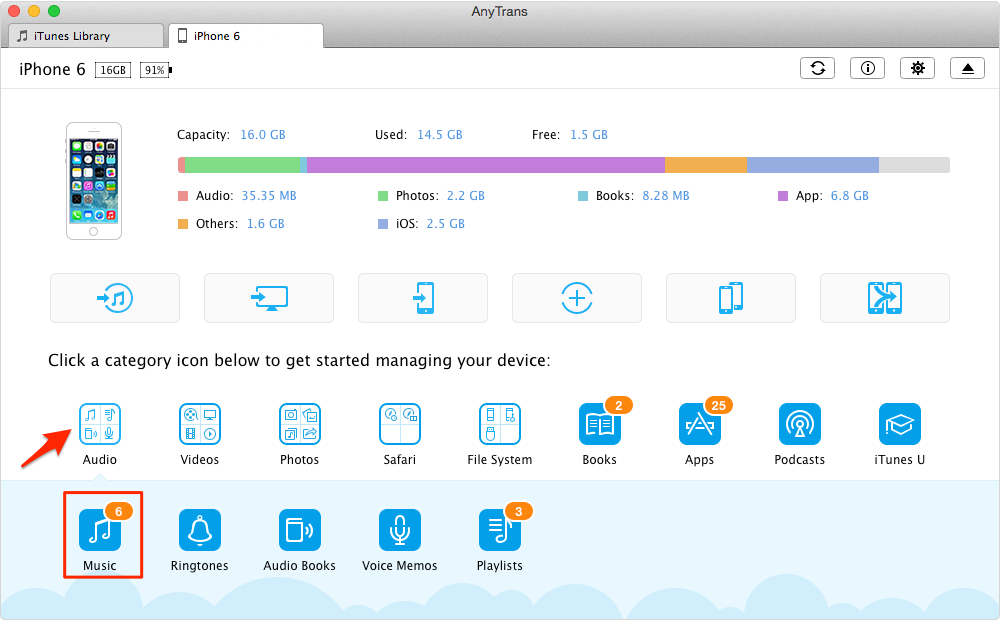
Delete All Music from iPhone 6 with AnyTrans – Step 2
Step 3. Select the songs you want to delete > Click Delete Button to delete the songs from your iPhone. You can delete all songs from iPhone by selecting the check box next to "Name".
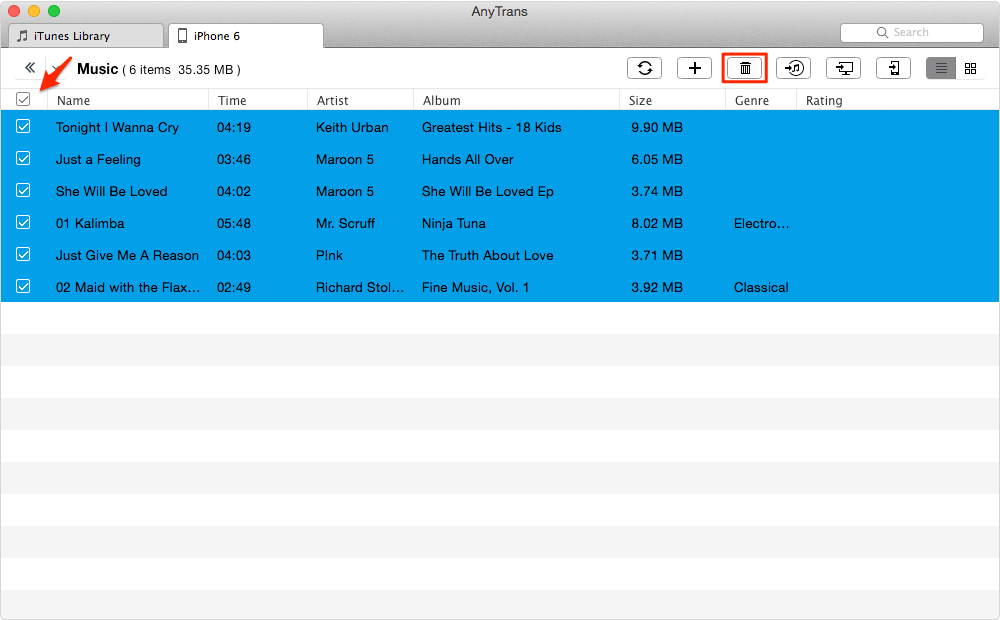
Delete All Music from iPhone 6 with AnyTrans – Step 3
Note: With the steps above, you can delete unwanted songs from iPhone easily, and the songs you deleted still are kept in your computer and iTunes library. If you want to know more about how to delete songs from iDevices, you can read this guide about 4 ways to delete music from iPod/iPod touch, which also can be applied on iPhone and iPad.
The Bottom Line
As you can see, it is easy enough to delete music from iPhone with help of AnyTrans. Except deleting music, you also can use AnyTrans transfer iPhone music among computer, iTunes Library and other iDevices. More than anything, AnyTrans also supports transferring other iOS contents, such as, Photos, Videos, Contacts, Messages, Calendar, etc, and also supports extracting iOS data from iTunes or iCloud backup. Free Download AnyTrans to Give It a Try >
What's Hot on iMobie
-

New iOS Data to iPhone Transfer Guidelines > Tom·August 12
-

2016 Best iPhone Data Recovery Tools Review >Joy·August 27
-

2016 Best iPhone Backup Extractor Tools > Tom·August 16
-

How to Recover Deleted Text Messages iPhone > Joy·March 17
-

How to Transfer Photos from iPhone to PC > Vicky·August 06
More Related Articles You May Like
- How to Deleted All Contacts on iPhone - Want delete all your contacts on iPhone 4/4s/5/5s/5c or iPad, instead of deleting one by one? Read more >>
- How to Backup Music on iPhone - A guide to show you how to backup music on iPhone without iTunes, including your playlists, artworks, ratings, playcounts, etc. Read more >>
- How to Recover Deleted Photos from iPhone - A step-by-step guide to teach you to recover deleted photos on iPhone. Read more >>
- How to Backup iPhone to Computer - Here's an easy, quick solution to help you backup iPhone to Mac, PC computer without iTunes or iCloud. Read more >>

