How to Download Music from iCloud Quickly
Summary
How to download music from iCloud quickly? This post offers you step-by-step instruction to download music from iCloud. Now read to find the solutions to download music from iCloud in two ways.
AnyTrans - #1 iPhone Contents Manager 
Free download and install AnyTrans on your computer to transfer, backup and manage your iPhone contents in an easier way. Then start to read this post on how to download music from iCloud quickly.
Apple iCloud service allows users to store data such as music, photos, applications, documents, bookmarks, reminders, backups, notes, iBooks, and contacts for download to multiple iOS devices.
An iCloud account helps you get contents you purchased from the iTunes Store onto your iOS device with ease, including music, TV shows, apps, and books. In this post, we'll provide you two ways to download purchased music from iCloud.

How to Download Music from iCloud
You May Like : How to Retrieve Data from iCloud >
Method 1. How to Download Music from iCloud via the Device
Step 1. Open up your iTunes Store app on your device.
Step 2. Click the "Purchased" tab from the bottom of the screen.
Step 3. Tap the "Not On This iPhone" tab, you'll see a list of purchases, like Music, Movies, TV Shows.
Step 4. You will now see the tracks with individual iCloud download labels, clicking on to download the tracks to your device.
Method 2. How to Download Music from iCloud via iTunes
Step 1. Launch iTunes on your computer, and go iTunes store.
Step 2. Click the "Purchased" link on the right-hand side of the screen.
Step 3. Then click "Recent Purchases", and click on the small cloud icon to download the music.
Note: If you want to access your iCloud backups or selectively download items onto the computer, an iOS contents manager AnyTrans is your best way to go. It allows you to view the iCloud backups and even export them to the PC, specific steps as followed:
Can't Miss: How to Backup & Restore iPhone, iPad with iCloud >
How to Export iCloud Backups with AnyTrans
AnyTrans is an all-around iOS contents management utility that combines data-transfer, contents-backup, and iCloud-management all in one software.
Step 1. Download and install AnyTrans on your computer.
Step 2. Launch AnyTrans and connect your device to your PC or Mac.
Step 3. On the homepage of AnyTrans, click the iCloud option.
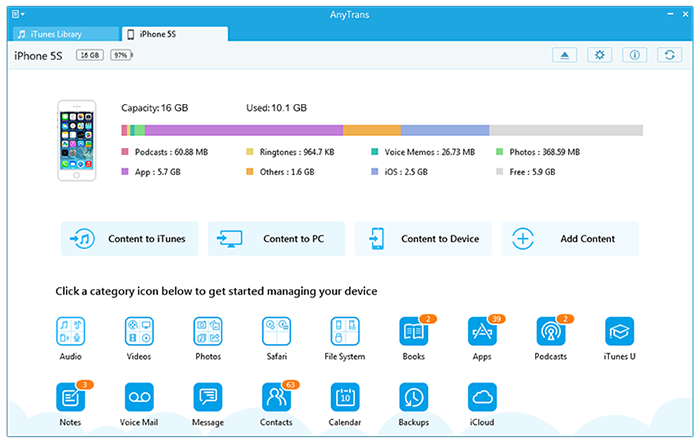
How to Export iCloud Backups with AnyTrans
Step 4. Sign in with your Apple ID, and then you will see the backup lists on the left side.
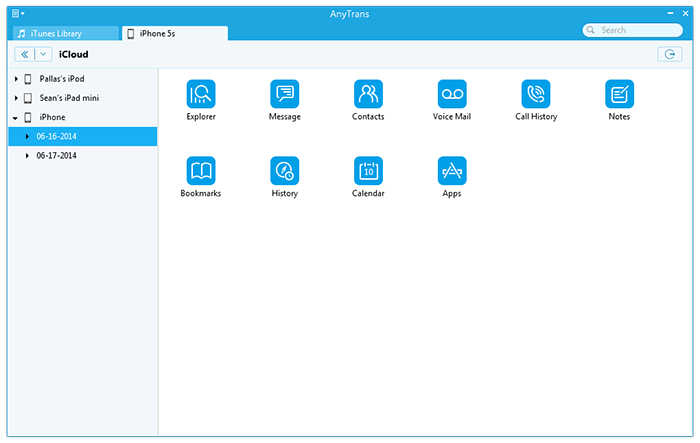
How to Export iCloud Backups with AnyTrans
Step 5. Choose a backup, and click the to PC button to export them to your computer.
The Bottom Line
After reading this post, it is obvious that AnyTrans is the best option to manage your iCloud backups. Besides this, it also supports transfer iOS contents to anywhere you like. Why not have a try now! If this post is useful for you, please be free to share it with your friends.
More Related Articles You May Like
- How to Get Music from iCloud - This post tells you how to get music from iCloud quickly and easily. Read more >>
- How to Get Photos from iCloud Easily - Here you can find the detailed solutions to get photos from iCloud. Read more >>
- How to Restore Apps from iCloud for Free - This article provides you the method to retrieve apps from iCloud for free. Read more >>
- How to Get Apps from iCloud - Read this post to find out an easy and quick way to get apps from iCloud. Read more >>

