How to Get Photos from iCloud Easily
Summary
How to get photos from iCloud? No matter you want to get pictures from iCloud backup or get photo stream photos from iCloud server, you can get what you like in this post.
AnyTrans – #1 iPhone File Manager Tool 
Free download AnyTrans and then get photos from iCloud with ease after reading this guide about how to get pictures from iCloud.
Apple's iPhone 7 is expected to launch in 2016, have you prepared well for the new round of iPhone to iPhone Upgrade? If not yet, you can take a minute to read our comprehensive and detailed How to Transfer iOS Data from an Old iPhone to a New iPhone tutorial.
As a user of Apple products, you know that you can sign up for an iCloud account and start syncing and backing up your data across devices. It means you can back up and restore your iPhone, iPad or iPod touch with iCloud anytime anywhere only if you can connect your device to a Wi-Fi network. At the same time, every photo you take will be uploaded to iCloud server automatically, and shown as Photo Stream photos on your device.

How to Get Photos from iCloud with AnyTrans
However, once you choose to backup your iPhone/iPad/iPod touch with iCloud, you never can view or download those photos included in iCloud backup. And those Camera Roll photos backed up to iCloud sever automatically also can't be moved to computer. If you are confused and don't know how to get photos from iCloud, or how to transfer photo stream photos to computer, in this post we will offer you detailed solutions to figure them out. Absolutely, you can't make it without outside help. So the first thing we need to do is having a basic knowledge of the tool we will use.
The Tool We'll Use
To get photos from iCloud backup easily and quickly, you need to choose a professional and efficient iOS contents management tool that helps you get what you like from iCloud backup with ease. iMobie AnyTrans is the tool you are looking for, why?
- Allow you to view and download iCloud backup.
- Supports transferring many kinds of iOS contents so that you can move those photos backed up to iCloud server (Photo Stream photos) to anywhere you like.
- Supports selectively extract what you like from iCloud backup so that you can get access to the photos backed up in iCloud backup.
- Supports Mac and Windows computer, and supports all the modes of iPhone, iPad and iPod touch.
Free Download AnyTrans, and then get photos from iCloud to anywhere you like.
Part 1: How to Get Photos from iCloud with AnyTrans (Photo Stream Photos)
You know that once you turn on Photo Stream on your iPhone, iPad or iPod touch, and then every new snapped photo will be backed up to iCloud server automatically wherever you connect your device to a Wi-Fi network. However, you can move those photos to your computer or other iDevice. Here we offer you a way to get photo stream photos from iCloud easily. Let's get started!
Step 1: Install and run AnyTrans > Connect your iPhone, iPad or iPod touch to computer.
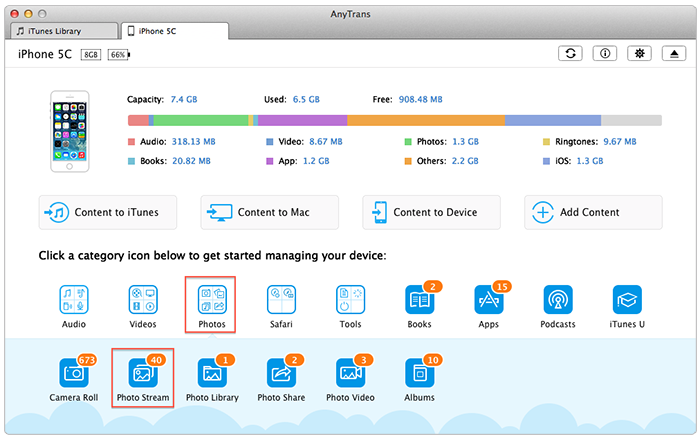
How to Get Photo Stream Photos from iCloud to Computer – Step 1
Step 2: On Homepage of AnyTrans, Click Photos > Select Photo Stream > Enter the Photo Stream Photos manage page > select the photos you want to transfer > Click To Computer or to Device to get photos from iCloud to the place you want to transfer to.
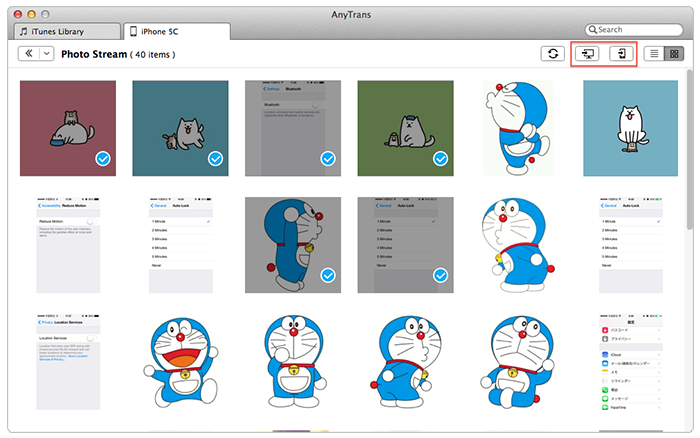
How to Get Photo Stream Photos from iCloud to Computer – Step 2
Note:
- When getting photos from iCloud to another device with AnyTrans, you won't lose any existing photo on your device
- When getting photos backed up to iCloud server to another device, you need to connect at least two devices to your computer.
Now you have know how to get pictures backed up to iCloud server (Photo Stream photos) to computer or another iDevice, next let's cut to the point that how to get photos from iCloud backup.
Part 2: How to Get Pictures from iCloud (Photos included in iCloud Backup)
Before getting images from iCloud backup, there are several things you need to know or do firstly, they are as followed:
- You need to have some iCloud backup you made before.
- iCloud only backs up the Camera Roll photos, so you only can get Camera Roll photos from iCloud backup, and Photo Stream, Photo Library and My Album photos are not included.
- You have the Apple ID that you used to make the iCloud backup.
Then download and install AnyTrans on your computer, and then let's begin our tutorial how to get pictures from iCloud backup.
Step 1: Launch AnyTrans on your computer > Connect your iPhone/iPad/iPod touch to computer with its USB cable > Click iCloud on Homepage of AnyTrans.
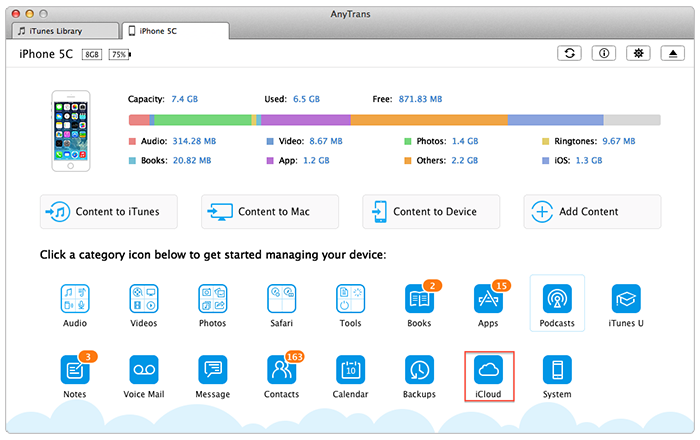
How to Get Pictures from iCloud Backup with AnyTrans – Step 1
Step 2: Sign in iCloud with your Apple ID
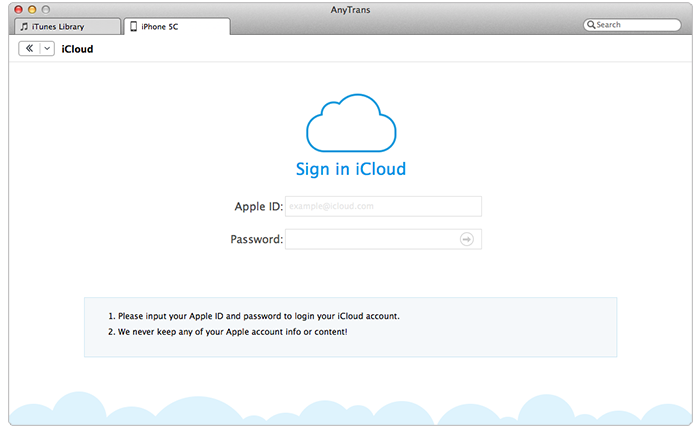
How to Get Pictures from iCloud Backup with AnyTrans – Step 2
Step 3: Select the iCloud backup with the photos you want to extract > Click Explore > Select the folder of Camera Roll Domain > Click Media folder > Click DCIM folder > Click 100 Apple Folder to enter iCloud photos windows.
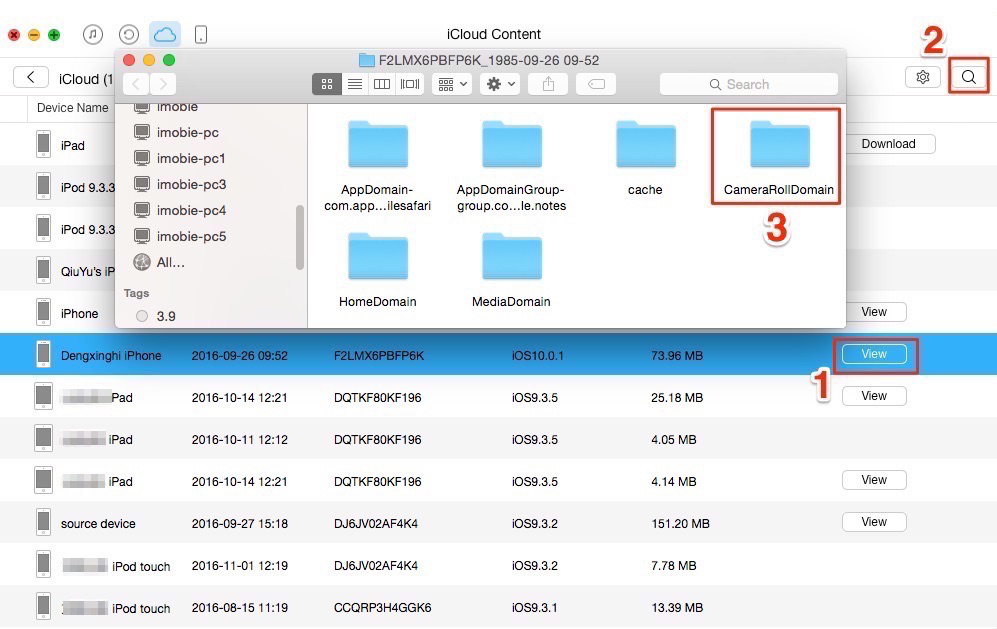
How to Get Pictures from iCloud Backup with AnyTrans – Step 3
Step 4: On iCloud photos window, enter Alt or Command button to select the photos you want to get from iCloud backup > Click To computer button to get them to your Mac or Windows computer.
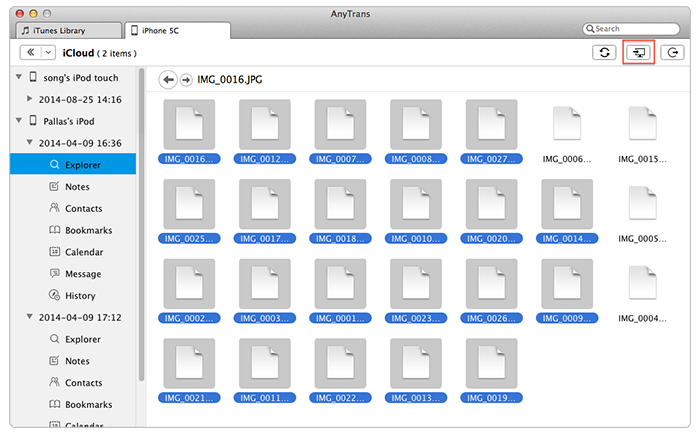
How to Get Photos from iCloud Backup with AnyTrans – Step 4
Note:
- When getting photos from iCloud backup with AnyTrans, you can't view what you have backed up until you move them to computer due to that the photos in iCloud backup are shown as document instead of picture.
- Except clicking To Computer button to get photos from iCloud backup to computer, you also can make it by selecting the photos and then dragging them to desktop directly.
Can't Miss: How to Retrieve Deleted Photos from iCloud Backup >
The Bottom Line
With the help of AnyTrans, you must have found that getting photos from iCloud server and iCloud backup just like buying a cup of coffee, you can make it easily and quickly. Except getting photos (pictures or images) from iCloud backup, AnyTrans also allows you to get Notes, Contacts, Calendars, Messages, Bookmarks, Safari History and other iOS contents from iCloud backup. Anyway, no matter what you want to get from iCloud backup, AnyTrans helps you make it in minutes. Free Download AnyTrans and Give it Try Now >
What's Hot on iMobie
-

New iOS Data to iPhone Transfer Guidelines > Tom·August 12
-

2016 Best iPhone Data Recovery Tools Review >Joy·August 27
-

2016 Best iPhone Backup Extractor Tools > Tom·August 16
-

How to Recover Deleted Text Messages iPhone > Joy·March 17
-

How to Transfer Photos from iPhone to PC > Vicky·August 06
More Related Articles You May Like
- How to Retrieve Photos from iCloud - This article shows you how to retrieve photos from iCloud backup with ease. Read more >>
- retrieve-photos-from-icloud.htm - This step-by-step guide teaches you to restore contacts from iCloud in minutes. Read more >>
- restore-contacts-from-icloud.htm - Read this guide to get back deleted photos easily and quickly. Read more >>
- How Can I Transfer All iPhone Photos to Computer - This article helps you move all iPhone photos to computer easily. Read more >>
- How to Transfer Contacts from iPhone to iPhone – Want a way to transfer from the old iPhone contacts to the new? Check this guide to learn more. Read More >>
- How to Transfer Photos from iPhone to Mac – Learn how to offload your Camera Roll photos from iPhone to your Mac in few clicks. Read More >>
- What Is the Best iPhone File Transfer – Need an all-in-one iPhone File Transfer software to keep everything organized? Here is the answer. Read More >>

