How to Find Duplicates in iPhoto in a Fast Way
Summary
How to quickly find duplicates in iPhoto? Here we provide you a quick way to find duplicate photos in iPhoto.
MacClean - iPhoto Duplicate Cleaner 
Freely get MacClean installed on your Mac to find your duplicate photos in iPhoto after reading this post on how to find duplicates in iPhoto.
Q: "My iPhoto on my Mac contains multiple duplicates of my photos. I assume this is because of automatic syncing with my iPhone, so I have turned of the sharing until I figure it out. But is there a way to get rid of all the duplicates quickly without going through them all?"
-- A User from Apple Support Communities
iPhoto is said to be one of the most sophisticated Mac apps available for managing your photo library. It allows you to organize, edit and import photos from your iOS device. However, duplicate photos are created in your library when importing photos from different iDevices. iPhoto doesn't offer you a way to track them down for clean up your library later.

Find Duplicates in iPhoto
The Tool We Will Use to Find Duplicates in iPhoto
MacClean, is everything you need to find out the duplicate photos in iPhoto. It is a free and powerful Mac cleaning software made for all Mac computers like MacBook Air, MacBook Pro, iMac, etc. It supports cleaning up your iPhoto by finding out and removing duplicate photos in your iPhoto library. In addition, MacClean manages to cleaning out Internet junk, user junk, system junk, and application junk on your Mac, which can greatly speed up and free up space on your computer.
Also Read: How to Find and Delete Duplicate Files on Mac >
Find Duplicates in iPhoto With MacClean
Step 1. Firstly, download MacClean for free and install it on your Mac. Launch MacClean, and click Utilities option.
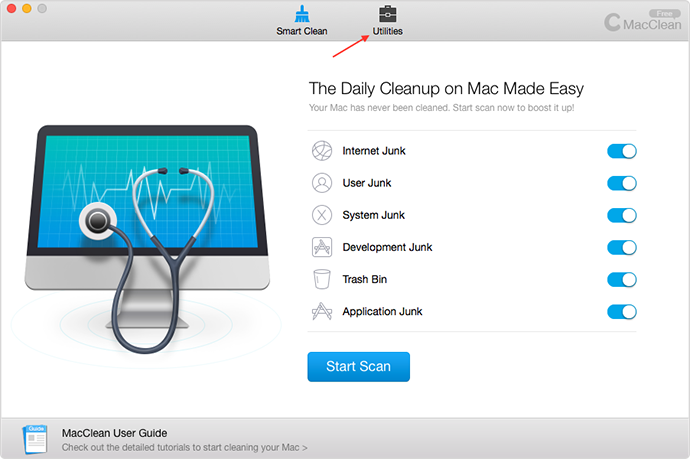
Find Duplicates in iPhoto With MacClean – Step 1
Step 2. Choose iPhoto Clean, and MacClean will start scan your iPhoto Library.
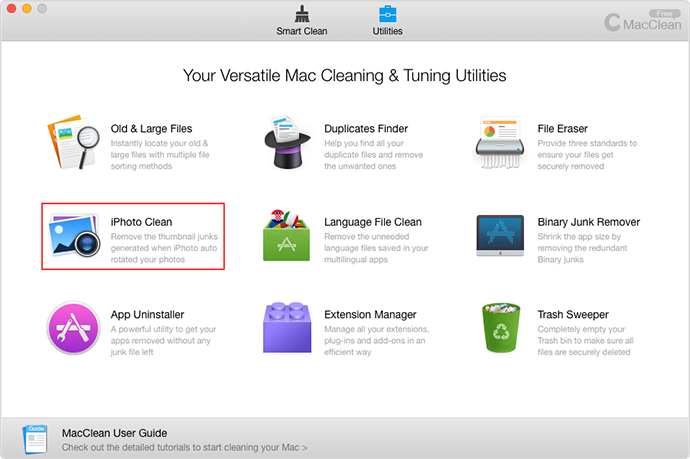
Find Duplicates in iPhoto With MacClean – Step 2
Step 3. After the scan finished, choose the duplicate photos you want to delete, and click the Clean button at the bottom right.
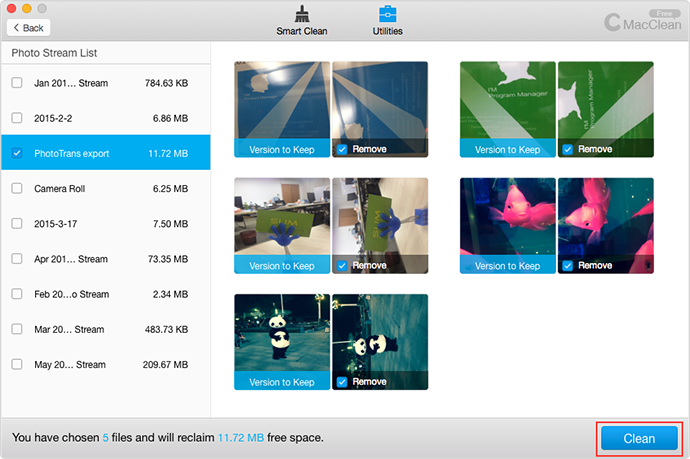
Find Duplicates in iPhoto With MacClean – Step 3
You May Like: Top 4 Mac Cleaning Tools Review >
The Bottom Line
Finding duplicates photos in iPhoto should be as easy as ABC, and MacClean is the simplest way to achieve this goal. Try MacClean for Free Now. If you have any questions on this guide or MacClean, please let us know in the comment section or . Meanwhile, don't forget to share this post with your friends if it is helpful to you.
More Related Articles You May Like
- How to Quickly Find Large Files on Mac – This guide tells you a fast way to find large files on Mac. Read more >>
- How to Clean up iPhoto Easily – This post shows you a safe way to clean up iPhoto easily. Read more >>
- Why Is My Old Mac So Slow – Here you will know four reasons about why is your Mac running slow. Read more >>
- How to Make Your Mac Run Faster in 3 Ways – This post tells you three methods to make your Mac run faster. Read more >>
Share Your Thoughts With Us
Copyright © 2015 iMobie Inc. All rights reserved. iPod®, iPhone®, iPad®, iTunes® and Mac® are trademarks of Apple Inc., registered in the U.S. and other countries. iMobie's software is not developed by or affiliated with Apple Inc.
Privacy Policy | Terms of Use | Site Map | News | About Us | Affiliate Program
Choose your language: English | Deutsch | Français | 日本語 | Español


