How to Fix a Slow Mac
Summary
If your Mac is getting slow and you are wondering how to fix it, you can get the solution in this How to Speed Up a Slow Mac guide.
MacClean – Free Mac Cleaning Software 
Free download and install MacClean on your Mac desktop or laptop to fix a slow Mac by removing junk files. Then read on this guide on how to speed up a slow Mac.
Q:"Hi guys, I have a MacBook pro that probably about 4 years old, and unfortunately everything lags. Any time I open an application, the computer pretty much freezes for a few seconds; Especially with major applications like iPhoto and iTunes. Is any idea to fix my slow Mac?"
-- A User from Yahoo Answers
It's a fact in our daily life: The Mac can run slowly for seemingly no reason. Many people are stuck on the situation that the old Mac is no longer as fast as before. If your Mac is running feels like a snail when you launch a new app or load a web page, read on the rest part to get the solutions.
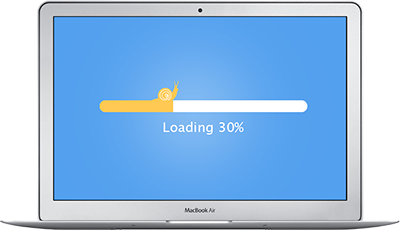
How to Fix a Slow Mac
Solution 1. Free Up Disk Space
To free up your disk space, delete unused files, old downloads and installer files ending in .dmg or .pkg. And movies, TV shows, music and images can also take up lots of room. You can move them to an external hard drive, and then delete the originals to free up more room. Remember to empty the trash after deleting the items.
Don't Miss: How to Free Up Disk Space on Mac in 3 Ways >
Solution 2. Free Up More RAM
This solution will help you free up more Random Access Memory.
Step 1. Click on your hard drive icon > Applications > Click the Utility folder > Terminal. And also click System Memory in Activity Monitor to check out the memory usage condition.
Step 2. In Terminal, type "purge" and press enter.
Step 3. Wait for few seconds, and you will see the green piece of the pie chart increase in size on the Activity Monitor window. This can quickly release programs from memory that slows your Mac down.
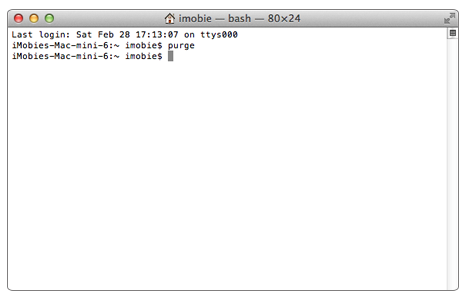
Speed Up a Slow Mac – Solution 2
Note: The junk files stored in your Mac can also slow down your computer and take up your precious but limited space. Even though the Mac requires less maintenance, you'd better do some cleaning job regularly thus to speed up your slow Mac. MacClean is the way to go.
- It is specially made to speed up and free up your Mac by removing kinds of junks like Internet junk, user junk, system junk, and application junk.
- It works well on every Mac computer, including MacBook Air, MacBook Pro, iMac, Mac mini, Mac Pro.
- It allows you to remove the junk files to trash or completely remove from your Mac.
- It lets you preview the junk files before removing them, and you can choose the selected items to remove from your Mac.
Solution 3. How to Speed up a Slow Mac with MacClean
Step 1. Simply download and install MacClean on your computer, open up it.
Step 2. On the welcome page, you will see six types of junk files MacClean supported. Toggle the switch for selected junk you want to scan to the "On" position, and then click on the Start Scan button.
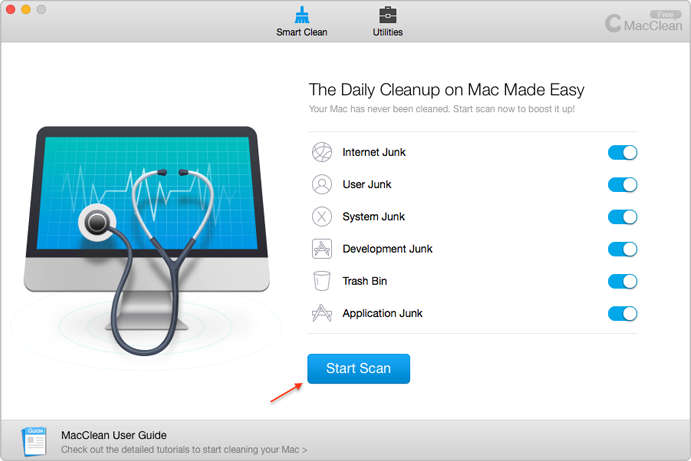
How to Fix a Slow Mac with MacClean – Step 2
Step 3. The scanning time depends on how much junk stored on your Mac. After the scan finished, you can preview the junk and select the items you want to remove, and then click the Clean Now button to remove them.
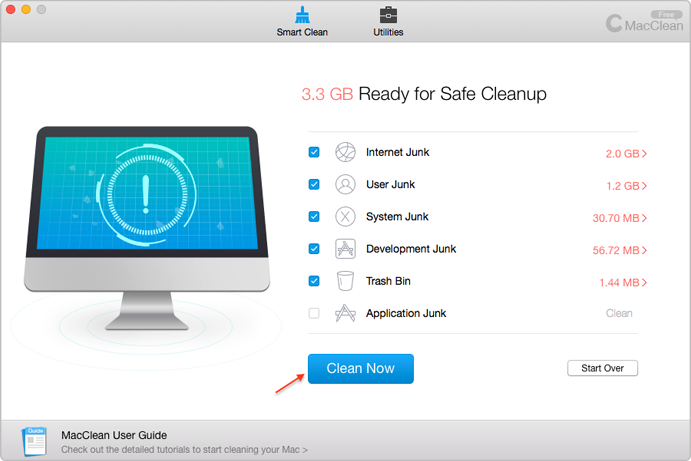
How to Fix a Slow Mac with MacClean – Step 3
Also Read: How to Clean Mac Hard Drive Quickly >
The Bottom Line
Removing the junk files from Mac is an efficient and quick solution to fix a slow Mac. Why not download MacClean to take a tour now? Any question on this guide or MacClean is warmly welcomed. At the same time, don't forget to share this guide with your friends.
More Related Articles You May Like
- How Can You Delete Temporary Files on Mac - Here you will know how to delete temp files on your Mac. Read more >>
- How to Clear Mac Hard Drive - This post tells you how to clear your Mac hard drive. Read more >>
- 2 Ways to Clear Cache on Mac - This article tells you 2 ways to clean cache on your Mac. Read more >>
- How to Clear Cookies on Your Mac - Read on this guide to know how to clear Safari/Chrome/Firefox cookies on your Mac. Read more >>
Share Your Thoughts With Us
Copyright © 2015 iMobie Inc. All rights reserved. iPod®, iPhone®, iPad®, iTunes® and Mac® are trademarks of Apple Inc., registered in the U.S. and other countries. iMobie's software is not developed by or affiliated with Apple Inc.
Privacy Policy | Terms of Use | Site Map | News | About Us | Affiliate Program
Choose your language: English | Deutsch | Français | 日本語 | Español


