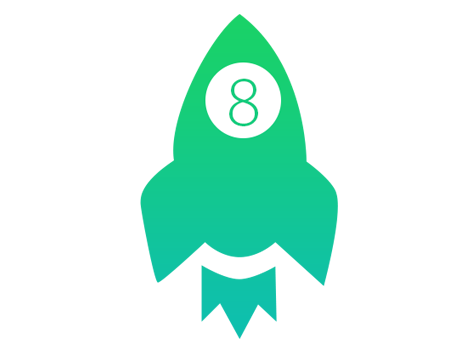
[Last Updated: May. 18, 2017]
Apple has released the latest iOS 10.3.2 version, if you are running with an iOS device which is iPhone 5 latter, iPad 4/iPad mini 2 latter or iPod touch 6, don't hesitate to install iOS 10 on your iPhone iPad. And also check this full guide to upgrade to iOS 10/10.1/10.2/10.3.2 to make a smooth upgrade.
Although iOS 8 is not the latest iOS version, you still need to upgrade to iOS 8 and iOS 9 firstly before upgrading to the latest iOS 10. And installing iOS 8 on iPhone iPad is not difficult, all you need to do is following the device or iTunes screen prompts, but it is necessary to follow a detailed tutorial so that you can make a smooth upgrade.
There are basically two ways to install iOS 8 on your iPhone/iPad/iPod touch- Over the Air (OTA) on your iOS device or via iTunes. Follow the Step-by-step instructions to install iOS 8 on your device now. Before performing iOS update on iPhone iPad, it is strongly recommended to do some pre work before you do any update. Backing up your device before updating to iOS 8 is quite a vital step, and it can be easily accomplished via iTunes or iCloud. However, for a selectively backup and freely iCloud management, AnyTrans would be the best option for you. It combines Data-Transfer, Device-Backup and iCloud-Management all in one software. Then follow the Step-by-step instructions to install iOS 8 on your device now.
How to Install iOS 8 on iPhone/iPad/iPod touch Directly from an iOS Device
The easiest way to get iOS 8 on your iPhone/iPad/iPod touch is to install iOS 8 directly from your device.You should make sure that the network or Wi-Fi connection is stable, and have your device fully charged before downloading the iOS 8 installation package.
1) On the homepage of your iPhone iPad or iPod touch, open Settings and click the "General" option, and then select "Software Update".
2) Click the "Download and Install" button to begin download the iOS 8 installation package.
3) After the iOS 8 installation package is downloaded successfully, click "Install Now". Then your device will restart, and you can experience the latest iOS 8 immediately!
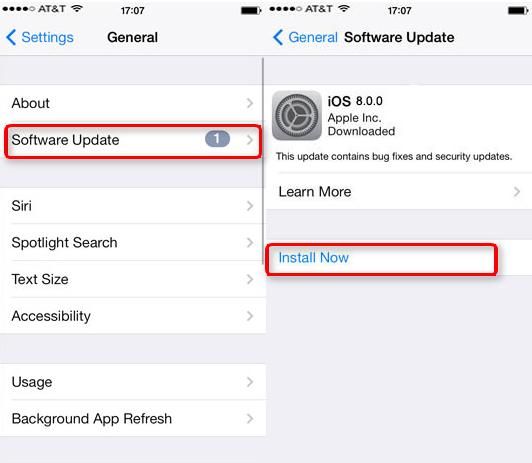
How to Update to iOS 8
How to Install iOS 8 on iPhone/iPad/iPod touch via iTunes
1) Connect your device to your computer, and iTunes should launch automatically. If not, open it on your computer.
2) Click your device icon from the left side bar, then tap the "Summary" tab.
3) If there is no notification about iOS 8, click on the "Check for Update" , and then click "Update". When the download is complete, your device will restart and install the new OS.
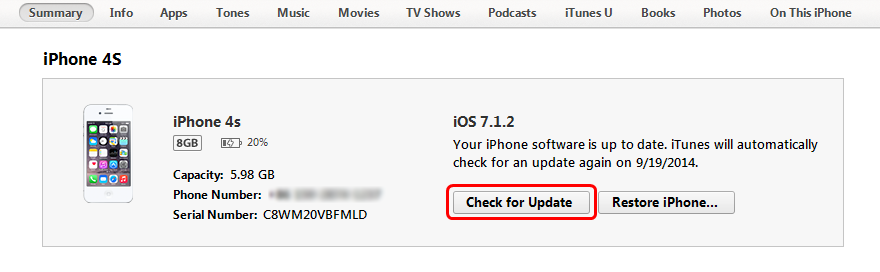
How to Update to iOS 8
There are some common problems or issues that you may encountered during or after updating to iOS 8, like puzzeleed on how to space up your device to get the iOS 8 installing package; the device gets frozen or stopped during iOS 8 installing; or the device stuck on Apple logo after iOS 8 updating etc.

 How to Install iOS 8 Directly from an iOS Device
How to Install iOS 8 Directly from an iOS Device