This guide offers 2 ways to help you install iOS 10/iOS 10.1/iOS 10.2 on your iPhone, iPad or iPod touch: install iOS 10 on device(s) over the air or via iTunes.
This professional iOS data manager can always put your important data in the right place. Just give it a free try to backup your device before installing iOS 10.
 Free Download
Free Download
The new iOS 10 was unveiled at WWDC 2016 and a public beta became available at July 7. Many users have downloaded and installed it on their iPhone/iPad/iPod to have a try. This new operating system has improved in many aspects, like the redesigned Lock Screen and Apple Music, the new features of Messages, a smarter Siri and Map app. All of these changes will definitely let users have a better experience on their Apple device(s).
Different from some people who are thinking about whether they should update to iOS 10 or not, you may have decided to upgrade to this new operating system so you come to this page. If your device(s) can run iOS 10, then you should make full preparation before the update, like backup your device(s) firstly in case of data loss, this is extremely important. Now let's get started to see how to install iOS 10 on iPhone, iPad and iPod touch via iCloud and iTunes.
1. How to Install iOS 10/iOS 10.1/iOS 10.2 on iPhone/iPad/iPod touch Over the Air

Install iOS 10 on iDevice Over the Air
Generally, when the software update is available, you will receive a notification about it on the screen of your device. If you miss the pop-up or want to check it by yourself, just follow the steps below to download and install iOS 10.
Step 1. Connect your device to Wi-Fi network, the iOS update are over 1 GB in size, if you download it by using Cellular, then you may have a heavy data cost.
Step 2. Go to Settings app on your iPhone/iPad/iPod touch, and then choose General.
Step 3. Tap on Software Update to check the update, and choose Download and Install if the update is available.
Step 4. Follow the prompts: Enter Passcode > Tap on Agree on Terms and Conditions > Tap on Agree to confirm.
Step 5. Tap on Install Now to start the update process. Wait for some minutes to download and install iOS 10.
Note:
1. Make sure your device(s) have sufficient battery left to support the update.
2. If you don't have enough room to download the iOS 10 on your iPhone/iPad/iPod touch, you can go to this page to learn some solutions to free up space: How to Free Up Space on iPhone/iPad/iPod >
2. How to Install iOS 10/iOS 10.1/iOS 10.2 on iPhone/iPad/iPod touch via iTunes

Install iOS 10 on iDevice via iTunes
You can choose to download and install iOS 10 on your device(s) via iTunes if you don't want to or can't update over the air. For example, the Wi-Fi network is not stable; there is no enough room for the install file; or you want to upgrade from a jailbroken device.
Step 1. Download and install the latest version of iTunes on Mac or PC.
Step 2. Open iTunes and connect your iPhone, iPad or iPod touch to computer via USB cable.
Step 3. Click on Device tab, and then choose Summary.
Step 4. Click on Check for Update > Choose Download and Update > Select Agree to confirm.
Step 5. Enter your Passcode on iPhone, iPad or iPod touch.
Hope this guide can help you update to iOS 10/iOS 10.1/iOS 10.2 on iPhone, iPad or iPod touch successfully. After the update, you may meet some problems with the new operating system, then you can go to this page to get the solutions. Or if you are not satisfied with iOS 10, then you can go to this guide to downgrade to the previous version.
More iOS 10 Upgrade Related Articles:
-
 How to Upgrade Your iPhone iPad iPod touch to iOS 10 >
How to Upgrade Your iPhone iPad iPod touch to iOS 10 >
-
 Should I Update to iOS 10 or Stick with iOS 9 >
Should I Update to iOS 10 or Stick with iOS 9 >
-
 iOS 10 Compatibility: iOS 10 Supported Devices >
iOS 10 Compatibility: iOS 10 Supported Devices >
-
 How to Install iOS 10 on iPhone iPad and iPod touch >
How to Install iOS 10 on iPhone iPad and iPod touch >
-
 How to Speed Up Old and Slow iOS 10 Devices >
How to Speed Up Old and Slow iOS 10 Devices >
-
 How to Free Up Space on iOS 10 Devices >
How to Free Up Space on iOS 10 Devices >
-
 The Most Common iOS 10 Problems and Solutions >
The Most Common iOS 10 Problems and Solutions >
-
 How to Recover Lost Data on iOS 10 Devices >
How to Recover Lost Data on iOS 10 Devices >
-
 How to Downgrade iOS 10 to iOS 9 >
How to Downgrade iOS 10 to iOS 9 >
Join the Discussion on iOS 10 Upgrade
- Home
- Upgrade to iOS 10
- How to Install iOS 10 on iPhone/iPad/iPod touch