How to Manage Storage on iPhone
Summary
How to manage storage on iPhone in an effective way? Here we will show you how to manage your iPhone storage and how to free up more storage on iPhone.
PhoneClean - # 1 iPhone Storage Cleaner 
Get PhoneClean installed on your computer to manage your iPhone storage after reading this guide on how to manage storage on iPhone.
With the iOS 8 upgrade requiring 5-7GB of free space on your iPhone, you may find yourself stuck on the limited storage space on your 8GB or even 16GB iPhone. It is not an uncommon occurrence that we urgently need some suggestions on how to manage and free up more storage on our iPhone.
We are here to help. In this post, we will show you 3 methods to effectively manage your iPhone storage. Read on the rest part to get the answer. Firstly, find out what's draining your storage space: Go to Settings > General > Usage > Manage Storage (iOS 8).
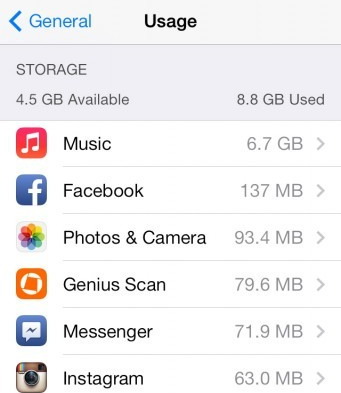
Check Storage Space on iPhone
Part 1. Manage Storage on iPhone: Photos & Videos
We are fond of taking photos and shooting videos with our handy iPhone as well as watching movies on it. A HD video takes up nearly 78MB for every minute of footage. In addition, if you have been using Burst Mode to take photos, you may have hundreds of identical images that are wasting storage space on your iPhone.
Go through and find out the photos and videos you don't really want to keep on your iPhone, delete them. Or you can transfer all of your photos and video files to computer as backup, then safely delete them. You can refer to this guide: How to Transfer Photos from iPhone to Computer >
Part 2. Manage Storage on iPhone: Music
Every music track takes up more than 3MBs of your iPhone storage. If you store hundreds of songs on iPhone, you can try keeping the stuff you really love, and leave the rest on your computer - you can change your playlists later.
Related Reading: Three Ways to Delete Music from iPhone iPad >
Note: Besides removing the media files from your iPhone, another option is to clean out your iPhone. When you connect your iPhone to iTunes on computer, you will see the "Other" files are taking up storage. The caches and temp files generated by apps take up part of the "Other" files, and you can move to the third part to know how to clean out remove them.
Related Reading: What Is Other on My iPhone >
Part 3. Manage Storage on iPhone: Junk Files
You cannot thoroughly clean out your iPhone junks by yourself, and we recommend you an iOS cleaning tool to do the job for you, PhoneClean is the way to go. It is a professional iPhone iPad cleaner that made to clear temp files/app caches/cookies (iOS 8.2 and earlier), and many other kinds of junk files like Internet junk, private data from your iPhone. It helps reclaim storage space on your iPhone. Download it to have a try >

How to Manage Storage on iPhone with PhoneClean
You May Like: 4 Ways to Delete Messages on iPhone 6 >
The Bottom Line
Besides the four tips we mentioned, if you have any idea about how to manage storage on iPhone, please share it with us in the comment section. If this guide is helpful for you, don't hesitate to share it with your friends. What's more, PhoneClean is available to download.
More Related Articles You May Like
- How to Free Up Space on Your iPhone – Read on this guide to know how to free up space on iPhone in 3 ways. Read more >>
- How to Speed Up Your iPhone – This guide shows you several tips to speed up your slow iPhone. Read more >>
- How to Clear Junk Files from iPhone iPad – This post shows you how to remove junk files from your iPhone or iPad. Read more >>
- How to Delete Messages from iPhone Permanently – This post helps you delete messages from iPhone completely. Read more >>

