How to Retrieve Calendar from iCloud
Summary
How to retrieve calendar from iCloud? If you lost your calendar events on iPhone and want to retrieve them from iCloud, you've come to the right place. This article tells you how to restore calendar from iCloud.
AnyTrans - #1 iDevice Contents Manager 
Download and install Anytrans on your computer to manage your iOS contents, such as, music, video, app, calendar, message etc. Now start to read this article on how to retrieve calendar from iCloud.
iPhone's Calendar app plays a significant role in people's life. It keeps all your important appointments, such as, the business conference date of your company, a friend's birthday, an appointment with your dentist. However, sometimes things happen that you may lose your calendar events by so many reasons, such as, accidental deletion, device crash, iOS upgrade etc. If you have backed up your calendar to iCloud, there is still possibility to retrieve it.
In this article, we'll introduce you two methods to retrieve calendar from iCloud. One is directly restore iPhone data from iCloud, the other is retrieve calendar from iCloud with AnyTrans. Get to read the step-by-step instructions now!

How to Retrieve Calendar from iCloud
You May Like: Transfer Calendar from iPhone to Mac >
How to Retrieve Calendar from iCloud
- Make sure that there is an iCloud backup already set up.
- On the main Settings page, select "General."
- At the bottom of General Settings, select "Reset."
- Select "Erase All Content and Settings", and the iPhone will automatically reboot.
- Select the language on the iPhone setup screen and choose the "Restore from iCloud" option.
- Choose a date based backup that keeps your lost calendar events, and start to retrieve calendar and other data from iCloud.
Note: If you choose this method to retrieve calendar from iCloud, all the previous data saved on iPhone will be erased. There is still a second option to retrieve calendar from iCloud - with AnyTrans. It allows you to view the iCloud files, and selectively retrieve it by downloading it to your computer.
AnyTrans Highlights
- From a contact number to the whole music library, AnyTrans is capable of syncing up to 25 types of personal info, multimedia data, and even app document and files.
- Manages to selectively download individual items, such as, Calendar, Messages, Contacts, Voice Mail, Call History and more from the iCloud backup to computer instead of the entire backup synchronization.
- Transfer iOS Content in 4 ways- iDevice to iDevice, iDevice to iTunes, iDevice to PC/Mac, add content to iDevice.
- To safeguard all iOS data, AnyTrans manages to backup iOS data which greatly relieve all the upgrading worries.
You May Like: Sync Calendar with iPad >
How to Retrieve Calendar from iCloud
Step 1. Download and install AnyTrans on your computer.
Step 2. Launch AnyTrans and link your iPhone iPad or iPod touch to your PC.
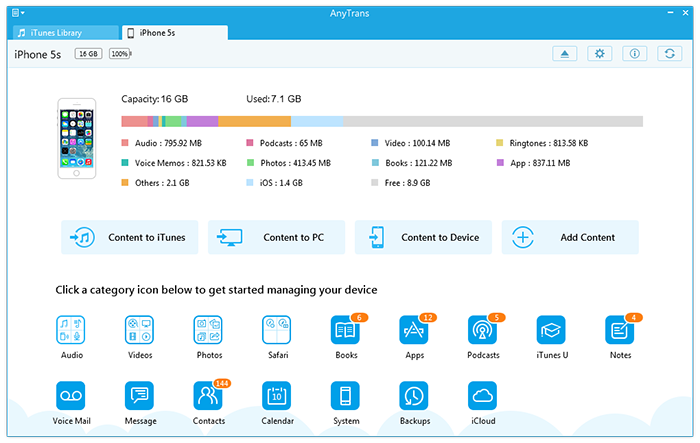
How to Retrieve Calendar from iCloud
Step 3. Click "iCloud" button, then log into it with your Apple ID.
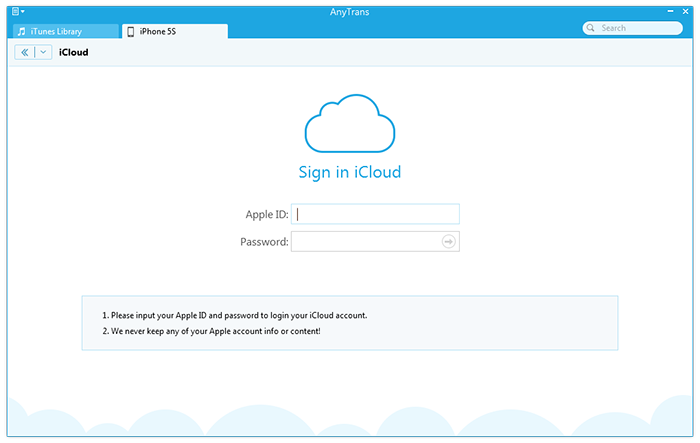
How to Retrieve Calendar from iCloud
Step 4. Select a backup and choose "Calendar".

How to Retrieve Calendar from iCloud
Step 5. Now you can view and retrieve the calendar by downloading it to your computer.
Must Read: How to Sync iPhone Calendar to Computer >
Note: You can also use PhoneRescue to recover data from iPhone, such as, contacts, messages, notes, photos, and more. It is a comprehensive iPhone data recovery tool that fully capable of retrieving almost all the commonly used personal data and multimedia files directly from an iPhone, iPad, iPod touch. See more detailed info now >
The Bottom Line
AnyTrans also allows you to download messages, contacts, and other type of files to your computer. If this article is useful to you, please be free to share it with your friends. Start to have a try on it now >
More Related Articles You May Like
- How to Sync Calendar with iPhone - Here you can get two ways to sync calendar with your iPhone in this article. Read more >>
- How to Sync Calendar with iPad - Here comes two methods to help you sync computer calendar with iPad. Read more >>
- How to Transfer Calendar from iPhone to Mac - How to Transfer Calendar from iPhone to Mac Read more >>
- How to Transfer Calendar from Mac to iPhone - Read this article to transfer calendar from Mac to iPhone in an easy way. Read more >>

