How to Sync Calendar with iPhone
Summary
If you're interested in syncing your Outlook Calendar with your iPhone, you've come to the right place. Here you can get two ways to sync calendar with your iPhone in this article.
AnyTrans - Excellent iPhone Transfer 
Give a try and download this amazing transfer tool AnyTrans to transfer your iOS contents as you want after reading this article on how to sync calendar with iPhone.
Outlook Calendar gives you a great way to manage your schedule. But you can't always carry your computer around wherever you go, you sometimes need to synchronize your Outlook Calendars with your iPhone. This allows you to access your calendars anywhere anytime.

How to Sync Calendar with iPhone
So, here comes the question: How can I sync my outlook calendar with iPhone? There are two step-by-step tutorials to help you make it. The common way is syncing your calendar with iPhone using iTunes, and the new way is to sync your calendar with iPhone using AnyTrans.
You May Like: How to Transfer Calendar from Mac to iPhone
How to Sync Calendar with iPhone Using iTunes
- Open iTunes and sign in.
- In iTunes, in the source list, click the entry for your iPhone.
- Click the Info tab.
- Under Calendars, click Sync calendars from, and then click Outlook.
- Click Apply to sync calendar with iPhone.
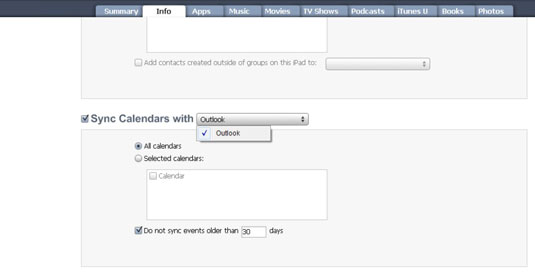
How to Sync Calendar with iPhone Using iTunes
Note:To sync with all calendars, click the All Calendars. To sync with just selected calendars, click the Selected Calendars choose the calendars you want to sync.
Must Read: How to Transfer Calendar from iPhone to Mac
Note: Besides iTunes, you can also sync your calendar with iPhone using AnyTrans - an all - inclusive transfer tool which gives you much more control on your iPhone iPad contents. Why?
- Manages to transfer Contacts, Messages, Calendars, Notes, Music, Movies, Apps and any other type of entertainment file from iDevice to PC/Mac and vice versa.
- Comes with new feature iWizard which helps copy and backup your music and movies with ease.
- Friendly interface gives you an intuitive and direct experience during transferring.
How to Sync Calendar with iPhone Using AnyTrans
Step 1: Download and install AnyTrans on your PC/Mac.
Step 2: Launch AnyTrans on your PC/Mac and connect your iPhone to your PC/Mac with a USB cable.
Step 3: Enter AnyTrans manage page > Enter the Calendar manage page > Select and preview Calendar you want to sync.
Step 4: Tap To Device button to transfer Calendar from PC/Mac to iPhone.
The Bottom Line
With AnyTrans you can also transfer calendar from iPhone to your PC or Mac as you want. Any problem about this article or AnyTrans is warmly welcomed, please be free to contact us by sending an Email or leaving a comment in comment section. Why not give a try on AnyTrans now?
What's Hot on iMobie
-

New iOS Data to iPhone Transfer Guidelines > Tom·August 12
-

2016 Best iPhone Data Recovery Tools Review >Joy·August 27
-

2016 Best iPhone Backup Extractor Tools > Tom·August 16
-

How to Recover Deleted Text Messages iPhone > Joy·March 17
-

How to Transfer Photos from iPhone to PC > Vicky·August 06
More Related Articles You May Like
- How to Transfer Calendar from Mac to iPhone - You may want to know how to get calendar from Mac to iPhone. Read more >>
- How to Transfer Calendar from iPhone to Mac - This post gives you two ways to transfer calendar from iPhone to Mac. Read more >>
- How to Transfer Data from iPhone to Mac - Read this post and freely transfer your data from your iPhone to Mac. Read more >>
- How to Transfer Data from iPad to iPad - Read this article to know three ways to transfer data from iPad to iPad. Read more >>



 The upgraded AnyTrans adds more iOS contents into the supportable list, such as, Reminders, Call History, etc, and also offers you more powerful transferring function than ever. Anyway, please stay tuned!
The upgraded AnyTrans adds more iOS contents into the supportable list, such as, Reminders, Call History, etc, and also offers you more powerful transferring function than ever. Anyway, please stay tuned!