How to Transfer Music from iPhone to Surface
Summary
Want to transfer music from iPhone to your Surface but don't know how? This tutorial will tells you a simple and fast way to make it step by step.
AnyTrans – Best iOS Content Manager 
Download and install AnyTrans on your computer to transfer music from iPhone to Surface freely after reading this tutorial.
Question: Got a Microsoft Surface 2 for Christmas yesterday, which I was really excited about; however, my spirits were dampened when I started having trouble downloading iTunes to transfer my music from my iPhone to the Surface. Is there a quick and easy way to do this?
--A User from Apple Support Communities

Image Credit: hdformatconverter.com
Analysis: iTunes allows you to purchase apps, music, audiobooks, ringtones and so on and supports syncing these purchased terms to your iDevice. However, it is not a two-way transfer tool that doesn't allow you to transfer data from iDevice to computer. Therefore, an alternative is needed when it comes to transferring iOS content from iPhone to Surface. AnyTrans is a best iTunes alternative that supports transferring almost all iOS contents like music, photos, videos, audiobooks and other data from iPhone to Surface and vice versa. In addition that, AnyTrans as a professional iOS manager is featured with many other powerful functions like:
- Supports transferring music, photos, videos, contacts, apps and more other iOS data from iPhone to computer or between iDevice and iDevice.
- Supports managing your iOS data, like music, videos, photos, apps, audiobooks, ringtones, playlist and more items. Such like: adding new items to them, deleting some you don't need any longer, or exporting some to other iDevices.
- Offers you a chance to access to the iCloud backup to view those items you backed up ever and you can download these data to your computer, such like contacts, messages, notes, calendar, etc.
Solution: Therefore, to quickly and easily transfer music from iPhone to your Surface, it's time to download AnyTrans on your Surface for a free trail. Then connect your iPhone to the Surface.
Also Read: Transfer Music from iPhone to iPhone >
How to Transfer Music from iPhone to Surface via AnyTrans
Step 1. Run AnyTrans on your Surface. On the homepage of it, click on Audio and choose Music to go to next page.
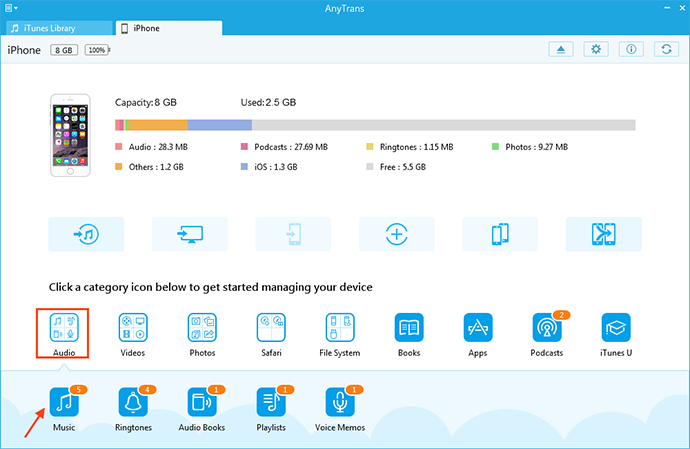
Transfer Music from iPhone to Surface – Step 1
Step 2. Then choose the music you want to transfer to Surface and tap on TO Computer button to start transferring to Surface.

How to Transfer Music from iPhone to Surface – Step 2
Note: If you want to transfer them to iTunes, you should tap on To iTunes button to start transferring the music to iTunes.
Need Read: Transfer Music from iPhone to Mac >
The Bottom Line
Owning this best-use AnyTrans on your Surface, you are never afraid to transfer your data like music, photos, videos, apps or other data from iPhone to Surface and vice versa. Download it now for a free trail. For this guide, if you have any question or problem when using AnyTrans, don't be hesitate to contact to our team , they are always ready to help you solve your problem. If you like it, don't forget to share it with your friends.
More Related Articles You May Like
- Transfer Music from iPhone to Laptop – This guide tells you how to transfer music from iPhone to your laptop easily. Read more >>
- Transfer Music from iPhone/iPad/iPod to USB Flash Drive – Read this guide to know how to transfer music from iPhone/iPad/iPod to USB flash drive. Read more >>
- Freely Transfer Music from iPhone to iPad – You can freely transfer music from iPhone to your iPad after reading this tutorial. Read more>>
- Transfer Music from One Computer to Another – In this guide you will know how to transfer music from one computer to another. Read more >>

