How to Transfer Ringtones from iPad to iPhone
Summary
If you are looking for the answer about how to transfer ringtones from iPad to iPhone, this guide will recommend you a simple way to make it.
AnyTrans –Your Apple Devices' Manager 
Download and install this worth-having program on your computer. After reading this guide you will know how to transfer ringtones from iPad to iPhone.
The ringtones is very important for anyone who uses a phone. It can warn the coming of calling or provide information about callers. So nowadays more and more people will use different ringtones to identify different contacts. For iPhone users, how to get so many ringtones is really a tough task. Luckily, purchasing on iTunes store is a good way to get various ringtones, some people will buy ringtones on computer, and some people prefer to buy ringtones on iPad. If you bought an amazing ringtone on iPad you want to transfer it to iPhone. But how can you make it.
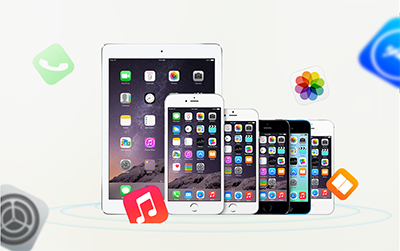
Transfer Ringtones from iPad to iPhone
For this question, you will think of iTunes that you can use at once. Yes, using iTunes can help you to transfer it from iPad to iPhone. However, it is more difficult than what you think of. Firstly, you should transfer your ringtones from iPad to computer and then connect your iPhone on the computer to transfer ringtones from computer to iPhone. Therefore, this process is very awkward to operate.
In this iMobie guide, we will talk about a simpler way to transfer ringtones from iPad to iPhone.
Tools You Need
- An iPhone with USB cable.
- A computer
- An intelligent app - AnyTrans
AnyTrans , an Ultimate & All-in-one iOS content manager that gives control over all your stuff. It is aimed at transferring data of Apple devices. For example, you can transfer ringtones from computer to devices and vice versa. Beyond that, it supports transferring data between two devices, such like transferring ringtones from iPad to iPhone, iPhone to iPod, or iPhone to iPad. Except for transference, it also can manage your data carefully. For your ringtones, you can transfer or delete or add them. The other outstanding feature of AnyTrans is that it can make you access to your iCloud backup to export data from iCloud to computer.
How to Transfer Ringtones from ipad to iPhone with AnyTrans
Firstly, you need download and install AnyTrans on your computer with two versions - Windows or Mac, then follow the three steps to transfer ringtones from iPad to iPhone.
Step 1: Connect your iPhone and iPad on your computer with USB cable, open the AnyTrans and it will display the content and storage condition of iPhone and iPad.
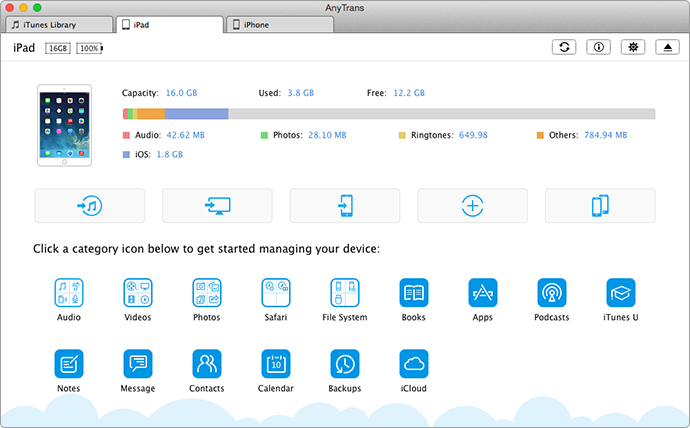
How to Transfer Ringtones from iPad to iPhone – Step 1
Step 2: On the homepage of iPad, click "Audio" and choose "Ringtones" to next page.
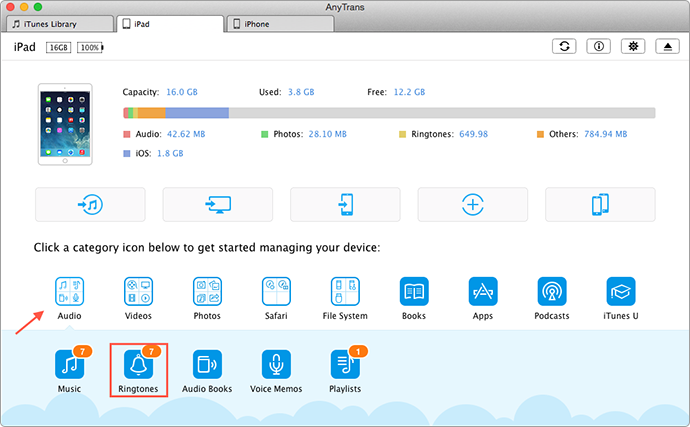
How to Transfer Ringtones from iPad to iPhone – Step 2
Step 3: On the "Ringtones" page, choose ringtones you need to transfer and then click "To Phone" button to transfer ringtones to iPhone.
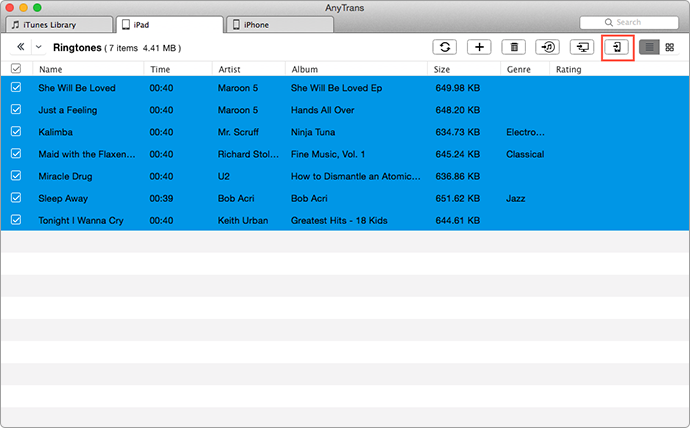
How to Transfer Ringtones from iPad to iPhone – Step 3
After transferring, you will find all your transferring ringtones are listed on the iPhone's "Tones" and then you can choose any one as your ringtones.
Don't miss: How to Set a Ringtone on iPhone >
The Bottom Line
Above is about how to transfer purchased ringtones from iPad to iPhone with AnyTrans. If you have any question about this guide, please feel free to let us know your precious suggestion. Download AnyTrans for a try.
More Related Articles You May Like
- How to Transfer Ringtones from iPhone to iPhone easily – This guide tells you how to easily sync your loved ringtones to new iPhone. Read more >>
- How to Transfer Music from iPad to Mac – If you need to transfer your music from iPad to Mac for backups, this guide can help you. Read more >>
- How to Transfer Ringtones from iPhone to iTunes Simply – This guide will tell you how to send your ringtones to iTunes for backups easily. Read more >>
- How to Transfer Ringtones from iTunes to iPhone – In this guide you will know how to transfer ringtones by iTunes quickly and safely. Read more >>

