How to Send Ringtones from iPhone to iPhone
Summary
Just updated to a new iPhone and want to send some ringtones from the old iPhone to it? Read this guide to learn a 3-step solution.
AnyTrans – One-stop iPhone to iPhone Transfer 
AnyTrans is capable of giving you best iPhone music management experience. Download AnyTrans to get 7-day free trial before we start this tutorial about how to transfer ringtones from old iPhone to new iPhone.

How to Transfer Ringtones from iPhone to iPhone
The iPhone comes with a set of built-in default ringtones. If you think this selection of ringtones are limited, you can still purchase ringtones from iTunes Store. If you collected so many awesome ringtones on old iPhone and going to upgrade to a new iPhone 7 or iPhone 7, you will definitely want to directly transfer them to the new iPhone.
Don't Miss: How to Transfer Data to New iPhone 7
For ringtones you kept in your computer, you can sync them to your new iPhone with iTunes. However, if you want to get some customized ringtones that are stored on your old iPhone to new iPhone directly, iTunes is helpless. This guide tells you how to send ringtones to iPhone from a relatively old iPhone in few clicks.
See Also: How to Transfer Music from iPhone to iPhone >
Tools We'll Need to Share Ringtones on iPhone
- Two iPhones and two USB cables;
- A PC or Mac computer;
- An iPhone content manager - AnyTrans.
AnyTrans is regarded as the best iTunes alternative that lets you manage your iPhone content in a smart way. It helps send ringtones from iPhone to iPhone directly. Plus, you are also enabled to transfer ringtones from iPhone to iTunes, to computer hard drive and vice versa. Besides, it also supports music, videos, photos, messages, notes, contacts, etc.
You May Like: How to Transfer Photos from iPhone 6 to iPad >
How to Transfer Ringtones from iPhone to iPhone with AnyTrans
There are two versions of AnyTrans for you: Windows & Mac. Download and install AnyTrans on your computer, then follow the steps to send ringtones to another iPhone.
Step 1. Open up AnyTrans, and connect your two iPhones to computer via USB cables. After AnyTrans loads data on your devices, select your old iPhone and click ![]() .
.
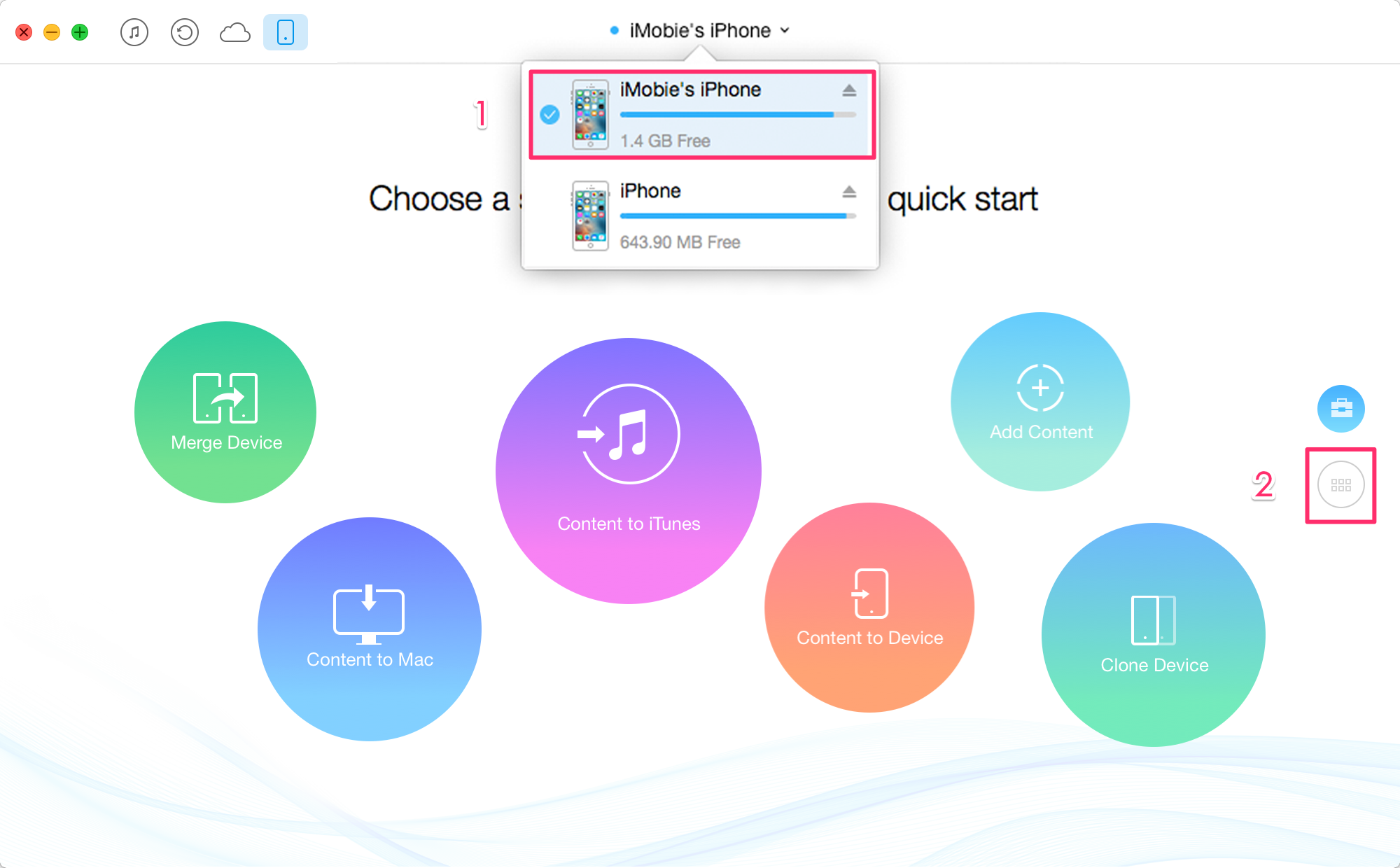
How to Transfer Ringtones from iPhone to iPhone with AnyTrans - Step 1
Step 2. On the homepage of AnyTrans, click "Audio", then select "Ringtones" to enter the manage page.
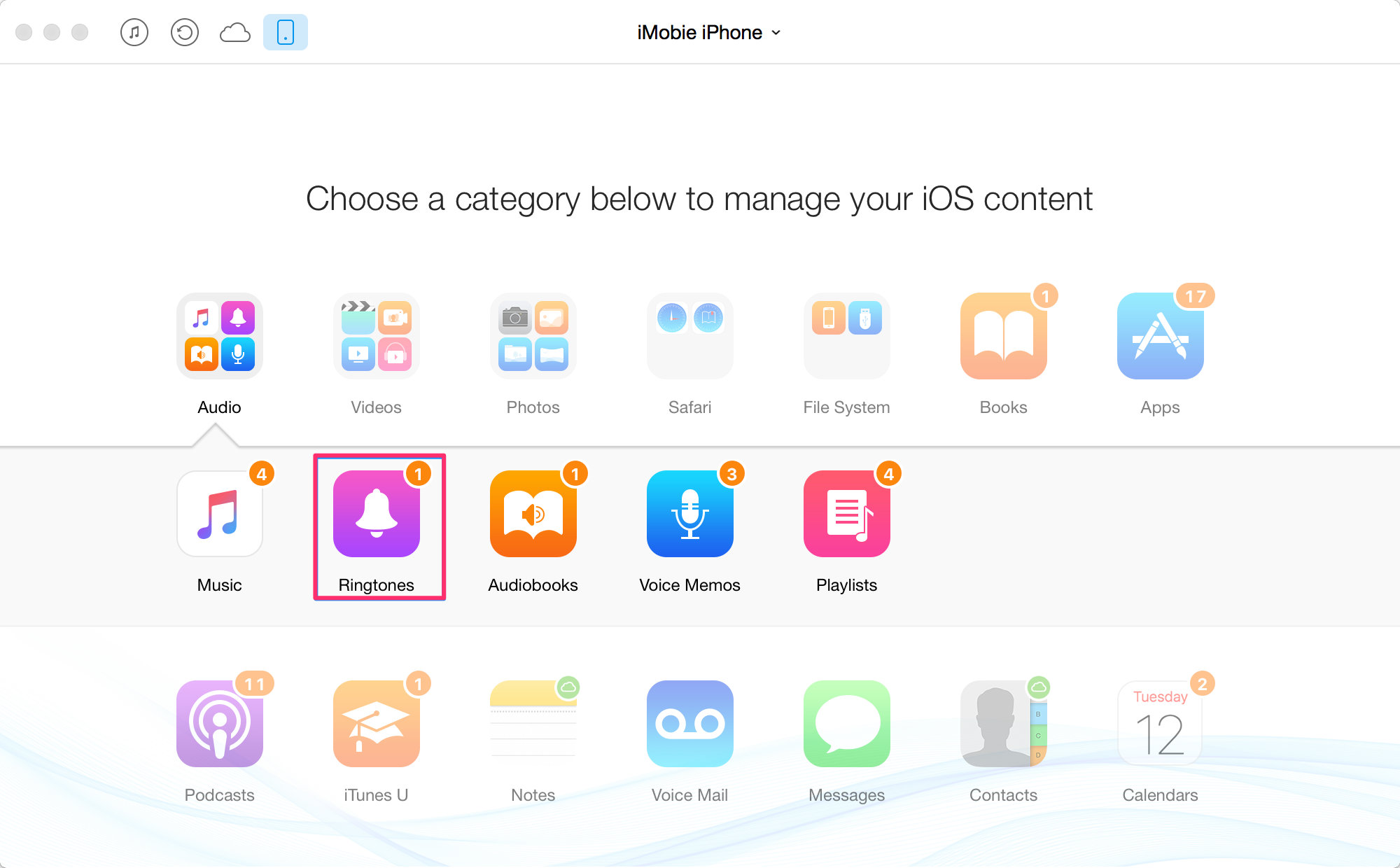
How to Transfer Ringtones from iPhone to iPhone with AnyTrans - Step 2
Step 3. Choose the ringtones you want to transfer, and click the "To Device" button on the top-right of this window to send ringtones from iPhone to Phone.
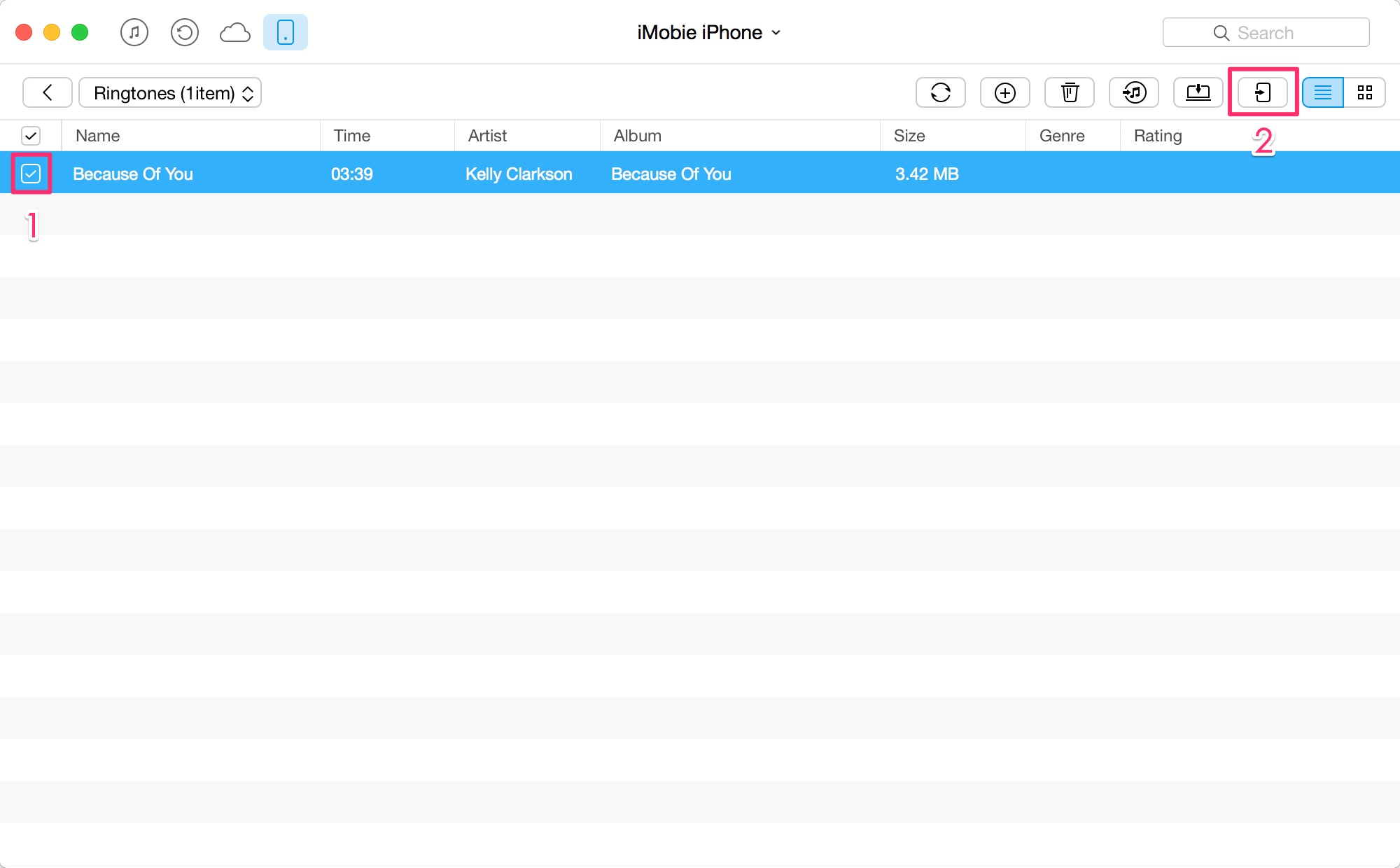
How to Transfer Ringtones from iPhone to iPhone with AnyTrans - Step 3
Note: AnyTrans also manages to transfer ringtones from iPhone to computer. Just enter the ringtones manage page of AnyTrans, and choose the ringtones you want to transfer, then click the To Computer button to transfer ringtones from iPhone to computer.
Also Read: How to Transfer Contacts from iPhone to iPhone 6 >
The Bottom Line
Besides transferring ringtones from iPhone to iPhone, AnyTrans also does a great job on transferring & manage other types of iOS content. Any question on this guide or AnyTrans will be wamly welcomed, at the same time, don't forget to share this guide with your friends. Take a tour with the free trial of AnyTrans now >
What's Hot on iMobie
-

New iOS Data to iPhone Transfer Guidelines > Tom·August 12
-

2016 Best iPhone Data Recovery Tools Review >Joy·August 27
-

2016 Best iPhone Backup Extractor Tools > Tom·August 16
-

How to Recover Deleted Text Messages iPhone > Joy·March 17
-

How to Transfer Photos from iPhone to PC > Vicky·August 06
More Related Articles You May Like
- How to Sync Contacts from iPhone to iPhone 6 - If you are wondering how to transfer contacts to new iPhone, you can find the solution here. Read more >>
- How to Sync Photos from iPhone to iPhone 6 - You can find an easy and quick way to transfer photos from iPhone to iPhone 6. Read more >>
- How to Export Music from iPhone 6 to PC - This guide tells you how to transfer music from your iPhone 6 to the computer. Read more >>
- How to Download Music from iPhone 6 to Mac - Here you will find out how to transfer music from iPhone 6 to Mac. Read more >>

