How to Transfer Ringtones from iPhone to iTunes Simply
Summary
Want to transfer ringtones from iPhone to iTunes but do not know how? This guide will offer one easy and quick way to help you sync iPhone ringtones to iTunes library.
AnyTrans – Your Best iOS Content Manager 
Download AnyTrans prior to save your time before reading this guide on how to transfer ringtones from iPhone to iTunes.
For a perfect ringtone you may have the desire to share it with your families or friends, and back up them on iTunes so that you will not lose them by chance. For iPhone users, you may always purchase movies, music, videos or podcasts in iTunes and use this excellent program to sync these items to your iPhone. However, we you try to sync iPhone ringtones to iTunes, you can find it doesn't support transferring contents from iOS devices to iTunes back.
Therefore, in this guide we will recommend you a professional tool named AnyTrans to transfer ringtones from iPhone to iTunes with 3 simple steps.
Tools You Need
- An iPhone with your loved ringtones and USB cable
- A computer with iTunes
- An iOS content manager - AnyTrans
Top Features of AnyTrans
If you prefer the easiest way to copy ringtones from iPhone to iTunes, one professional iPhone/iPad/iPod content manager named AnyTrans is your first and best choice. Why?
1. It helps you transfer ringtones from iPhone to iTunes freely.
2. It allows you to add ringtones from computer/iTunes to iPhone without erasing the existing data on your device.
3. It enables you to export your ringtones to Mac/PC computer, another device or iCloud for backups.
4. It also supports managing music, photos, videos, apps, contacts, messages etc.
How to Transfer Ringtones from iPhone to iTunes with AnyTrans Simply
Download and install AnyTrans on your computer with Window or Mac version. Then follow up below 3 steps to transfer ringtones from iPhone to iTunes.
Step 1. Launch AnyTrans, and connect your iPhone to your computer with USB cable.
Step 2. On the homepage, click "Audio" and choose "Ringtones" to enter next page.
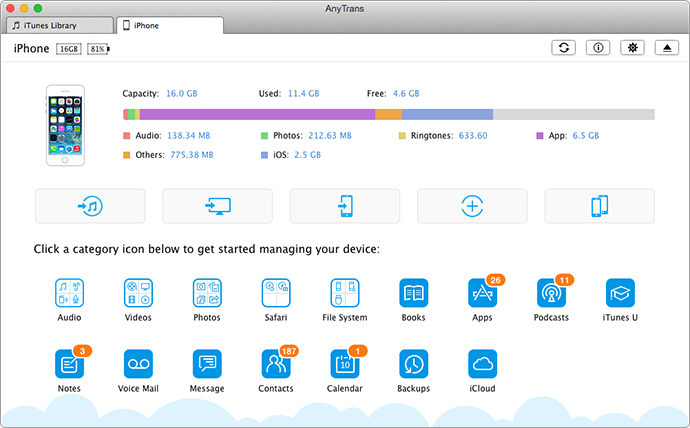
How to Transfer Ringtones from iPhones to iTunes – Step 2
Step 3. Choose your ringtone and click ![]() to start transfer ringtones from iPhone to iTunes.
to start transfer ringtones from iPhone to iTunes.
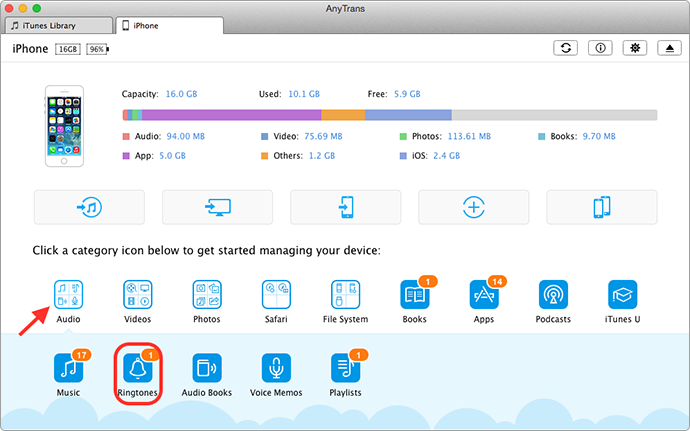
How to Sync Ringtones from iPhones to iTunes – Step 3
Don't miss: Transfer Music From iPhone to Mac Computer >
The Bottom Line
As you can see, AnyTrans can help you get ringtones from iPhone to iTunes without effort. Why not to have a 7-day free trial? If you like AnyTans and it's really helpful to transfer iPhone ringtones to iTunes, please share it with other friends who may need help like you.
What's Hot on iMobie
-

New iOS Data to iPhone Transfer Guidelines > Tom·August 12
-

2016 Best iPhone Data Recovery Tools Review >Joy·August 27
-

2016 Best iPhone Backup Extractor Tools > Tom·August 16
-

How to Recover Deleted Text Messages iPhone > Joy·March 17
-

How to Transfer Photos from iPhone to PC > Vicky·August 06
More Related Articles You May Like
- How to Transfer Ringtones from Computer to iPhone – This guide will tell you how to sync ringtone from computer to iPhone without iTunes easily. Read more >>
- How to Transfer iMessages to New iPhone – Get a simple way to make it. Read more >>
- How to Rip Music from iPhone – This guide will tell you how to rip music from iPhone and free up your storage space. Read more >>
- How to Transfer Ringtones from iPhone to iPhone easily – Easily sync your loved ringtones to new iPhone. Read more >>

