How to View Files & Documents on iCloud Drive
Summary
How to view files on iCloud Drive? Read this guide to know two ways to access documents in iCloud Drive.
PhoneRescue – iCloud Backup Extractor 
Have a try on PhoneRescue to manage your iCloud/iTunes backup in an easier way after reading this guide on how to view files on iCloud Drive.
iCloud Drive was officially launched alongside iOS 8, and it provides a more convenient way to manage files and documents on iPhone, iPad, and Mac. Users can freely upload, download and delete files in iCloud Drive as they want, and it is no doubt iCloud Drive makes Apple users life easier and simpler.
Generally speaking, you can view files on iCloud Drive on the web, iOS and OS X freely. Here in this guide, we will focus on how to access iCloud Drive file on a Mac.
You May Like: How to Access iCloud Drive in 2 Simple Ways >
How to View Files on iCloud Drive in Finder
Step 1. On your OS X Yosemite, open Finder by clicking the icon in your Mac dock.
Step 2. In the left sidebar, click on iCloud Drive. Or you can find iCloud Drive in the Go menu at the top of any Finder menu if you've removed it from the Favorites section.
Step 3. Now you will see the files on your iCloud Drive.

How to Access Documents in iCloud Drive in Finder
Note: To better manage your iCloud backup content, there is another option to view files on iCloud Drive – with an iCloud Backup Extractor, PhoneRescue. It manages to view files on iCloud, and allows you to download them to computer. Moreover, PhoneRescue allows you to view other data on iCloud, including contacts, messages, call history, bookmarks, photos, etc. Better still, it helps you recover deleted data directly from an iOS device, from iTunes backup, and from iCloud.
Also Read: Top 5 iPhone Backup Extractor >
How to View Files on iCloud Drive with PhoneRescue
Step 1. Get PhoneRescue installed on your computer. Open up PhoneRescue after installing it on your computer. On the homepage, choose Recover from the iCloud.
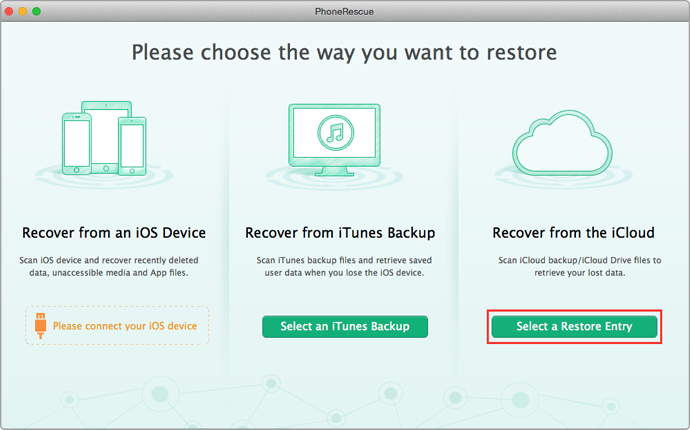
How to View Files on iCloud Drive with PhoneRescue – Step 1
Step 2. Click on the Enter tab under the iCloud Drive option on the next page.
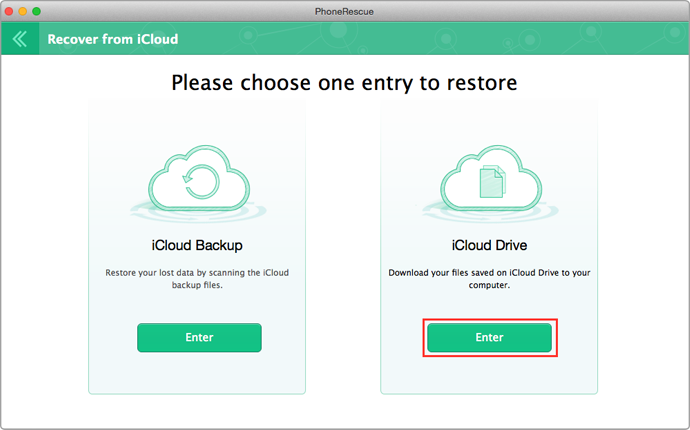
How to View Files on iCloud Drive with PhoneRescue – Step 2
Step 3. Log in with your Apple ID. Now you can view files on iCloud Drive like your presentations, PPT, etc. You can choose the file you want to download to computer by clicking the Download button on the right hand corner.
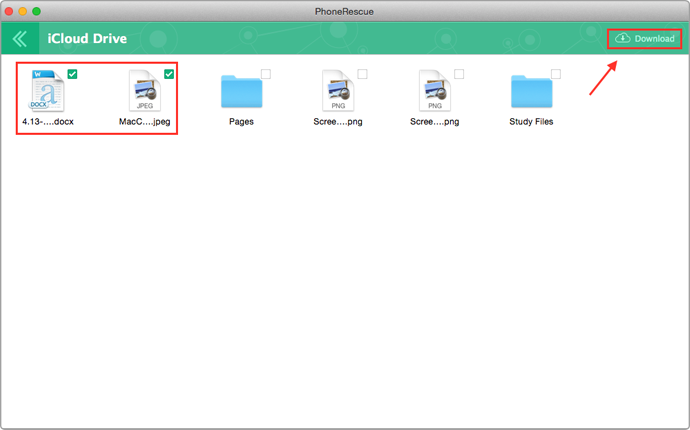
How to View Files on iCloud Drive with PhoneRescue – Step 3
The Bottom Line
iCloud Drive is a good way to keep your important files and documents safe, and it is very easy to view the files on iCloud with the above two methods. If you have any questions on this guide or PhoneRescue, please let us know by leaving a comment. Now Take a Tour With PhoneRescue >
More Related Articles You May Like
- How to Recover Text Messages on iPhone 6 – Read this guide to know 3 ways to recover text messages on iPhone 6. Read more >>
- How to Retrieve Deleted Notes on iPhone 6 – This guide tells you a safe way to recover deleted notes from iPhone 6. Read more >>
- How to Recover Contacts from iPhone 6 – Here you will know a direct way to recover contacts from iPhone 6. Read more >>
- How to Recover Deleted Photos on iPhone 6 – Find a quick way to recover deleted photos on iPhone 6 in this guide. Read more >>

