Simple Steps to Fix "iCloud Music Library Cannot be Enabled"
Summary
Are you still looking for a reliable way to fix "iCloud Music Library Can’t be Enabled" error? This guide will lead you to solve this problem with a few simple steps.
AnyTrans – #1 iOS Data Backup Tool 
This user-friendly tool can help you easily backup your iPhone/iPad/iPod data. So, try AnyTrans on your computer and backup the contents you cherish in a simple way.
If you are running Apple Music on your iPhone, you may come across an error: "iCloud Music Library Can’t be Enabled". And the message will also show you in smaller words: "You can enable it later from Music in Setting. Until then, your music won’t be available on your other devices". This could be a problem with Apple’s servers.
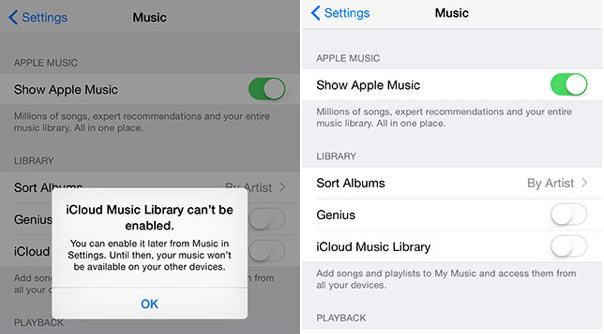
Simple Steps to Fix "iCloud Music Library Cannot be Enabled"
Fortunately, we have found the solution and will share you here. Just follow the simple steps below to fix "iCloud Music Library Can’t be Enabled" error.
Don’t Miss: How to Bypass iCloud Activation Lock on iPhone/iPad via 2 Ways >
Simple Steps to Fix "iCloud Music Library Can’t be Enabled" iOS 10
Step 1. Go to Setting in the Home screen > Tap on your iCloud account and enter the iCloud password.
Step 2. Go back to Setting > Click Music > Turn on iCloud Music Library in the middle of the screen.
Step 3. Choose Replace or Merge your library > Done. It should work this time.
 If you get the error again, don’t give up. Just repeat the steps 2 and 3 until it works on your iPhone.
If you get the error again, don’t give up. Just repeat the steps 2 and 3 until it works on your iPhone.
Bonus Tip: Backup iPhone/iPad/iPod Data with AnyTrans
You may have meet similar system failure like above, or some other situations that happed on your iPhone, such as forgetting password, stolen by thief, break by accident, etc. All those situations will make you lose lots of valuable contents. So, to avoid losing your important iOS data, you should backup them to computer early.
When it comes to backup iPhone/iPad/iPod data, AnyTrans is a professional tool that you can’t miss. This powerful tool will help you backup your iOS data in a simple and quick way. Now, let’s have a look at its backup steps:
Step 1. Download AnyTrans and install it on your computer > Open AnyTrans and connect your device. Then click the button at the right hand.
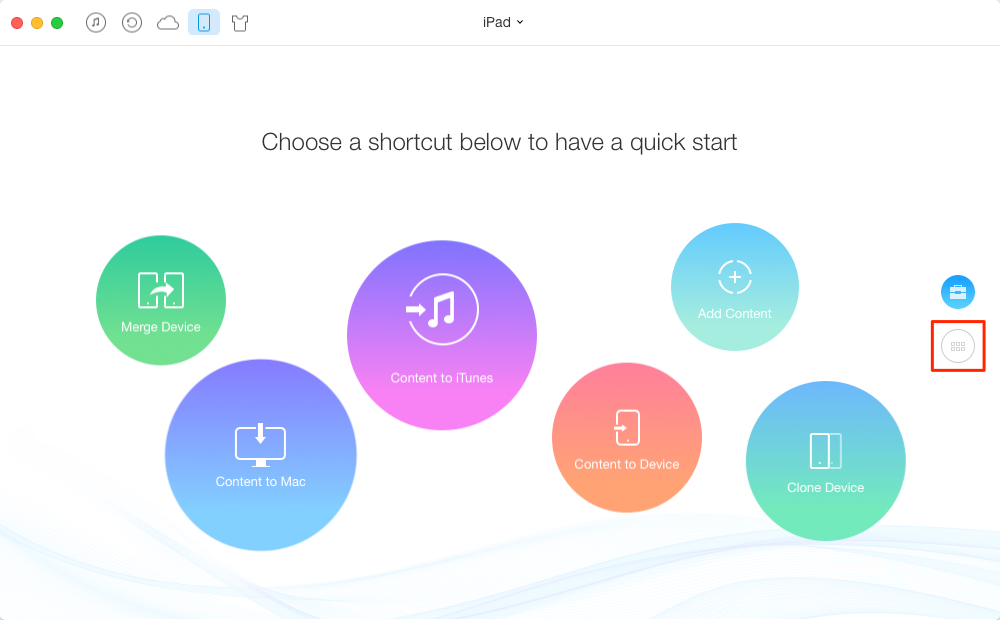
How to Backup iPhone/iPad/iPod Data with AnyTrans – Step 1
Step 2. View the details and choose the one you want to backup (take Music for example).
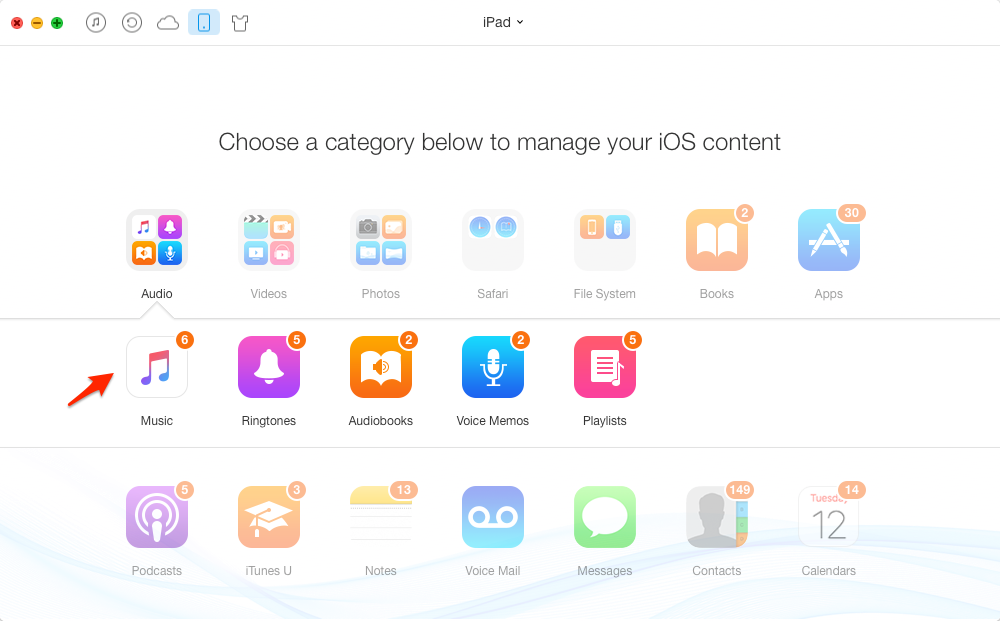
How to Backup iPhone/iPad/iPod Data with AnyTrans – Step 2
Step 3. Select the songs you want to backup > Click on To Computer button.
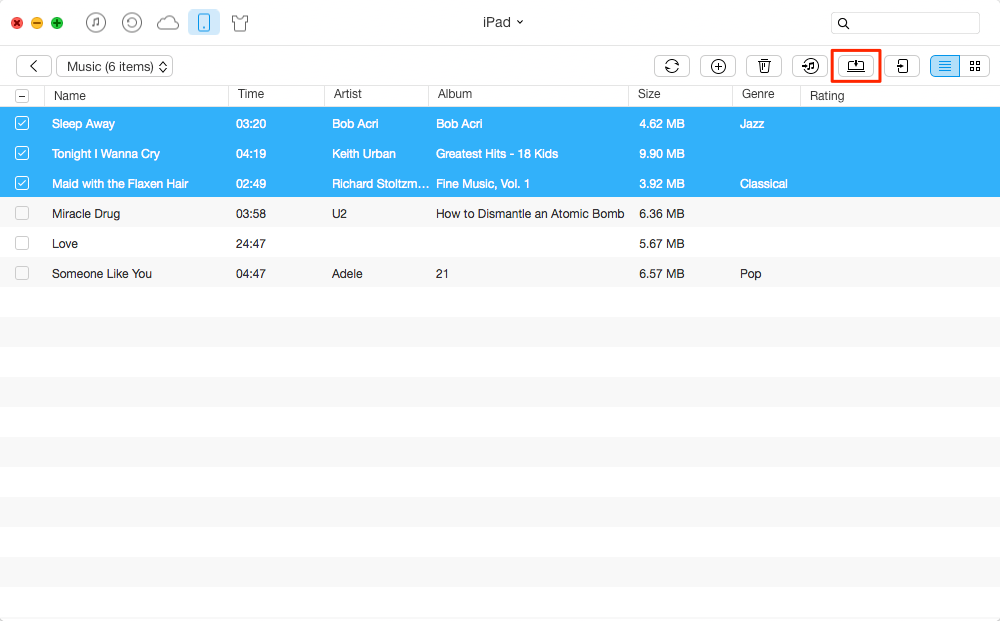
How to Backup iPhone/iPad/iPod Data with AnyTrans – Step 3
Also Read: How to Transfer Music to iPhone without iTunes >
The Bottom Line
With above steps you may have fixed the "iCloud Music Library Cannot be Enabled" error. If you have any problem about iOS data transferring, give AnyTrans a try and it will eliminate all your worry.
What's Hot on iMobie
-

New iOS Data to iPhone Transfer Guidelines > Tom·August 12
-

2016 Best iPhone Data Recovery Tools Review >Joy·August 27
-

2016 Best iPhone Backup Extractor Tools > Tom·August 16
-

How to Recover Deleted Text Messages iPhone > Joy·March 17
-

How to Transfer Photos from iPhone to PC > Vicky·August 06
More Related Articles You May Like
- How to Fix: Can’t Delete Photos from iPhone - Read on this guide to fix the photos cannot be deleted from iPhone. Read More >>
- How to Transfer Photos from iPod to USB Flash Drive with Ease - Read the article to transfer your photos from iPod to USB flash drive easily. Read More >>
- How to Transfer Music from iPhone/iPod to Windows 10 - Follow this guide to learn a simple way to transfer music from iPhone/iPod to windows 10. Read More >>
- How to Transfer iTunes Library to a Flash Drive - This article will teach you how to transfer iTunes Library to flash drive with ease. Read More >>

