How to Bypass iCloud Activation Lock on iPhone/iPad via Three Ways
Don’t know how to bypass iCloud activation lock on iPhone/iPad and looking for simple & quick ways to fix it? This guide will offer you 3 simple and reliable ways to help you remove iCloud lock quickly.
iCloud activation lock is a feature included in Find My iPhone function. Once you enabled Find My iPhone on your iDevice, the password will be required all the time when others trying to turn off your Find My iPhone function, erase your data, or reactivate and use your iDevice. That’s to say, iCloud activation lock is designed to prevent your personal stuff on your iPhone/iPad/iPod/Apple Watch from revealing when it is in the wrong hands.
But if you brought a used iPhone/iPad with Find My iPhone enabled on the iDevice, or you found someone’s lost iPhone/iPad, how can you use it or get the necessary details about the owner? At this moment, the only solution is to bypass iCloud activation lock. And here in this post, we will share you two simple and quick methods to help you quickly remove the iCloud lock.
Don’t Miss: How Long Does iCloud Backup Take >
How to Bypass iCloud Activation Lock on iPhone/iPad via Two Ways
Method 1. Bypass iCloud Activation Lock on iPhone/iPad via DNS
Step 1. Restart your iDevice and choose your country & language > Enter the new DNS server as:
- USA/North America: 104.154.51.7
- Europe: 104.155.28.90
- Asia: 104.155.220.58
- In rest of the world: 78.109.17.60
Step 2. Tap back > Connect to your Wi-Fi network > Done > Activation help. Once you logged in, a message will say that you have successfully connected to my server.
Step 3. Tap Menu > Preview the available apps and select the one you can get the details about the previous owner.
Method 2. Permanently Bypass iCloud Activation Lock on iPhone/iPad
DNS method is a temporary solution, it does not work consistently. After your iPhone or iPad is activated with DNS method, only the major functions on your device can be used normally. If you want to get access to most of the functions of your iOS device, just follow the steps below to bypass iCloud activation lock permanently.
Step 1. Tap on the Menu > Applications > Crash, then your device will restart.
Step 2. Choose Language and Country option > Tap on the Home button and choose More Wi-Fi Settings > Tap on the “i” symbol next to the Wi-Fi network, then scroll down and tap on the Menu.
Step 3. Clear the given address bar completely and tap on Globe > Type down 15-30 random characters in the Port zone > Tap on Back and choose Next option. After that, the unlock screen and languages option page will appear repeatedly. Just keep sliding the Unlock and tap the language options until you see the home screen.
Method 3. Bypass iCloud Activation Lock on iPhone/iPad via Unlock Tool
If above two methods fail to help you remove iCloud Activation lock on iPhone/iPad, then you can try some unlock tools, which can be found on Google Search. But it is worth reminding that all these removal services are discouraged by Apple. These services are not free. Also, they may not be reliable to bypass iCloud lock all the time, sometimes they may fail to work.
How to Transfer Data from iPhone/iPad to Computer for a Backup
There are various reasons that could cause us lose our important files on our iPhone/iPad/iPod touch, such as accidently deletion, forget iCloud password or even lose our iDevice.
If you want to prevent your valuable photos, videos, contacts, paid music, etc. from losing, you’d better transfer your data to computer for a backup. And AnyTrans can help you easily transfer almost everything from iPhone/iPad/iPod to Mac/PC in minutes, and vice versa. More than anything, it will not erase any previous data. So, why not free download now and follow the simple steps below to transfer your precious data to computer right now (here we take photos for example).
Step 1. Launch AnyTrans on your Mac/PC computer and connect your iPhone/iPad to the computer with its USB cable.
Step 2. Click Photos category > Select the photo albums with photos you want to transfer.
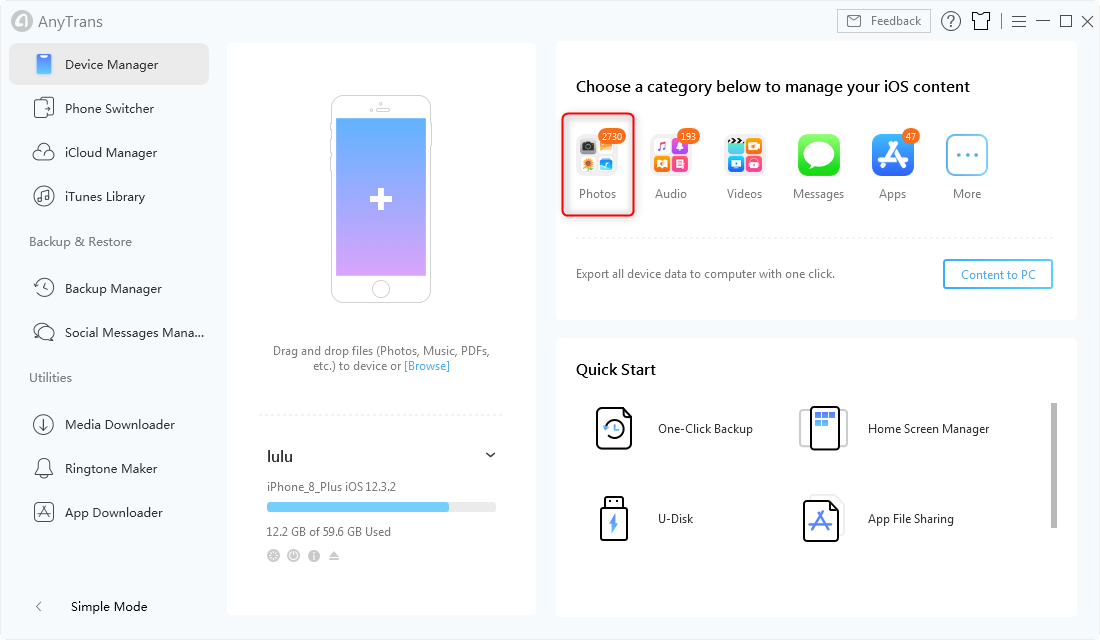
Click Photos Category in AnyTrans for iOS – Step 2
Step 3. Select the photos you want to transfer > Click To Computer button to transfer the selected photos from iPhone to computer.
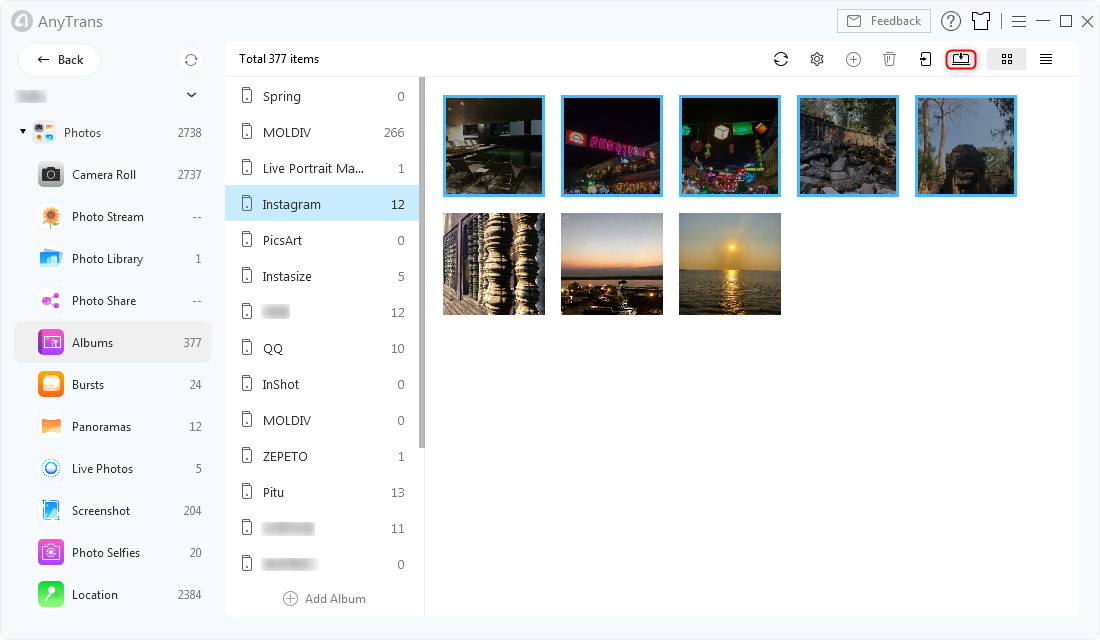
Start Transferring Photos in AnyTrans for iOS – Step 3
The Bottom Line
That all about how to bypass iCloud activation lock on iPhone/iPad. Hope you found the two methods useful. And last, don’t forget to transfer your data from iDevice to computer in case you will need to recover them one day, and AnyTrans is your best choice to complete the job. Just give it a try now >
Product-related questions? Contact Our Support Team to Get Quick Solution >

